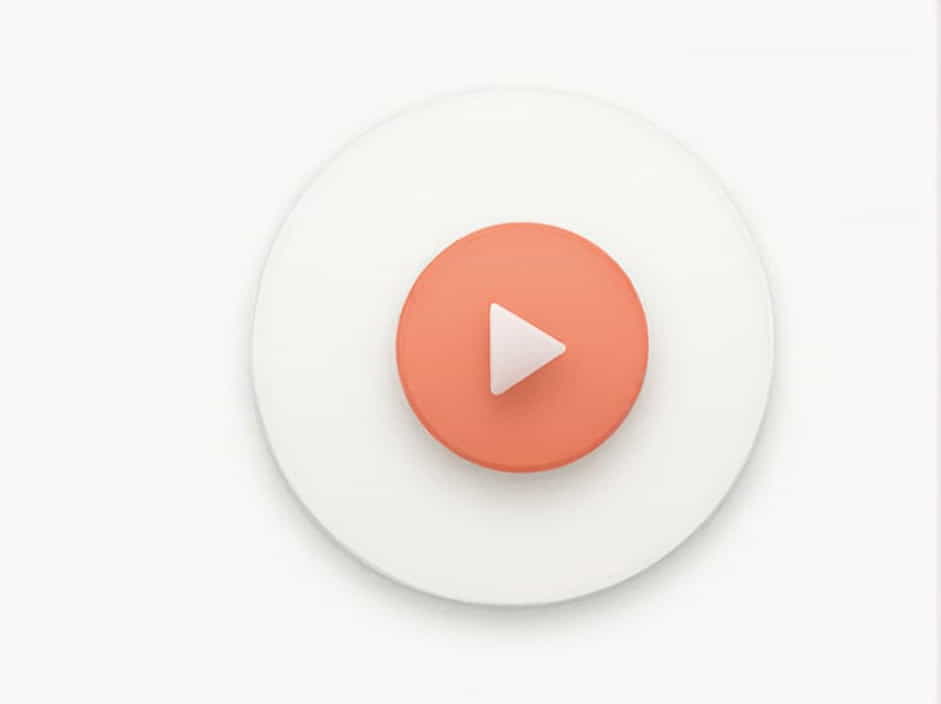Many Android users experience an issue where Zoom audio is not working properly during meetings. This problem can occur when you can’t hear other participants or when they can’t hear you. Audio issues on Zoom can be frustrating, especially during important virtual meetings, online classes, or business conferences.
This guide will cover the reasons why Zoom audio might not be working on Android and provide step-by-step solutions to fix the problem.
Common Reasons Why Zoom Audio Is Not Working on Android
1. Your Phone Is on Silent or Do Not Disturb Mode
If your Android device is in Silent Mode or Do Not Disturb Mode, Zoom may not play audio. This can happen if the volume is set to zero or if notifications are muted.
2. You Haven’t Connected to Audio in Zoom
Zoom requires users to manually join audio when entering a meeting. If you don’t tap “Call via Device Audio,” you won’t be able to hear anything.
3. Low Media Volume
Android has different volume controls for ringtones, media, and calls. If your media volume is too low or muted, you won’t hear Zoom audio.
4. Zoom Doesn’t Have Microphone or Speaker Permissions
Android apps require permissions to access the microphone and speakers. If Zoom doesn’t have the necessary permissions, the audio might not work.
5. Bluetooth Headphones or Other Devices Are Interfering
If your phone is connected to Bluetooth headphones or speakers, Zoom audio might be redirected to that device. If the device is not working properly, you won’t hear anything.
6. Outdated Zoom App
Using an outdated version of Zoom can cause audio glitches and bugs, preventing you from hearing sound properly.
7. Android System Issues
Sometimes, a temporary glitch in the Android system can cause Zoom audio to stop working. Restarting the device can help resolve this.
8. Background Apps Are Interfering
Other apps running in the background, such as music players or system apps, can interfere with Zoom audio.
How to Fix Zoom Audio Issues on Android
1. Check and Adjust Your Volume Settings
One of the most common reasons for Zoom audio issues is low or muted volume.
Steps to Adjust Volume:
- Press the volume up button on your phone while in a Zoom meeting.
- Make sure the volume is at an audible level.
- Go to Settings > Sound & vibration and ensure that Media volume is turned up.
2. Make Sure You Have Connected to Audio in Zoom
If you can’t hear other participants, it might be because you haven’t connected to the audio.
Steps to Connect to Audio:
- Join a Zoom meeting.
- Look for a Join Audio button at the bottom left of the screen.
- Tap Call via Device Audio.
- If prompted, allow Zoom to access your microphone and speakers.
3. Restart Your Android Device
A simple restart can fix temporary software issues affecting Zoom’s audio.
How to Restart:
- Press and hold the Power button on your Android device.
- Tap Restart and wait for the phone to turn back on.
- Open Zoom and test the audio again.
4. Check Zoom App Permissions
Zoom needs access to your microphone and speakers to function properly.
How to Grant Zoom Permissions:
- Go to Settings > Apps & notifications.
- Find and tap Zoom.
- Tap Permissions.
- Ensure Microphone and Speaker permissions are enabled.
5. Disable Bluetooth if Not in Use
If your Android device is connected to Bluetooth headphones or speakers, Zoom audio might be playing through them instead of your phone’s speaker.
How to Disable Bluetooth:
- Swipe down from the top of the screen to open Quick Settings.
- Tap the Bluetooth icon to turn it off.
- Try playing audio again in Zoom.
6. Clear Zoom Cache and Data
If Zoom’s cache files are corrupted, they may cause audio issues.
Steps to Clear Cache:
- Go to Settings > Apps & notifications.
- Find Zoom and tap on it.
- Tap Storage & cache.
- Tap Clear Cache and then Clear Data.
- Restart your phone and try Zoom again.
7. Update the Zoom App
Using an outdated version of Zoom can cause glitches, including audio problems.
How to Update Zoom:
- Open the Google Play Store.
- Search for Zoom.
- If an update is available, tap Update.
- Restart your phone after updating and check if the issue is fixed.
8. Close Other Apps That Might Be Using the Microphone
Apps like Google Meet, WhatsApp, or Skype may be using your microphone, preventing Zoom from working properly.
How to Close Background Apps:
- Open Recent Apps (swipe up from the bottom or press the Recent button).
- Swipe away any apps that might be using audio.
- Reopen Zoom and test the audio.
9. Reinstall the Zoom App
If the issue persists, reinstalling Zoom can reset all settings and fix audio problems.
Steps to Reinstall Zoom:
- Go to Google Play Store.
- Search for Zoom.
- Tap Uninstall.
- Restart your phone.
- Reinstall Zoom and test the audio.
10. Check for Android System Updates
A system bug in Android can sometimes cause Zoom audio issues. Updating your software may fix this.
How to Check for Updates:
- Go to Settings > System.
- Tap Software Update.
- If an update is available, install it.
- Restart your phone and try Zoom again.
When to Contact Zoom Support
If none of the above solutions work, you may need to contact Zoom support for further assistance.
What to Include When Contacting Zoom Support:
- Your Android device model and version.
- The Zoom app version you are using.
- A description of the problem (e.g., “I can’t hear audio in Zoom meetings on my Android phone”).
- Steps you have already tried.
Zoom audio issues on Android can be caused by muted volume, incorrect settings, outdated apps, or software conflicts. By following the step-by-step solutions in this guide, you should be able to restore Zoom’s audio functionality and enjoy clear communication during meetings.
If the problem persists, consider using wired headphones or an external microphone for better audio performance.