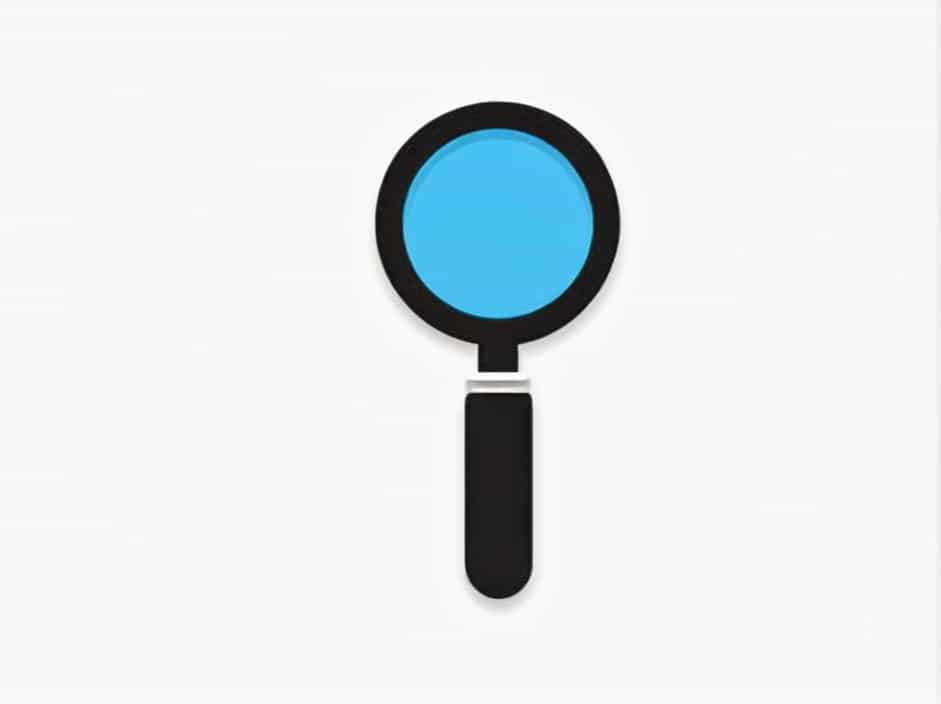Enlarging an image is often necessary when you need to examine small details, improve readability, or highlight specific sections. One of the simplest ways to do this is by using a magnifier, whether a physical magnifying glass or a digital magnifier tool on a computer or smartphone.
In this guide, we will explore how to enlarge an image using a magnifier, different types of magnifiers available, and the best practices to ensure clarity when zooming in on an image.
Why Enlarge an Image with a Magnifier?
There are several reasons why you might need to enlarge an image:
✔ Better Visibility – A magnifier helps you see fine details in small images or text.
✔ Accessibility – People with visual impairments can use magnifiers to read text more easily.
✔ Editing & Design – Zooming in allows designers to work on precise details in an image.
✔ Forensic or Research Purposes – Magnification helps in analyzing documents, fingerprints, or old photographs.
Now, let’s explore the different methods to enlarge an image using a magnifier.
1. Using a Physical Magnifying Glass
A traditional magnifying glass is one of the simplest tools to enlarge an image.
A. How to Use a Physical Magnifier
✔ Hold the magnifying glass over the image.
✔ Adjust the distance to get a clearer view.
✔ Use a stronger magnifier (e.g., 2x, 5x, or 10x magnification) for better results.
B. Best Uses of a Physical Magnifier
✔ Reading small text in printed images.
✔ Examining photographs, maps, or blueprints.
✔ Studying stamps, coins, or historical documents.
While a physical magnifier is great for basic use, digital tools offer more flexibility for image enlargement.
2. Using a Magnifier Tool on a Computer
Most computers have a built-in magnifier tool that allows you to zoom in on an image without modifying the file.
A. Using the Magnifier in Windows
✔ Open the image on your computer.
✔ Press Windows + Plus (+) to open the Magnifier app.
✔ Use the Zoom In (+) and Zoom Out (-) buttons to adjust the level of magnification.
B. Using the Magnifier on Mac
✔ Open the image in Preview or any image viewer.
✔ Press Option + Command + 8 to enable the Zoom feature.
✔ Use Option + Command + Plus (+) to zoom in.
C. Best Uses of a Computer Magnifier
✔ Enlarging text or small details in an image.
✔ Enhancing visibility for screen readers or accessibility purposes.
✔ Zooming in on diagrams, artwork, or technical drawings.
If you need to enlarge an image without distortion, consider image editing software.
3. Enlarging an Image with Editing Software
If you want a permanent enlargement, software like Photoshop or online tools can help.
A. Using Photoshop to Enlarge an Image
✔ Open the image in Adobe Photoshop.
✔ Click Image → Image Size.
✔ Increase the resolution and dimensions while selecting Preserve Details.
✔ Click OK to apply the changes.
B. Online Tools for Image Enlargement
✔ Websites like Let’s Enhance, Waifu2x, or Bigjpg use AI-powered upscaling.
✔ Upload your image and select the desired enlargement level.
✔ Download the enlarged image with improved quality.
These tools work better than basic magnifiers because they prevent pixelation and blurriness.
4. Using a Smartphone Magnifier App
Many smartphones come with a built-in magnifier feature that allows you to zoom in on images.
A. How to Use the Magnifier on iPhone
✔ Open Settings → Accessibility → Magnifier.
✔ Enable Magnifier Mode.
✔ Use the camera to zoom in on an image.
B. How to Use the Magnifier on Android
✔ Go to Settings → Accessibility → Magnification.
✔ Enable the Magnification Shortcut.
✔ Open an image and use the pinch-to-zoom gesture.
These features are helpful for reading small text or analyzing details in an image without needing third-party apps.
5. Using a Handheld Digital Magnifier
A handheld digital magnifier is a specialized device designed for zooming into images, text, or objects.
A. Features of a Digital Magnifier
✔ Portable and easy to use.
✔ Adjustable zoom levels (up to 20x magnification).
✔ High contrast modes for better visibility.
B. Best Uses of a Digital Magnifier
✔ Ideal for people with low vision.
✔ Used in libraries, offices, and research centers.
✔ Helpful for reading labels, documents, or newspapers.
This tool is more powerful than a standard magnifying glass and is often used for professional applications.
6. Best Practices for Enlarging an Image Without Losing Quality
✔ Use High-Resolution Images – Low-quality images get pixelated when enlarged.
✔ Adjust Brightness & Contrast – Helps improve visibility when zooming in.
✔ Use AI-Based Tools – Tools like Gigapixel AI or Waifu2x prevent blurriness.
✔ Avoid Over-Zooming – Excessive zoom reduces clarity and creates distortion.
Following these tips ensures that the enlarged image remains clear and sharp.
You can enlarge an image using a magnifier in multiple ways-physical magnifying glasses, digital magnifier tools, smartphone apps, or advanced software.
✔ For quick viewing, use a physical magnifier or built-in screen zoom.
✔ For professional editing, use Photoshop or AI upscaling tools.
✔ For accessibility needs, use digital magnifiers or smartphone apps.
Choosing the right magnification method depends on your purpose, device, and required image quality.