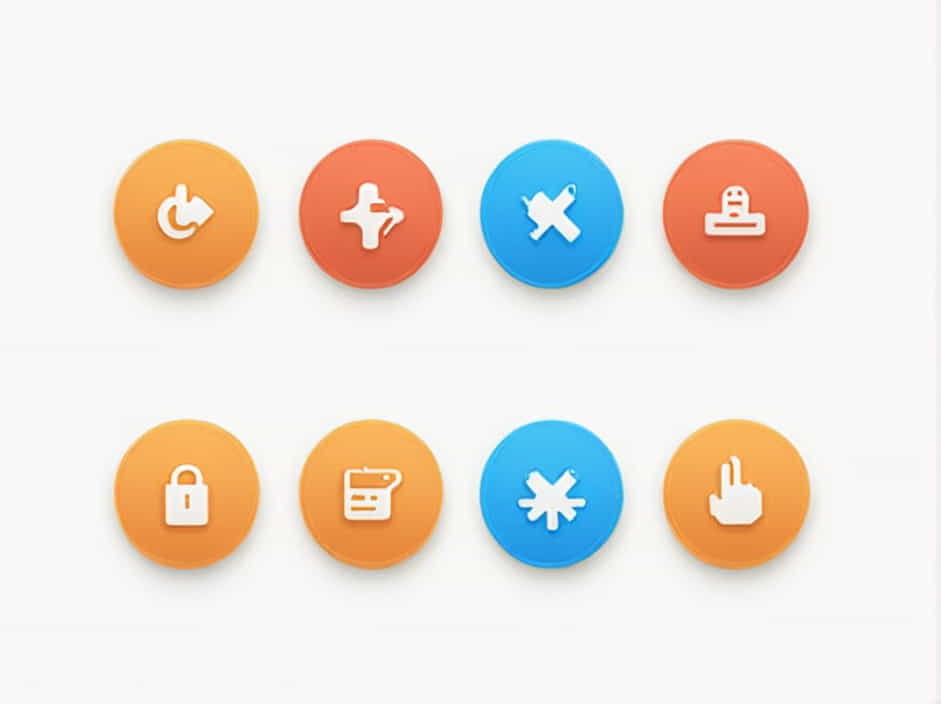In modern computing, spell checkers play a crucial role in ensuring accurate and professional writing. Many software applications, including word processors and text editors, come with built-in spell-checking features. These tools help users identify and correct spelling errors, enhancing the overall quality of their documents.
One of the easiest ways to activate the speller in certain programs is by using a function key on the keyboard. But which function key activates the speller? Let’s explore this topic in detail, covering the role of function keys, how spell checkers work, and how to enable spell checking in different applications.
Understanding Function Keys and Their Roles
What Are Function Keys?
Function keys are the F1 to F12 keys located at the top of most keyboards. These keys are designed to perform specific actions depending on the software or operating system being used.
Different programs assign different functions to these keys. For example:
-
F1 usually opens the help menu.
-
F2 is often used for renaming files or editing cells in Excel.
-
F5 refreshes a webpage or runs a slideshow in PowerPoint.
Similarly, one of these function keys can be used to activate the speller or spell check feature in some applications.
Which Function Key Activates the Speller?
The function key most commonly associated with activating the spell checker is F7.
In many word processing programs, such as Microsoft Word, Excel, and PowerPoint, pressing F7 will start a spell check and grammar check, allowing users to review and correct errors.
How Spell Checkers Work
What Is a Spell Checker?
A spell checker is a software tool that analyzes text for spelling errors. It compares words against a built-in dictionary and suggests corrections for any misspelled words.
Most modern spell checkers also include grammar-checking features, helping users detect punctuation errors, incorrect word usage, and sentence structure issues.
Types of Spell Checking
Spell checkers can work in different ways:
-
Manual Spell Check – Requires users to activate the spell checker manually, usually by pressing F7 or selecting it from the menu.
-
Automatic Spell Check – Highlights spelling mistakes in real time with underlines (usually red for spelling errors and green or blue for grammar issues).
-
Contextual Spell Check – Recognizes words that are spelled correctly but used incorrectly in context (e.g., ‘their’ vs. ‘there’).
How to Use the Function Key to Activate the Speller in Different Applications
1. Microsoft Word
In Microsoft Word, pressing F7 activates the spell checker. Here’s how it works:
-
Open a Word document.
-
Press F7 on your keyboard.
-
A spell check window will appear, highlighting errors and suggesting corrections.
-
You can choose to ignore, change, or add words to the dictionary.
2. Microsoft Excel
Although spell checking is not as commonly used in Microsoft Excel, pressing F7 will also activate the spell checker in spreadsheet cells.
-
Open an Excel file.
-
Click on the cell or range you want to check.
-
Press F7 to start the spell check.
3. Microsoft PowerPoint
PowerPoint presentations also support spell checking using F7.
-
Open a PowerPoint slide deck.
-
Press F7 to check for spelling mistakes in text boxes.
4. Other Word Processing Software
Other text editors and word processors, such as LibreOffice Writer and Apache OpenOffice, also use F7 for spell checking.
5. Web Browsers and Online Editors
Some web-based editors, such as Google Docs, have built-in spell checkers, but they do not use function keys. Instead, users can:
-
Enable automatic spell checking in settings.
-
Right-click on underlined words to view suggestions.
Alternative Ways to Activate Spell Check
1. Keyboard Shortcuts
Besides F7, some applications offer alternative shortcuts:
-
Ctrl + Shift + F7 (in some software) performs an advanced spell and grammar check.
-
Alt + F7 (in some versions of Word) moves to the next spelling or grammar mistake.
2. Menu Navigation
For users who prefer not to use function keys, spell checking can be activated through the menu:
-
In Microsoft Word: Go to Review → Spelling & Grammar.
-
In Google Docs: Click Tools → Spelling and Grammar.
3. Enabling Auto Spell Check
Many applications allow users to enable real-time spell checking:
-
In Microsoft Word, go to File → Options → Proofing and check ‘Check spelling as you type’.
-
In Google Docs, enable ‘Show spelling suggestions’ in settings.
Why Spell Checking Is Important
1. Improves Writing Accuracy
Using a spell checker ensures that documents are free from typos and spelling mistakes, making them more professional.
2. Enhances Readability
Well-written content is easier to understand and more engaging for readers.
3. Saves Time
Automated spell checkers eliminate the need for manual proofreading, speeding up the editing process.
4. Essential for Professional Documents
Accurate spelling and grammar are critical in business emails, reports, resumes, and academic papers.
Troubleshooting: What If F7 Does Not Work?
1. Function Key Lock
Some laptops have a Fn (Function) lock key that must be pressed alongside F7 for it to work. Try pressing Fn + F7.
2. Software Settings
Check if spell checking is enabled in the software settings.
3. Compatibility Issues
Not all applications use F7 for spell checking. Some software may require different shortcuts.
The function key F7 is widely used to activate the speller or spell checker in various applications, including Microsoft Word, Excel, and PowerPoint. This feature helps users quickly detect and correct spelling errors, improving the accuracy and professionalism of their writing.
For those who cannot use F7, alternative methods such as keyboard shortcuts, menu navigation, and auto spell check settings can ensure effective spelling and grammar correction.
By leveraging spell checking tools, users can enhance readability, save time, and maintain high writing standards, whether they are creating business documents, academic papers, or personal writings.