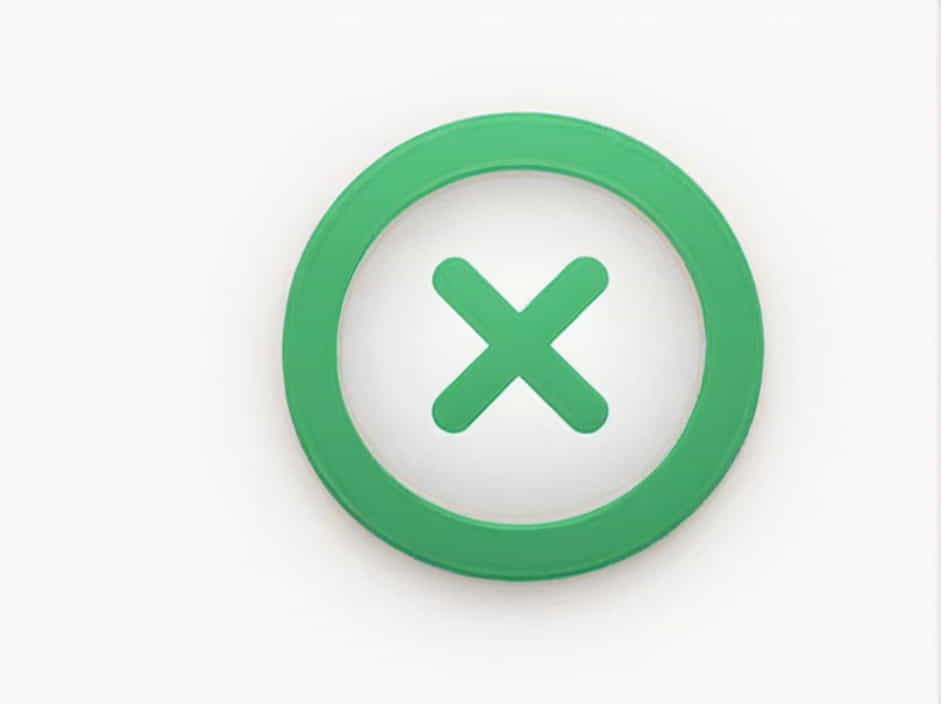Microsoft Excel is a powerful spreadsheet tool used for calculations, data analysis, and automation. One common mathematical operation users need to perform is subtraction. Unlike addition, multiplication, or division, Excel does not have a direct SUBTRACT function. However, you can easily subtract numbers using formulas and built-in functions.
In this guide, we will explore how to subtract in Excel, different methods to use subtraction in formulas, and tips for making your calculations more efficient.
Understanding Subtraction in Excel
In Excel, subtraction is performed using the minus sign (-) instead of a dedicated function. This allows users to subtract values in a cell, column, or row.
For example:
=10-5This formula returns 5 as the result.
How to Subtract Two Numbers in Excel
The simplest way to subtract in Excel is by entering numbers directly into a formula.
Example:
- Select a blank cell where you want the result to appear.
- Type the formula:
=15-7 - Press Enter, and Excel will display 8 as the result.
This method is useful for quick calculations but is not dynamic since it does not reference any cells.
Subtracting Using Cell References
A more effective way to subtract in Excel is by using cell references instead of fixed numbers.
Example:
If cell A1 contains 20 and cell B1 contains 8, you can subtract them as follows:
=A1-B1After pressing Enter, Excel will return 12 as the result. This method is beneficial because if the values in A1 or B1 change, the result updates automatically.
Subtracting Multiple Cells
To subtract multiple values from a single number, you need to use a combination of cell references.
Example:
If:
- A1 = 50
- B1 = 20
- C1 = 5
You can use the formula:
=A1-B1-C1The result will be 25.
Subtracting a Column of Numbers
Excel does not have a built-in SUM function for subtraction like it does for addition. However, you can subtract multiple cells manually.
Example:
If column A contains:
| A |
|---|
| 100 |
| 20 |
| 15 |
To subtract all values from the first one, use:
=A1-A2-A3This will return 65.
Using SUM to Subtract in Excel
If you need to subtract the sum of a group of numbers, you can use the SUM function.
Example:
If:
- A1 = 200
- B1 = 50
- B2 = 30
- B3 = 20
To subtract the total of B1:B3 from A1, use:
=A1-SUM(B1:B3)This results in 100.
Subtracting Percentages in Excel
To subtract a percentage from a number, use multiplication.
Example:
If A1 = 200 and you want to subtract 10%, use:
=A1-(A1*10%)or
=A1*90%Both return 180.
Subtracting Dates in Excel
Excel allows subtraction of dates to calculate the difference in days.
Example:
If A1 = 01/10/2025 and B1 = 01/01/2025, use:
=A1-B1The result is 9, meaning there are 9 days between the two dates.
Common Errors in Subtraction
Here are some common issues when subtracting in Excel:
- #VALUE! Error – This occurs when you try to subtract text or non-numeric data.
- Negative Values – Excel allows negative results. If you don’t want them, use ABS() to return a positive number:
=ABS(A1-B1) - Circular Reference – Ensure formulas don’t reference their own cells.
Tips for Efficient Subtraction
- Use cell references instead of fixed numbers for flexibility.
- Apply SUM when subtracting a range of numbers.
- Use absolute references ($A$1) when needed to prevent accidental changes.
- Format cells properly (numbers, dates, or percentages) to avoid errors.
While Excel does not have a direct SUBTRACT function, subtraction is simple using the minus sign (-). You can subtract individual numbers, reference cells, use SUM for grouped values, and even subtract dates and percentages. By mastering these techniques, you can perform accurate and efficient calculations in Excel.