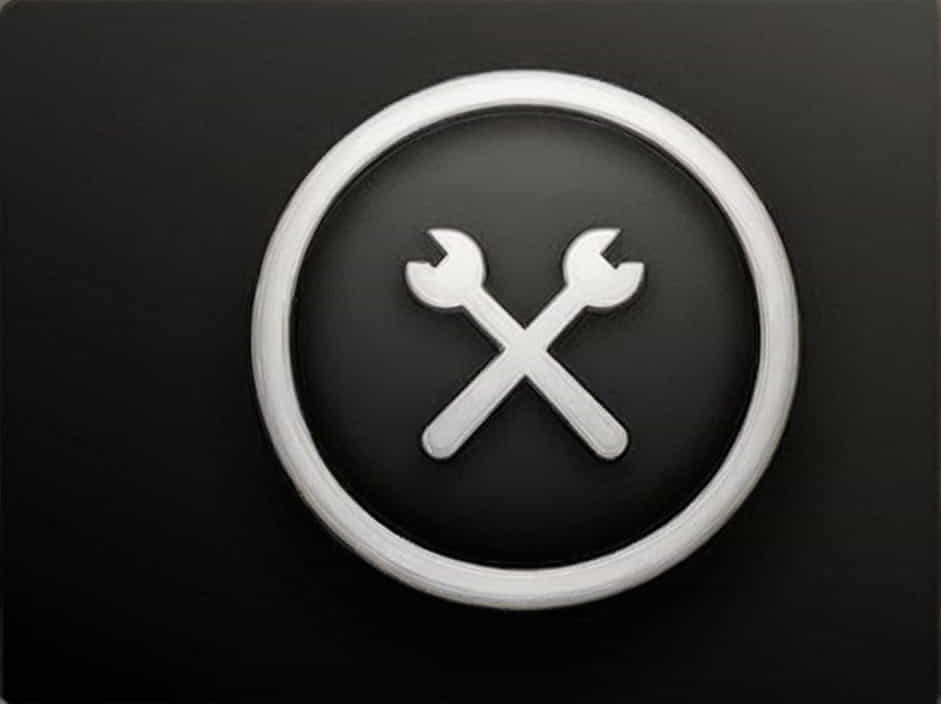Maximizing a window is a common action in computing that allows users to expand an application to fill the entire screen. Whether you are working on a document, browsing the internet, or using software for design or coding, knowing the shortcut key for maximize can significantly enhance productivity.
This topic will cover the maximize shortcut key for different operating systems, how it works, and additional tips for window management.
What Is the Maximize Shortcut Key?
The shortcut key to maximize a window varies depending on the operating system:
- Windows:
Windows + Up Arrow - Mac:
Control + Command + F - Linux:
Super + Up Arrow(Super key is usually the Windows key)
Using this shortcut allows users to quickly enlarge a window without needing to manually click the maximize button.
How Does the Maximize Shortcut Work?
When you press the maximize shortcut key, the selected window expands to take up the full screen or the maximum allowed size based on the system settings.
For Windows Users
- Pressing
Windows + Up Arrowmaximizes the active window. - Pressing
Windows + Down Arrowrestores the window to its previous size.
For Mac Users
- Pressing
Control + Command + Fswitches the active application to full-screen mode. - Some applications may require
Option + Green Button(top-left of the window) instead of the shortcut.
For Linux Users
- The
Super + Up Arrowshortcut maximizes the window. - Pressing
Super + Down Arrowrestores or minimizes the window.
Benefits of Using the Maximize Shortcut
Using keyboard shortcuts instead of the mouse has several advantages:
1. Increased Efficiency
Switching between applications and adjusting window sizes using shortcuts saves time compared to manually dragging and resizing windows.
2. Improved Focus
A maximized window eliminates distractions by removing background elements and other open applications.
3. Better Workflow Management
For users working with multiple applications, quickly maximizing and restoring windows allows for a seamless workflow.
Alternative Shortcuts for Window Management
Besides the maximize shortcut, there are several other useful shortcuts for managing windows efficiently.
1. Restore Window Size
- Windows:
Windows + Down Arrow - Mac:
Control + Command + F(toggles full screen on/off) - Linux:
Super + Down Arrow
2. Minimize Window
- Windows:
Windows + M(minimizes all windows) - Mac:
Command + M - Linux:
Super + H
3. Snap Windows to the Side
For multitasking, you can snap windows to different sections of the screen:
- Windows:
Windows + Left Arrow/Windows + Right Arrow - Mac:
Control + Command + Left/Right Arrow - Linux:
Super + Left/Right Arrow
This feature is useful for split-screen mode, especially when working on multiple applications.
Customizing Maximize Shortcuts
Some operating systems allow users to modify shortcuts based on personal preference.
Windows
- Open Settings > System > Multitasking.
- Enable or disable Snap Windows and adjust shortcut settings.
Mac
- Open System Settings > Keyboard > Shortcuts.
- Select App Shortcuts and assign new shortcuts.
Linux
- Open Settings > Keyboard Shortcuts.
- Locate the Window Management section and modify shortcuts.
Troubleshooting Maximize Shortcut Issues
If the maximize shortcut key is not working, here are some possible reasons and solutions:
1. The Shortcut Is Disabled
Solution:
- Check your system settings to ensure the maximize shortcut is enabled.
2. Another Program Is Overriding the Shortcut
Solution:
- Close any third-party software that might be using the same shortcut.
- Restart the computer to reset keyboard shortcut conflicts.
3. Keyboard Issues
Solution:
- Try using an external keyboard.
- Check if the
Windows,Command, orSuperkey is functioning properly.
Why Knowing the Maximize Shortcut Is Important
Understanding and using the maximize shortcut makes computing faster, more efficient, and convenient. Whether you are a student, office worker, or developer, mastering this shortcut improves productivity and focus.
Key Benefits



The maximize shortcut key (Windows + Up Arrow on Windows, Control + Command + F on Mac, and Super + Up Arrow on Linux) is an essential tool for better window management.
By using these shortcuts, users can enhance their workflow, save time, and increase productivity when working on computers.