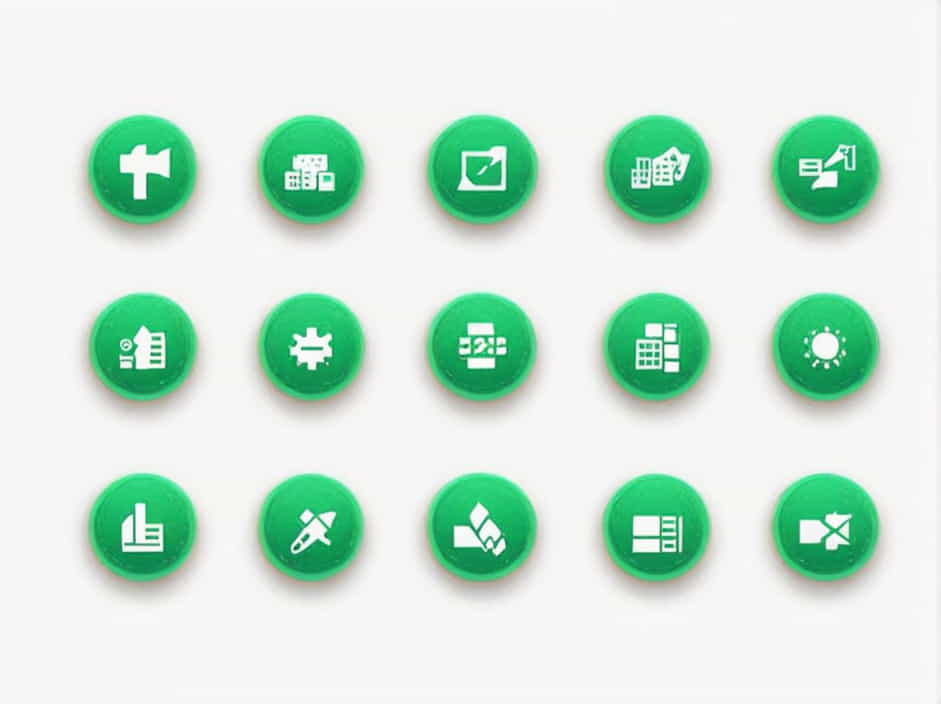Microsoft Excel is a powerful tool for organizing, analyzing, and presenting data. One of its useful features is Transpose, which allows users to switch rows into columns and vice versa. This function is particularly helpful when restructuring data without having to manually copy and paste each value.
Many users want to know if there is a keyboard shortcut for Transpose in Excel to save time and improve efficiency. In this topic, we will explore different ways to transpose data in Excel, including keyboard shortcuts, Paste Special, and the TRANSPOSE function.
What Is Transpose in Excel?
Transpose in Excel is a function that switches the orientation of a dataset. If you have data arranged in a row and want to convert it into a column (or vice versa), Transpose is the best solution.
For example:
| A | B | C |
|---|---|---|
| 1 | 2 | 3 |
When transposed, it becomes:
| A |
|---|
| 1 |
| 2 |
| 3 |
This feature is widely used when dealing with reports, spreadsheets, or rearranging data to improve readability.
Is There a Keyboard Shortcut for Transpose in Excel?
Excel does not have a direct keyboard shortcut for transposing data, but you can achieve it using a combination of shortcuts and features like Paste Special and the TRANSPOSE function.
Here are the best ways to quickly transpose data in Excel:
1. Transpose Using Paste Special (Shortcut: ALT + E + S + E)
One of the fastest ways to transpose data in Excel is by using Paste Special. Follow these steps:
-
Select the data you want to transpose (e.g., A1:C1).
-
Copy the data by pressing Ctrl + C.
-
Select the cell where you want to paste the transposed data.
-
Press ALT + E + S (opens Paste Special).
-
Press E (selects Transpose).
-
Press Enter to apply.
This method allows you to quickly switch rows and columns without using formulas.
2. Transpose Using Right-Click Menu (No Shortcut Needed)
If you prefer using the mouse, you can use the right-click method:
-
Select the data and copy it (Ctrl + C).
-
Right-click on the target cell.
-
Choose Paste Special.
-
Check the Transpose option.
-
Click OK.
This method is useful for users who rely more on the mouse than keyboard shortcuts.
3. Transpose Using the TRANSPOSE Function (Formula-Based Method)
For dynamic transposition, Excel provides the TRANSPOSE function. Unlike Paste Special, this method updates automatically when the original data changes.
Steps to Use the TRANSPOSE Function:
-
Select a blank area where the transposed data will appear.
-
Type:
=TRANSPOSE(A1:C1) -
Press Ctrl + Shift + Enter (for older versions of Excel) or just Enter (for Excel 365 and Excel 2019).
Since this is a formula, the transposed data will update automatically when the original data changes.
Differences Between Paste Special and the TRANSPOSE Function
| Feature | Paste Special (Transpose) | TRANSPOSE Function |
|---|---|---|
| Static or Dynamic? | Static (does not update when original data changes) | Dynamic (updates when original data changes) |
| Formula-Based? | No | Yes |
| Ease of Use | Easy and quick | Requires formula knowledge |
| Best for? | One-time data transformation | Data that frequently updates |
If you need a quick and static transpose, Paste Special is the best choice. If you need a dynamic solution, use the TRANSPOSE function.
Transposing Large Datasets in Excel
If you’re working with large datasets, manually transposing data using Paste Special can be time-consuming. Here are some tips for efficiently transposing large datasets:
-
Use Keyboard Shortcuts – The ALT + E + S + E method is the fastest way.
-
Use Tables and Named Ranges – Helps in organizing large datasets before transposing.
-
Use Power Query – If dealing with very large datasets, Power Query offers a more advanced way to pivot and restructure data.
Common Issues When Using Transpose in Excel
1. Transpose Option Is Disabled in Paste Special
Solution: Ensure that you are copying data from a valid range and that the destination cell is not overlapping with the original data.
2. TRANSPOSE Function Returns an Error
Solution: Make sure you use the correct array formula format (Ctrl + Shift + Enter in older Excel versions).
3. Formatting Issues After Transposing
Solution: Use "Values Only" in Paste Special if the original formatting is not needed.
When to Use Transpose in Excel?
The Transpose feature is useful in many situations, including:
-
Rearranging datasets for better readability.
-
Switching data from rows to columns when formatting reports.
-
Converting wide tables into vertical lists for easier analysis.
-
Working with pivot tables where data needs to be in a different orientation.
Although Excel does not have a dedicated keyboard shortcut for Transpose, you can quickly achieve it using ALT + E + S + E (Paste Special method) or the TRANSPOSE function.
For one-time transposition, Paste Special is the best method. If you need dynamic transposition, the TRANSPOSE function is a better choice.
By mastering these techniques, you can save time, improve workflow efficiency, and handle data more effectively in Excel.