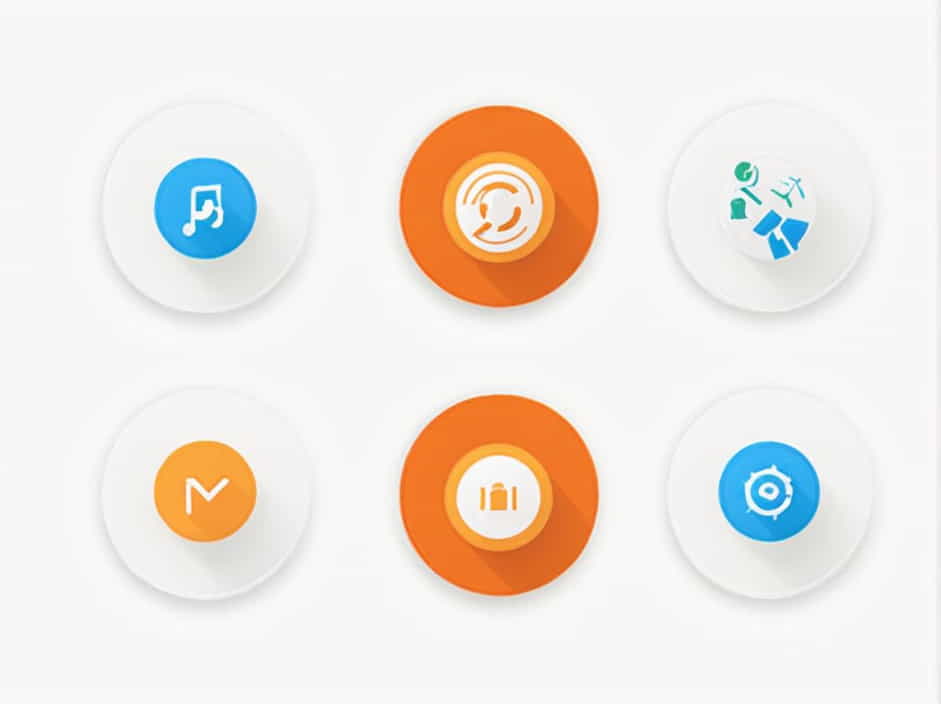PowerPoint is a widely used presentation tool that helps users create dynamic and engaging slideshows. One of its most impressive features is the Morph transition, which allows for seamless animations between slides. This transition creates a smooth movement effect, making presentations more visually appealing and professional.
In this topic, we will explore what the Morph transition is, how it works, and how to use it effectively in PowerPoint.
Understanding Morph Transition
What Is the Morph Transition?
The Morph transition is a special animation effect in PowerPoint that smoothly transforms one slide into another. Unlike traditional transitions that simply switch between slides, Morph creates a fluid motion effect that makes objects appear as if they are moving, resizing, or transforming naturally.
Morph can be used to animate:
- Text (shifting positions, resizing, or changing colors)
- Shapes (morphing one shape into another)
- Images (moving or zooming in/out)
- Charts and Graphs (creating dynamic data visualizations)
- 3D Objects (rotating or moving smoothly)
Why Use the Morph Transition?
The Morph transition enhances presentations by:
- Making slides more engaging and professional
- Eliminating the need for complex animations
- Providing a smooth and modern transition effect
- Helping explain concepts visually
With Morph, users can create effects that would otherwise require multiple animations, making slide design faster and easier.
How to Use the Morph Transition in PowerPoint
Using the Morph transition is simple. Follow these steps to apply it to your presentation.
Step 1: Create Two Similar Slides
To use Morph, you need two slides with at least one common object between them. The second slide should have the changes you want to animate.
Step 2: Apply the Morph Transition
- Select the second slide.
- Click on the Transitions tab in the PowerPoint ribbon.
- Choose Morph from the list of transitions.
- Click Preview to see the effect.
Step 3: Adjust Transition Options
PowerPoint allows you to customize how Morph behaves.
- Click on Effect Options to choose different morphing styles:
- Objects – Moves shapes and images smoothly.
- Words – Animates text changes.
- Characters – Animates letter-by-letter transformations.
Experiment with different settings to get the desired animation effect.
Examples of Using Morph Transition
1. Moving Objects Smoothly
Morph can be used to move objects from one position to another.
Example:
- Slide 1: A circle on the left.
- Slide 2: The same circle moved to the right.
When Morph is applied, the circle will smoothly glide across the slide.
2. Zooming In and Out of Images
Instead of using the Grow/Shrink animation, Morph can create a natural zoom effect.
Example:
- Slide 1: A small image.
- Slide 2: The same image enlarged.
Morph will create a zoom-in effect automatically.
3. Creating Dynamic Text Effects
Morph can animate text changes, such as rearranging words or changing font sizes and colors.
Example:
- Slide 1: ‘PowerPoint is amazing!’ in black text.
- Slide 2: ‘PowerPoint is amazing!’ in blue, bold, and larger font.
The Morph transition will smoothly transform the text into the new style.
4. Transforming One Shape into Another
Shapes can be morphed to create unique visual effects.
Example:
- Slide 1: A square shape.
- Slide 2: The same square stretched into a rectangle.
PowerPoint will animate the transformation smoothly.
5. Simulating 3D Effects
If you have a 3D object, Morph can rotate it between slides.
Example:
- Slide 1: A 3D cube facing forward.
- Slide 2: The same cube rotated slightly.
Morph will create a smooth 3D rotation effect.
Tips for Using Morph Transition Effectively
1. Keep It Simple
While Morph is powerful, overusing it can distract your audience. Use it strategically to enhance your presentation, not overwhelm it.
2. Use Morph for Storytelling
Morph works well when presenting concepts step by step. For example, showing how a product evolves over time or explaining a business process.
3. Combine Morph with Other Animations
Morph is great on its own, but combining it with standard animations can create even more engaging effects.
4. Ensure Object Names Match
For Morph to work properly, PowerPoint must recognize the same object across both slides. You can rename objects in Selection Pane to ensure they match.
5. Use Morph for Seamless Slide Transitions
Instead of abrupt slide changes, Morph can create natural transitions between ideas, improving the flow of your presentation.
Limitations of Morph Transition
Although Morph is a fantastic feature, it has some limitations:
- Only available in PowerPoint 2016, PowerPoint 365, and later versions
- Requires two similar slides for it to work
- Not supported in older versions of PowerPoint
- May not work well with complex animations
Despite these limitations, Morph is still one of the best tools for creating professional presentations.
The Morph transition in PowerPoint is a game-changing feature that makes slides more engaging and visually appealing. It allows objects, text, and images to move, transform, and resize smoothly without the need for complex animations.
By understanding how to use Morph effectively, you can create stunning presentations that capture your audience’s attention. Whether you want to move objects, zoom into images, or create seamless text effects, Morph makes it easy to achieve professional-looking results.
Mastering Morph will elevate your PowerPoint skills and help you deliver more impactful and dynamic presentations.