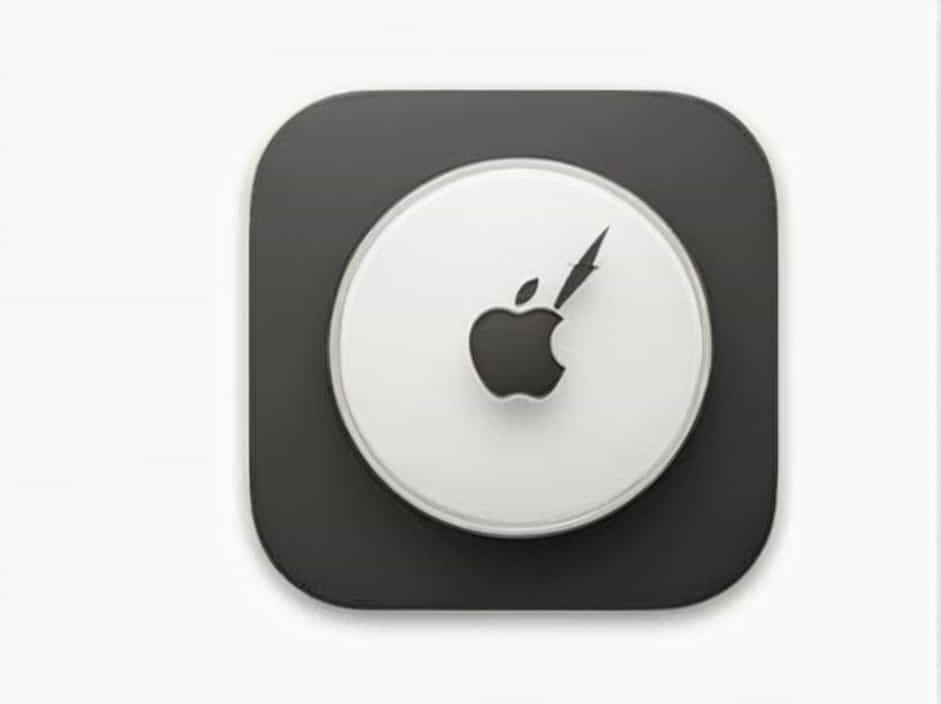A widget on iPhone is a small, interactive tool that provides quick access to essential information or app features without needing to open the full app. Widgets appear on the Home Screen and Today View, allowing users to customize their iPhone experience for convenience and efficiency.
Since iOS 14, Apple has introduced redesigned widgets that offer more functionality, different sizes, and even a feature called Smart Stacks that intelligently rotates widgets based on usage.
This topic explores what widgets are, how they work, their benefits, customization options, and how to make the most of them.
1. Understanding Widgets on iPhone
A. What Are Widgets?
Widgets are mini-applications that display real-time information, such as weather updates, calendar events, battery percentage, and news headlines. Unlike app icons, widgets provide data at a glance without requiring users to open the full app.
B. Where Can You Find Widgets?
Widgets are available in two main locations on an iPhone:
✔ Home Screen – Users can place widgets alongside their apps for quick access.
✔ Today View – Swiping right from the Home Screen or Lock Screen reveals a dedicated widget section.
C. Widget Sizes and Layout
Apple offers widgets in three different sizes:
✔ Small – Takes up a 2×2 space, ideal for compact information.
✔ Medium – Covers a 4×2 space, providing more details.
✔ Large – Uses a 4×4 space for maximum visibility.
These different sizes allow users to personalize their Home Screen to fit their needs.
2. How to Add Widgets on iPhone
A. Adding a Widget to the Home Screen
To add a widget, follow these steps:
-
Long-press on an empty area of the Home Screen until the apps start wiggling.
-
Tap the “+” button in the top left corner.
-
Browse through the available widgets or search for a specific app.
-
Select the desired widget size and tap “Add Widget”.
-
Drag the widget to the preferred location and tap “Done”.
B. Adding a Widget to Today View
-
Swipe right from the Home Screen to access Today View.
-
Long-press on an empty space until widgets start moving.
-
Tap the “+” button, choose a widget, and place it where desired.
3. Types of Widgets Available on iPhone
A. Apple’s Built-in Widgets
Apple provides several useful widgets, including:
✔ Weather Widget – Displays real-time weather conditions.
✔ Calendar Widget – Shows upcoming events and reminders.
✔ Battery Widget – Monitors battery levels for iPhone and connected devices.
✔ Clock Widget – Displays the current time and multiple time zones.
✔ News Widget – Provides breaking news headlines.
✔ Fitness Widget – Tracks daily activity progress.
B. Third-Party App Widgets
Many third-party apps support widgets, offering additional functionality:
✔ Spotify & Apple Music – Quick access to recently played songs.
✔ Google Maps – Shows travel times and traffic updates.
✔ Gmail & Outlook – Displays unread emails and calendar schedules.
✔ Todoist & Notion – Helps with task management and productivity.
✔ Instagram & Twitter – Shows recent posts or trends.
4. The Benefits of Using Widgets on iPhone
A. Instant Access to Information
Widgets provide real-time updates without opening apps, saving time and effort.
B. Home Screen Customization
Users can personalize their iPhone by arranging widgets, creating a clean and functional layout.
C. Improved Productivity
Widgets help manage tasks, reminders, emails, and schedules more efficiently.
D. Aesthetic Home Screen Design
Widgets can match different themes and wallpapers, making the iPhone look unique.
5. Customizing Widgets on iPhone
A. Editing a Widget
To modify a widget’s settings:
-
Long-press the widget.
-
Tap “Edit Widget” if the app supports customization.
-
Adjust settings (e.g., selecting a different city in the Weather widget).
B. Moving and Removing Widgets
✔ To move a widget, long-press and drag it to a new location.
✔ To remove a widget, long-press and select “Remove Widget”.
C. Creating Smart Stacks
Smart Stacks automatically rotate widgets based on user habits. To create one:
-
Long-press on an empty area of the Home Screen.
-
Tap “+” and select “Smart Stack”.
-
Choose a size and add it to the screen.
-
Customize the stack by adding or removing widgets.
6. Best Widget Apps for iPhone
A. Widgetsmith
✔ Allows full customization of widgets (fonts, colors, and styles).
B. Color Widgets
✔ Provides beautiful, pre-designed widgets for clock, calendar, and battery.
C. Widgy
✔ Lets users create unique widgets with advanced design tools.
D. Launcher
✔ Offers shortcuts for launching apps and automating tasks.
E. Batteries Widget
✔ Monitors battery levels of connected devices like AirPods and Apple Watch.
7. Tips for Optimizing Widgets on iPhone
✔ Use Smart Stacks – Saves space while providing multiple widgets in one.
✔ Prioritize Essential Widgets – Keep only frequently used widgets to avoid clutter.
✔ Match Widgets with Themes – Create a visually appealing Home Screen.
✔ Update Apps Regularly – Ensure widgets function properly with the latest versions.
8. Common Issues and Troubleshooting
A. Widgets Not Updating
✅ Solution: Restart the iPhone and check for app updates.
B. Widgets Disappearing from Home Screen
✅ Solution: Re-add widgets from the widget menu.
C. Smart Stack Not Rotating Properly
✅ Solution: Enable “Smart Rotate” in Smart Stack settings.
Widgets on iPhone are an essential feature that enhances productivity, convenience, and customization. Whether for checking the weather, tracking fitness, or managing tasks, widgets provide quick access to information without opening apps.
By learning how to add, customize, and optimize widgets, users can create a personalized and efficient iPhone experience.