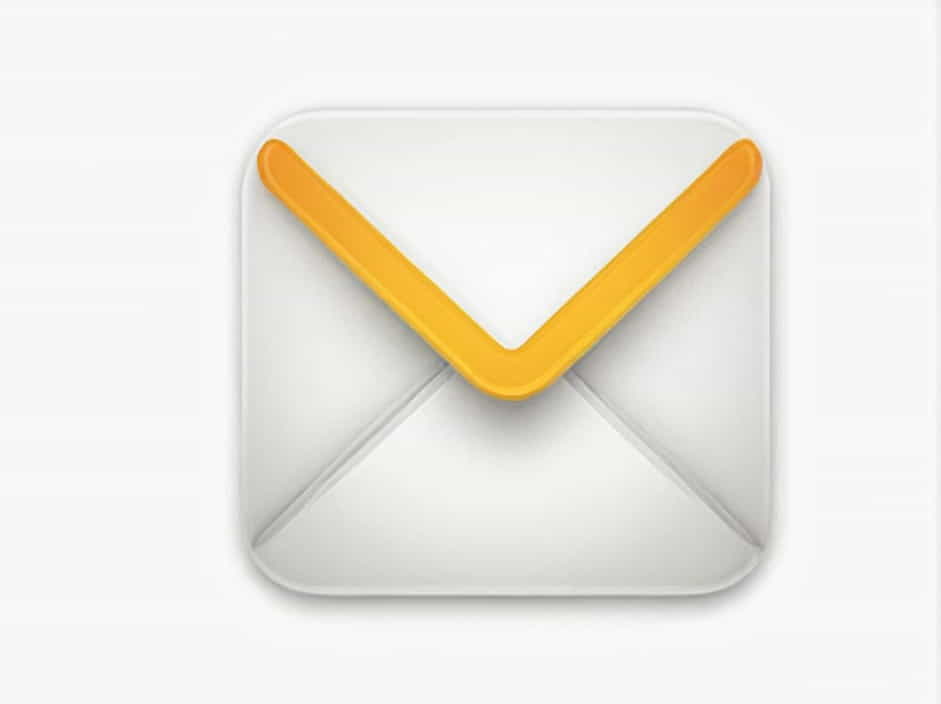Microsoft Outlook is one of the most widely used email clients for both personal and professional communication. Sometimes, you may need to resend an email due to various reasons, such as a missed attachment, an undelivered message, or the need to reach a different recipient.
But what exactly happens when you resend an email in Outlook? Does it overwrite the original message? Will the recipient see it as a duplicate? This topic explores what occurs when you resend an email in Outlook, how it differs from forwarding, and when it is best to use this feature.
1. What Does Resending an Email in Outlook Mean?
1.1 Definition of Resending
Resending an email in Outlook means sending the same message again to the same or different recipients without altering the original message’s content or format.
Unlike forwarding, where the email appears as a new message with a “FW:” prefix, resending makes it look as if the email is being sent for the first time.
1.2 Why You Might Need to Resend an Email
Some common reasons to resend an email in Outlook include:
- The original recipient did not receive the email due to an incorrect address or technical issues.
- You forgot to attach a file or include important information.
- The recipient requested the email again because they lost the original message.
- You need to send the same email to multiple people without making it look like a forwarded message.
2. How to Resend an Email in Outlook
2.1 Steps to Resend an Email
To resend an email in Outlook, follow these steps:
- Open Microsoft Outlook and go to the Sent Items folder.
- Find and double-click the email you want to resend.
- Click on the Message tab in the toolbar.
- Select Actions > Resend This Message.
- A new email window will open with the original message.
- Make any necessary changes (such as adding attachments or modifying recipients).
- Click Send to resend the email.
2.2 Alternative Method: Copying and Pasting
If you cannot find the Resend This Message option, you can:
- Open the sent email.
- Copy the content.
- Create a new email and paste the content.
- Send it to the recipient.
This method does not retain the original email metadata but achieves the same result.
3. What Happens When You Resend an Email?
3.1 The Email Appears as a New Message
When you resend an email in Outlook, it does not show as a duplicate of the original email. Instead, it appears as a new message with the same subject, body, and attachments.
- The recipient will not see the previous timestamps or know that the email was resent unless you mention it.
- The email remains in your Sent Items again with a new timestamp.
3.2 The Recipient Receives a Fresh Copy
Since resending makes the email appear new, the recipient will not see the original message unless they have saved it. They might assume it is being sent for the first time.
However, if they received the original email and then receive the resent version, they may see it as a duplicate unless there are clear modifications.
3.3 The Original Email Remains Unchanged
Resending an email does not alter the original message stored in your Sent Items. It remains intact, and a new copy is created when you resend it.
This is useful because you can refer back to the original email and track when each version was sent.
3.4 Attachments Are Retained
If your original email contained attachments, they will be automatically included when you resend it.
- You can remove or replace attachments before sending the email again.
- If the original attachment was too large and caused delivery failure, consider compressing it before resending.
4. Difference Between Resending and Forwarding an Email
4.1 Formatting Differences
When you resend an email, it looks like a fresh message from the original sender. In contrast, forwarding adds a “FW:” prefix and shows the message was originally sent by someone else.
| Feature | Resend Email | Forward Email |
|---|---|---|
| Appears as a new message | ✅ | ❌ |
| Retains original sender information | ✅ | ❌ |
| Adds “FW:” in subject | ❌ | ✅ |
| Attachments included automatically | ✅ | ✅ |
| Can modify recipients | ✅ | ✅ |
4.2 Use Cases
- Resend: When you want to send the same email again without the recipient knowing it was previously sent.
- Forward: When you want to share an email with a new recipient and let them know it was originally sent to someone else.
5. When Should You Resend an Email?
5.1 Best Scenarios for Resending
You should consider resending an email in Outlook if:
- The recipient did not receive the original email.
- You forgot to add attachments or important details.
- You need to send the same message to multiple people without it looking like a forwarded email.
- The recipient requested the email again because they lost or deleted it.
5.2 When to Avoid Resending
Resending may not be ideal when:
- The email contains time-sensitive information that is now outdated.
- The recipient has already acknowledged the original email.
- The issue is better resolved through a new email thread rather than resending an old message.
6. Common Issues When Resending an Email
6.1 Duplicate Emails in Inbox
If the recipient already received the original email, they may see the resent version as a duplicate. This can be confusing, especially if no changes were made.
Solution:
- Add a short message like, “Resending for your reference”, to clarify why they are receiving it again.
6.2 Email Still Not Delivered
If the first email failed due to a technical issue, simply resending it may not work.
Solution:
- Check the recipient’s email address for errors.
- Use a different email account to send it.
- Reduce attachment size if the original file was too large.
6.3 Outlook Does Not Show “Resend This Message” Option
Some Outlook versions or settings may not display the Resend This Message option.
Solution:
- Use the copy-and-paste method to manually resend the email.
- Check if your Outlook version needs an update.
Resending an email in Outlook is a useful feature that allows you to send the same message again without appearing as a forwarded email. This helps when a recipient did not receive the original email, when important attachments were missing, or when you need to reach multiple people with the same content.
Unlike forwarding, resending makes the email appear as a brand-new message, retaining its original format and attachments. However, it should be used carefully to avoid confusion or duplicate emails.
By understanding when and how to resend an email effectively, you can improve email communication and ensure important messages reach their recipients.