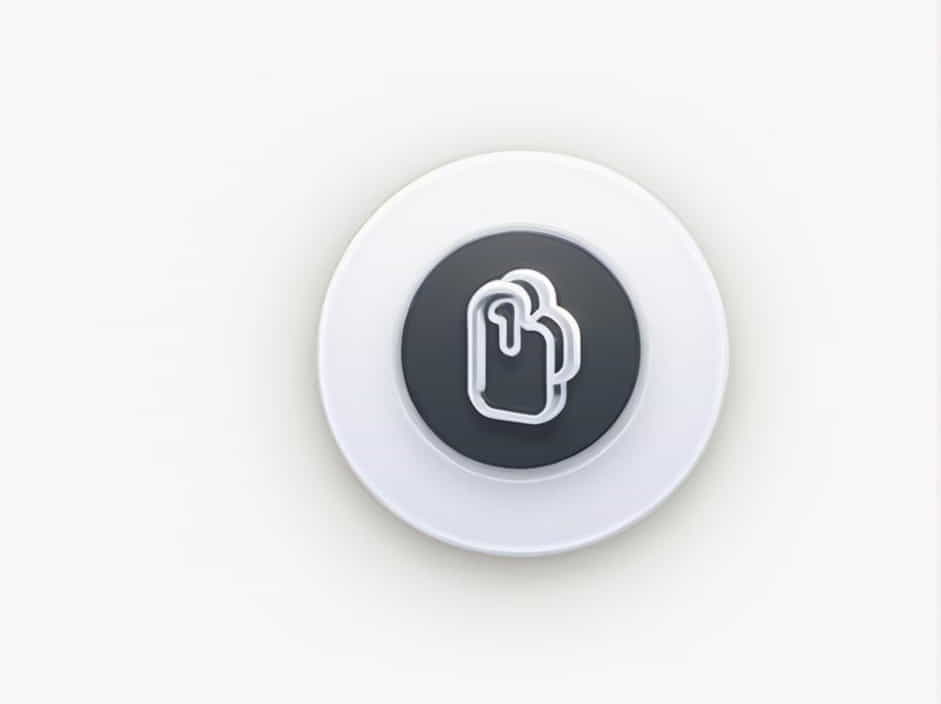Virtual memory plays a crucial role in computer performance, allowing systems to use disk space as an extension of RAM. If you don’t allocate enough virtual memory, your computer may slow down, while allocating too much can waste disk space.
So, how much virtual memory should you set? The answer depends on factors like RAM size, workload, and operating system recommendations. This guide will help you determine the optimal virtual memory allocation for your system.
1. What Is Virtual Memory?
Virtual memory is a combination of RAM (physical memory) and disk space used to handle processes when RAM is full. It creates a paging file (swap file) on the hard drive, temporarily storing inactive data from RAM.
How Virtual Memory Works
- When RAM is full, the system moves less frequently used data to virtual memory.
- If that data is needed again, it swaps back into RAM.
- This process prevents the system from running out of memory, ensuring smooth performance.
Example:
- If your computer has 8GB RAM and needs 10GB for an application, 2GB will be stored in virtual memory.
2. How to Determine the Right Virtual Memory Allocation
The general recommendation for virtual memory size is:
- Minimum size = 1.5 × your RAM
- Maximum size = 3 × your RAM
However, this rule isn’t always ideal. The right setting depends on:
- Your RAM size
- Your workload (gaming, video editing, multitasking, etc.)
- Your storage type (SSD or HDD)
3. Recommended Virtual Memory Allocation Based on RAM
For Low RAM Systems (4GB or Less)
- Minimum: 6GB (1.5 × 4GB)
- Maximum: 12GB (3 × 4GB)
- Why? A small amount of RAM means your system relies heavily on virtual memory, so a larger paging file is needed.
For Mid-Range RAM (8GB – 16GB)
- Minimum: 12GB (1.5 × 8GB)
- Maximum: 24GB (3 × 8GB)
- Why? These systems handle moderate tasks well, but virtual memory still improves performance.
For High RAM Systems (32GB and Above)
- Minimum: No need to increase virtual memory significantly
- Maximum: Can be set to 1.5 × RAM if needed
- Why? With high RAM, virtual memory usage is minimal, so a large paging file is unnecessary.
4. Adjusting Virtual Memory Settings in Windows
If you need to adjust virtual memory manually in Windows, follow these steps:
Steps to Set Virtual Memory
- Open Control Panel and go to System.
- Click Advanced system settings.
- Under Performance, click Settings.
- Go to the Advanced tab and click Change under Virtual Memory.
- Uncheck “Automatically manage paging file size.
- Select the drive where you want to allocate virtual memory.
- Choose Custom size and enter the minimum and maximum values based on your RAM.
- Click Set, then OK and restart your computer.
5. Should You Use Virtual Memory on an SSD?
Using virtual memory on an SSD (Solid-State Drive) is faster than on an HDD, but it comes with a trade-off:
Pros:
✔ Faster paging speeds compared to HDDs.
✔ Better system performance in high-memory tasks.
Cons:
✘ Reduces SSD lifespan due to frequent read/write operations.
✘ Can take up valuable SSD space if set too high.
Recommendation: If you have an SSD, keep virtual memory but try to reduce its usage by adding more RAM.
6. Do You Need Virtual Memory If You Have a Lot of RAM?
For systems with 32GB or more RAM, virtual memory may not be necessary for regular tasks. However, certain applications, like video editing software, virtual machines, and heavy games, may still benefit from virtual memory.
If you rarely run out of RAM, you can set a small paging file (1GB – 2GB) instead of disabling it completely.
7. Virtual Memory vs. RAM: What’s the Difference?
| Feature | RAM | Virtual Memory |
|---|---|---|
| Speed | Very fast | Much slower |
| Location | Physical memory | Hard drive (SSD/HDD) |
| Usage | Stores active processes | Stores inactive processes |
| Upgrade Options | Can be expanded by adding more RAM | Can be increased by allocating more disk space |
While RAM is always preferable, virtual memory acts as a backup to prevent system crashes.
8. Common Virtual Memory Issues and Fixes
1. “Your system is low on virtual memory” Error
- Fix: Increase the paging file size following the steps in Section 4.
2. Slow Performance Despite High Virtual Memory
- Fix: If your PC is still slow, you may need to add more RAM instead of relying on virtual memory.
3. Virtual Memory Not Being Used Properly
- Fix: Ensure you have the correct settings and that the paging file is stored on the fastest drive available.
9. Should You Disable Virtual Memory?
Disabling virtual memory is not recommended, even if you have a lot of RAM. Some programs expect a paging file to exist, and removing it can cause crashes or instability.
Instead of disabling virtual memory, set a lower value (e.g., 1GB – 2GB) if you have plenty of RAM.
10. Key Takeaways
- Virtual memory helps your computer run smoothly by using disk space as extra RAM.
- The recommended size is 1.5x to 3x your RAM, but this can vary depending on your needs.
- SSD users should be cautious to avoid excessive wear, but they can still benefit from virtual memory.
- Never disable virtual memory entirely, as it can cause system instability.
- The best way to improve performance is to add more RAM rather than relying on virtual memory.
By understanding and optimizing virtual memory allocation, you can ensure a faster and more stable computing experience.