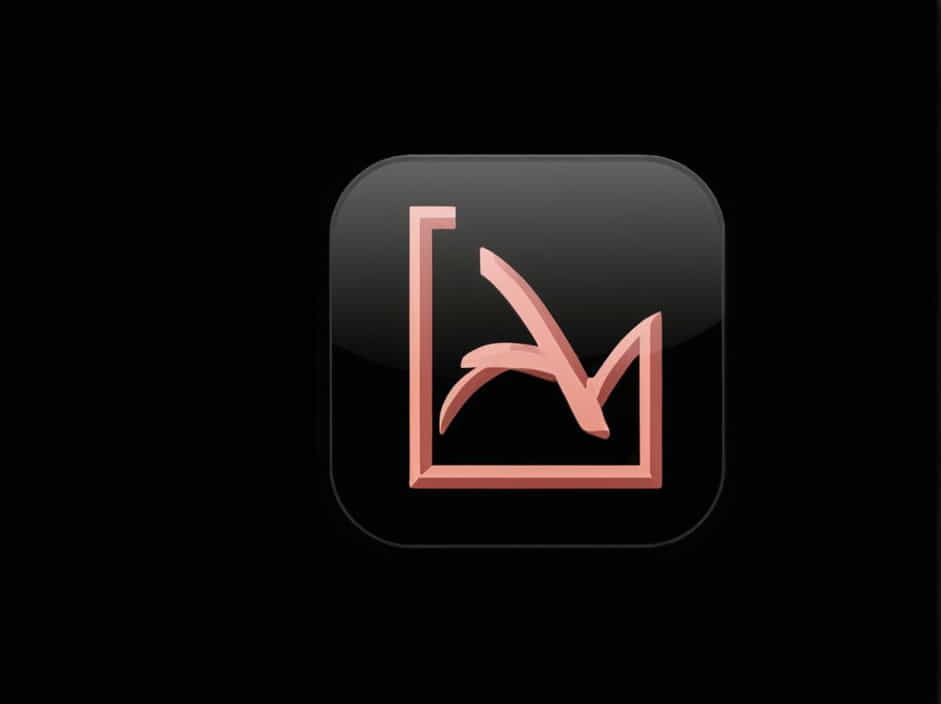In today’s digital world, protecting sensitive information is crucial. Whether you are handling legal documents, financial statements, or confidential reports, ensuring that private data is properly redacted before sharing is essential. Adobe Acrobat offers a powerful redaction tool that helps users permanently remove sensitive content from PDF files.
This guide will explore the importance of redaction, how to use Adobe Acrobat for document redaction, and best practices to ensure complete security.
1. What Is Redaction?
Redaction is the process of removing or obscuring sensitive information from documents before they are shared. This ensures that confidential data cannot be accessed, copied, or retrieved by unauthorized individuals.
1.1 Why Is Redaction Important?
- Protects privacy – Ensures that personal data (such as names, addresses, and social security numbers) remains confidential.
- Prevents identity theft – Blocks sensitive financial and legal details from being exposed.
- Complies with regulations – Meets data protection laws like GDPR, HIPAA, and the Freedom of Information Act (FOIA).
- Avoids legal risks – Prevents lawsuits and penalties resulting from data breaches.
2. How Adobe Acrobat Helps with Redaction
Adobe Acrobat provides a professional redaction tool that permanently removes information from PDF files. Unlike simply blacking out text with a marker, Acrobat ensures that the redacted content cannot be recovered through copying, pasting, or document inspection.
2.1 Features of Adobe Acrobat Redaction
- Permanently removes sensitive content
- Works on text, images, and metadata
- Allows bulk redaction of multiple PDFs
- Provides search-and-redact functionality
- Adds custom redaction marks (e.g., ‘Confidential’ or ‘Redacted’)
3. Steps to Redact Documents Using Adobe Acrobat
Follow these simple steps to redact a PDF file using Adobe Acrobat Pro DC.
Step 1: Open the Document in Adobe Acrobat
- Launch Adobe Acrobat Pro DC on your computer.
- Open the PDF file that contains sensitive information.
Step 2: Access the Redaction Tool
- Click on “Tools” in the top menu.
- Scroll down and select “Redact” from the list.
- The redaction toolbar will appear at the top of the screen.
Step 3: Select the Text or Images to Redact
- Click “Mark for Redaction” in the toolbar.
- Use your cursor to highlight the text or image you want to redact.
- To redact multiple instances of the same word, use “Find Text & Redact” to search for all occurrences.
Step 4: Apply the Redaction
- After marking all areas, click “Apply” to permanently remove the selected content.
- Acrobat will ask for confirmation before finalizing the redaction.
Step 5: Save the Redacted Document
- Click “Save As” to save a new version of the PDF.
- Ensure the original file remains intact by saving the redacted version under a different name.
4. Best Practices for Secure Redaction
To ensure complete protection of sensitive information, follow these best practices:
4.1 Double-Check Before Applying Redaction
- Always review the document before finalizing the redaction.
- Make sure no important data is left unredacted.
4.2 Remove Metadata and Hidden Information
- Metadata contains hidden details like author names, timestamps, and previous edits.
- To delete metadata:
- Go to “Tools” → “Redact” → “Sanitize Document”.
- Click “Remove Hidden Information” to erase metadata, comments, and embedded objects.
4.3 Use the “Search and Redact” Feature
- Instead of manually scanning the document, use “Find Text & Redact” to quickly remove sensitive terms.
- This helps avoid missing confidential details.
4.4 Save a Copy Before Redacting
- Redaction is permanent and cannot be undone.
- Always save an unredacted version before making edits.
4.5 Verify the Final Document
- Open the redacted file and try copying the removed text.
- If redaction is done correctly, the information should be completely irretrievable.
5. Common Mistakes to Avoid
Many people make errors when redacting documents. Here are some mistakes to avoid:
5.1 Using Black Boxes Instead of Redaction
- Simply covering text with a black box does not remove the underlying content.
- Hackers can retrieve the text by copying and pasting it into another document.
5.2 Forgetting to Remove Metadata
- Metadata can expose sensitive details even if the main text is redacted.
- Always sanitize the document after redacting.
5.3 Sharing Unsecured Copies
- Before sending a redacted file, confirm that it is locked and cannot be edited.
- Use password protection if needed.
5.4 Not Verifying the Final Redaction
- Open the redacted file and check if all sensitive text and images are permanently removed.
6. Alternative Redaction Tools
If you don’t have access to Adobe Acrobat, consider these alternative redaction tools:
6.1 Microsoft Word
- Convert the Word document to a PDF, then use “Inspect Document” to remove hidden text.
6.2 PDF Redaction Software
- Nitro Pro and Foxit PDF Editor offer similar redaction features.
6.3 Online Redaction Tools
- DocuSign and PDFfiller provide cloud-based redaction but may pose security risks.
7. When to Use Redaction
Redaction is useful in various fields, including:
7.1 Legal Documents
- Redacting witness names, case details, and confidential agreements.
7.2 Healthcare and Medical Records
- Removing patient details to comply with HIPAA regulations.
7.3 Financial Statements
- Protecting bank account numbers and credit card details in shared documents.
7.4 Government and Military Files
- Ensuring that classified information is not leaked.
8. Future of Document Redaction
With advancements in AI-powered document scanning and automation, future redaction tools may:
- Detect sensitive data automatically for faster processing.
- Provide real-time security alerts before sharing documents.
- Offer voice and video redaction for multimedia files.
Using Adobe Acrobat for document redaction is one of the most reliable ways to ensure that sensitive information is permanently removed and protected. By following the right steps and best practices, users can prevent data leaks, comply with privacy regulations, and maintain confidentiality in professional documents.
Always verify your redaction before sharing files to ensure that no sensitive details are accidentally exposed.