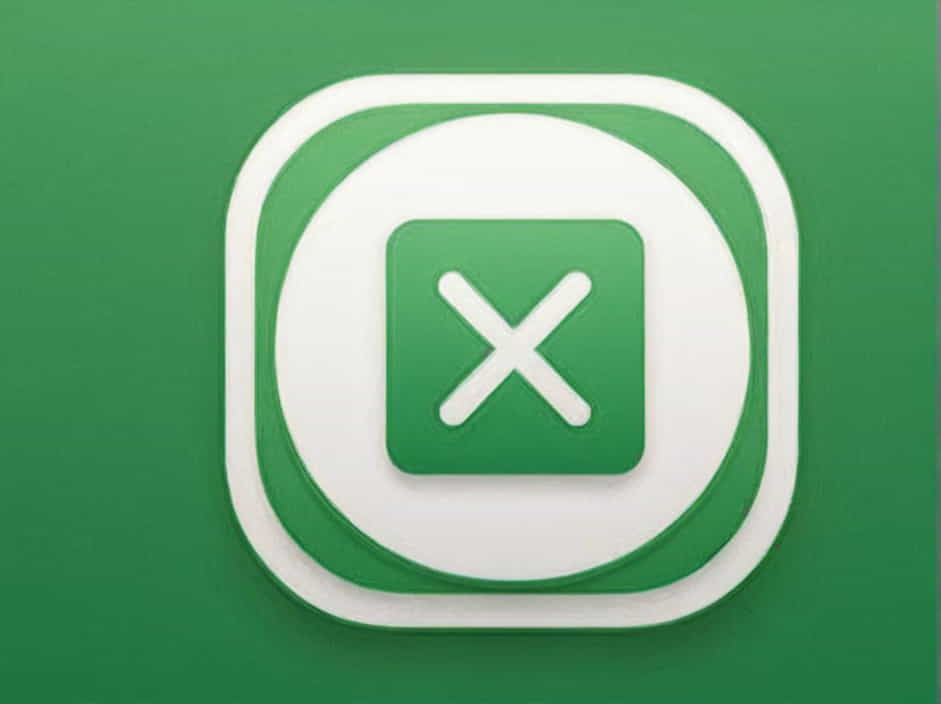Microsoft Excel is a powerful spreadsheet tool that offers a wide range of formatting options to improve the readability and presentation of data. One of the most useful features in Excel is the Format Painter, which allows users to quickly copy formatting from one cell to another.
Using the Format Painter can save time and ensure consistency across your spreadsheet. This topic explores how to use the Format Painter effectively, its benefits, and some useful tips for getting the most out of this feature.
What is Format Painter in Excel?
The Format Painter in Excel is a tool that helps users copy and apply formatting from one part of a worksheet to another. This includes:
- Font styles and sizes
- Cell colors and borders
- Number formatting (currency, percentage, date, etc.)
- Alignment settings (left, center, right)
Rather than manually applying formatting to multiple cells, the Format Painter makes the process quick and efficient.
Where to Find the Format Painter in Excel
The Format Painter is located in the Home tab on the Excel ribbon. You can identify it by an icon resembling a paintbrush.
Shortcut to Access Format Painter
- Click on the cell with the formatting you want to copy.
- Press
Ctrl + Shift + C(to copy the formatting). - Select the target cell and press
Ctrl + Shift + V(to paste the formatting).
Although this shortcut may not work in all versions of Excel, the Format Painter tool in the ribbon is always available.
How to Use Format Painter in Excel
1. Copy Formatting to a Single Cell
- Select the cell with the desired formatting.
- Click on the Format Painter in the Home tab.
- Click on the cell where you want to apply the formatting.
The new cell will now have the same font, colors, and styles as the original.
2. Copy Formatting to Multiple Cells
- Select the formatted cell.
- Double-click on the Format Painter to keep it active.
- Click on multiple cells to apply the formatting.
- Press Esc to exit the Format Painter.
3. Copy Formatting to an Entire Row or Column
- Click on the formatted row or column header.
- Select Format Painter.
- Click on the target row or column header to apply the formatting.
This is useful when ensuring that an entire row or column maintains the same formatting across a dataset.
4. Apply Formatting Across Worksheets
- Open the sheet that contains the desired formatting.
- Click Format Painter.
- Navigate to another worksheet and apply the formatting to the target cell.
This technique ensures consistency across multiple worksheets in a workbook.
Benefits of Using Format Painter in Excel
1. Saves Time
Instead of manually setting font, color, borders, and alignment for multiple cells, Format Painter applies everything in one step.
2. Ensures Consistency
Applying uniform formatting helps create a professional and organized spreadsheet.
3. Easy to Use
Even beginners can quickly copy and apply formatting without navigating through multiple menus.
4. Works Across Worksheets
The Format Painter can be used between different sheets and workbooks, maintaining stylistic consistency.
Common Issues and Troubleshooting
1. Format Painter Stops After One Use
By default, Format Painter applies the formatting once and then turns off. To apply formatting multiple times, double-click on the Format Painter icon before selecting multiple cells.
2. Some Formatting Does Not Copy
Not all types of formatting can be copied using Format Painter. For example, conditional formatting and data validation are not transferred.
3. Formatting Overwrites Existing Styles
If the target cells already have formatting, using Format Painter will overwrite them. Ensure that you only apply it where necessary.
4. Format Painter Not Working on Certain Cells
If the Format Painter does not apply correctly:
- Check if the cells are merged, as some formatting may not transfer.
- Ensure the target cells are not locked or protected.
Alternative Methods to Copy Formatting in Excel
If the Format Painter does not meet your needs, try these alternative methods:
1. Using the Paste Special Feature
Paste Special allows you to copy specific formatting elements without affecting the data.
Steps:
- Copy the cell (
Ctrl + C). - Right-click on the target cell and select Paste Special.
- Choose Formats and click OK.
2. Using Cell Styles
Excel provides predefined styles that can be applied to multiple cells.
Steps:
- Go to the Home tab.
- Click on Cell Styles and choose a predefined style.
- Apply the style to multiple cells for uniform formatting.
3. Using VBA to Automate Formatting
For advanced users, VBA (Visual Basic for Applications) can automate formatting across large datasets.
Example VBA Code to Copy Formatting:
Sub CopyFormat()Range('A1').CopyRange('B1:B10').PasteSpecial Paste:=xlPasteFormatsApplication.CutCopyMode = FalseEnd SubThis script copies the formatting from cell A1 and applies it to cells B1 to B10.
Best Practices When Using Format Painter in Excel
1. Use Double-Click for Multiple Applications
If you need to apply formatting to multiple locations, double-click the Format Painter to keep it active.
2. Avoid Overwriting Important Formatting
Before using Format Painter, ensure that you are not accidentally removing necessary formatting in the target cells.
3. Use Paste Special for More Control
If you only need to copy specific formatting elements, such as borders or number formats, use Paste Special > Formats instead of Format Painter.
4. Keep Formatting Simple
Overcomplicated formatting can make your spreadsheet difficult to read. Use Format Painter wisely to maintain clean and professional-looking data.
The Format Painter in Excel is an essential tool for quickly copying and applying formatting to multiple cells, rows, and columns. It helps improve efficiency, maintains consistency, and simplifies formatting tasks.
By mastering this feature and using best practices, you can create visually appealing and organized spreadsheets with minimal effort. If Format Painter doesn’t meet all your needs, alternative methods like Paste Special, Cell Styles, or VBA can provide additional flexibility.