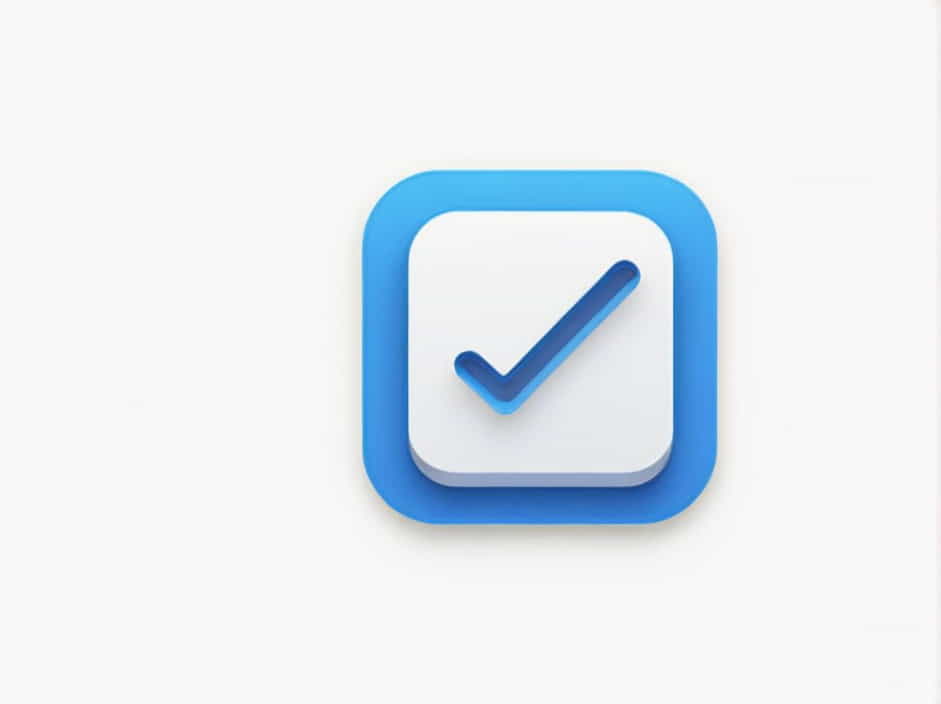When trying to resize or partition the C: drive in Windows, many users encounter an issue where unmovable files are located at the end of the C volume. This prevents the partition from shrinking beyond a certain limit, even when there is free space available.
This topic will explain why unmovable files appear at the end of the C volume, what types of files cause this issue, and how to safely resolve it.
What Are Unmovable Files in Windows?
Definition
Unmovable files are system files that Windows does not allow to be relocated or modified during normal operation. These files often include page files, hibernation files, system restore points, and metadata.
Why Do Unmovable Files Prevent Shrinking?
When you attempt to shrink the C drive using the Windows Disk Management tool, the system checks for free space. However, if there are unmovable files near the end of the partition, Windows cannot shrink the volume beyond that point, even if there is unused space available.
Common Types of Unmovable Files at the End of the C Volume
-
Pagefile.sys (Paging File)
-
This file is used as virtual memory when physical RAM is full.
-
It is typically stored at a fixed location on the C drive.
-
-
Hiberfil.sys (Hibernation File)
-
Used for the hibernation feature in Windows.
-
Stores the current system state so it can be restored upon reboot.
-
-
System Restore Points
-
Windows creates restore points automatically.
-
These points contain snapshots of system files and settings.
-
-
MFT (Master File Table) Metadata
-
The MFT is a database that stores information about all files on an NTFS drive.
-
It grows dynamically and can be located near the end of the partition.
-
-
Other System and Log Files
- Some Windows system files, like event logs or update-related files, may also be stored in locations that cannot be moved easily.
How to Identify Unmovable Files at the End of the C Volume
1. Using Windows Disk Management
-
Press Win + R, type
diskmgmt.msc, and press Enter. -
Select the C drive and attempt to shrink it.
-
If the available shrink space is smaller than expected, unmovable files are likely blocking further reduction.
2. Using Third-Party Tools
-
Tools like EaseUS Partition Master or MiniTool Partition Wizard can visualize disk layout and show where unmovable files are located.
-
These tools can help move or optimize the partition structure.
3. Checking Virtual Memory and Hibernation Files
-
Open Command Prompt (Admin) and run:
dir /a C: | find "hiberfil.sys"dir /a C: | find "pagefile.sys" -
If these files exist, they could be causing the issue.
Solutions to Move or Remove Unmovable Files
1. Disable Hibernation Mode
Hibernation files take up several gigabytes of space and can prevent shrinking.
-
Open Command Prompt (Admin) and run:
powercfg /h off -
This will delete hiberfil.sys, making more space available.
2. Temporarily Disable Pagefile.sys
-
Open Control Panel → System → Advanced system settings.
-
Under Performance, click Settings → Advanced → Change.
-
Select No paging file, then click Set.
-
Restart your PC and try shrinking the volume again.
-
You can re-enable the pagefile after partitioning.
3. Delete System Restore Points
-
Open Run (
Win + R), type:sysdm.cpl -
Go to the System Protection tab.
-
Select C: drive → Click Configure → Click Delete.
4. Use a Third-Party Partitioning Tool
Windows Disk Management is limited when dealing with unmovable files. Using a third-party partitioning tool like GParted, EaseUS, or AOMEI Partition Assistant can bypass these restrictions and move data more efficiently.
5. Defragment the Disk
-
Open Command Prompt (Admin) and run:
defrag C: /U /V -
This helps reorganize files on the disk and might free up space at the end of the volume.
6. Use a Bootable Partitioning Tool
Some files are locked while Windows is running. Booting from a USB drive with partitioning software allows moving system files that are normally locked.
Preventing the Issue in the Future
To avoid encountering unmovable files in the future, follow these best practices:
✔ Create partitions before installing Windows – This prevents system files from being scattered across the entire drive.
✔ Regularly clean up system files – Use Disk Cleanup (cleanmgr.exe) to remove restore points, temporary files, and log files.
✔ Set a fixed location for Pagefile.sys – Configure the paging file to be on a secondary drive if possible.
✔ Use SSDs with proper partitioning – SSDs perform better when partitions are well-structured, reducing the need for defragmentation.
Unmovable files at the end of the C volume can prevent you from resizing or shrinking the partition. These files include pagefile.sys, hiberfil.sys, restore points, and MFT metadata.
By disabling hibernation, adjusting virtual memory, deleting restore points, and using third-party partitioning tools, you can successfully move or remove these unmovable files.
Following the right strategies ensures that your disk remains organized, efficient, and flexible for future storage needs.