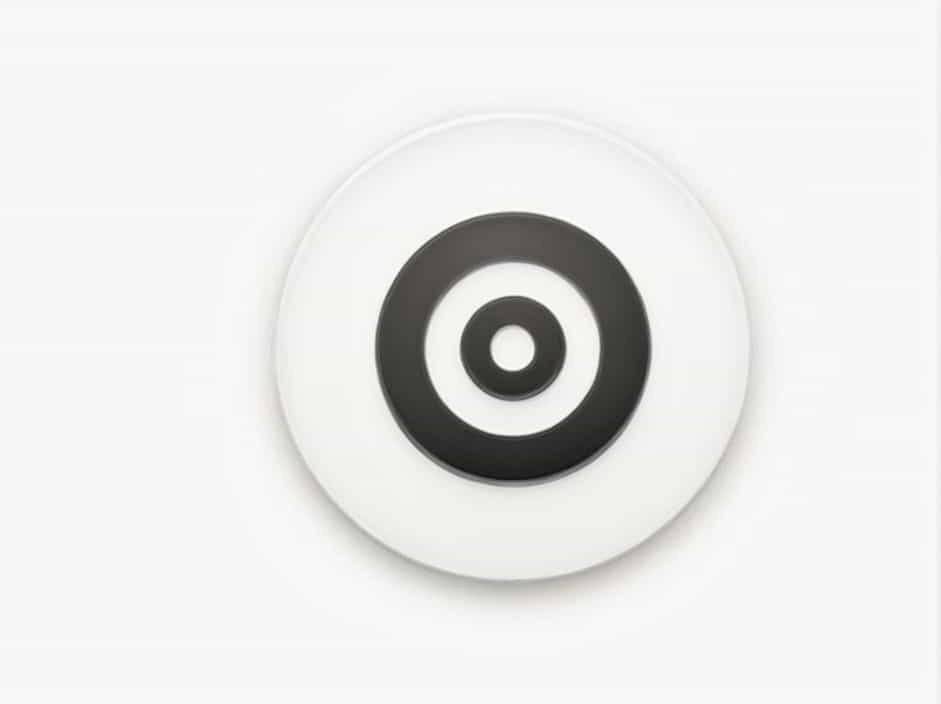Few things are as frustrating as trying to connect to a network only to be met with the dreaded ‘Unable to connect to this network’ error. Whether you’re using Windows, macOS, Android, or iOS, this issue can disrupt work, gaming, or even casual browsing.
Understanding why this error occurs is the first step to resolving it. This guide will walk you through the most common causes and provide practical solutions to get your device connected again.
Common Causes of the ‘Unable to Connect to This Network’ Error
Several factors can prevent a device from connecting to a Wi-Fi or Ethernet network. Some of the most common reasons include:
✔ Incorrect Network Credentials – Entering the wrong Wi-Fi password.
✔ Router or Modem Issues – Outdated firmware, interference, or hardware failure.
✔ IP Address Conflicts – Two devices assigned the same IP can cause connection failures.
✔ Driver Problems – Outdated or corrupted network drivers on your computer.
✔ Firewall or Security Software – Overly aggressive security settings blocking the connection.
✔ Interference from Other Devices – Microwaves, Bluetooth devices, and neighboring networks may cause signal disruption.
✔ Network Configuration Issues – Problems with DNS settings, proxy configurations, or VPN interference.
Now, let’s dive into how to fix the problem step by step.
How to Fix ‘Unable to Connect to This Network’
1. Restart Your Router and Modem
Before attempting anything complex, start with the simplest solution:
✔ Turn off your modem and router.
✔ Wait 30-60 seconds before turning them back on.
✔ Allow a few minutes for the network to reboot.
✔ Try reconnecting your device.
A simple restart often resolves temporary network glitches.
2. Forget and Reconnect to the Network
Sometimes, stored network settings cause conflicts. Removing and reconnecting can refresh the connection.
On Windows:
-
Click on the Wi-Fi icon in the taskbar.
-
Select Manage known networks.
-
Find the network, click Forget, and then try reconnecting.
On Android/iOS:
-
Go to Wi-Fi settings.
-
Tap the network and select Forget.
-
Re-enter the password and reconnect.
3. Check If the Password Is Correct
Ensure you are entering the correct Wi-Fi password. If you’re unsure:
✔ Look at the sticker on the router (if using default settings).
✔ Check if someone in your household changed the password.
✔ Try connecting with another device to confirm if the issue is device-specific.
4. Restart Your Device
A simple restart can refresh your device’s network settings.
✔ Restart your computer, phone, or tablet.
✔ After rebooting, attempt to reconnect to the network.
Many connection problems resolve with just a quick restart.
5. Run the Network Troubleshooter (Windows Only)
If you’re on Windows, use the built-in Network Troubleshooter to diagnose the issue.
-
Press Windows + I to open Settings.
-
Go to Network & Internet > Status.
-
Click Network Troubleshooter and follow the on-screen instructions.
This tool automatically detects and attempts to fix connection issues.
6. Update Your Network Drivers (Windows Only)
Outdated or corrupted drivers may cause Wi-Fi connectivity issues.
How to Update Network Drivers:
-
Press Windows + X and select Device Manager.
-
Expand Network Adapters.
-
Right-click your Wi-Fi adapter and select Update driver.
-
Choose Search automatically for updated drivers.
If an update is available, install it and restart your computer.
7. Reset Network Settings
If your device still won’t connect, a network reset may help.
On Windows:
-
Open Settings > Network & Internet.
-
Scroll down and click Network reset.
-
Click Reset now and restart your computer.
On Android/iOS:
-
Go to Settings > General > Reset (on iOS) or System > Reset options (on Android).
-
Tap Reset Network Settings.
-
Restart your phone and try reconnecting.
This removes saved networks and restores default settings, often fixing stubborn issues.
8. Disable and Re-Enable the Network Adapter (Windows Only)
If your Wi-Fi adapter is glitching, disabling and re-enabling it might help.
-
Press Windows + X and select Device Manager.
-
Expand Network Adapters.
-
Right-click your Wi-Fi adapter and choose Disable device.
-
Wait 10 seconds, then right-click again and select Enable device.
Try reconnecting after re-enabling the adapter.
9. Switch to a Different Network Band (2.4GHz or 5GHz)
Many modern routers broadcast on both 2.4GHz and 5GHz bands. Some devices struggle to connect to one band but work fine on the other.
✔ Check your router’s settings and switch between 2.4GHz and 5GHz.
✔ If your network appears as ‘NetworkName-5G’, try the non-5G version.
Older devices may have issues connecting to 5GHz networks, so switching to 2.4GHz can help.
10. Check for IP Address Conflicts
If two devices on the same network have the same IP address, connection errors can occur.
How to Renew Your IP (Windows):
-
Open Command Prompt as Administrator.
-
Type:
ipconfig /releaseipconfig /renew -
Press Enter and try reconnecting.
11. Disable Security Software Temporarily
Firewalls and antivirus programs sometimes block network connections.
✔ Temporarily disable your firewall or antivirus.
✔ Try connecting to the network.
✔ If successful, add an exception for your Wi-Fi network in your security software.
12. Check If the Router Has Reached Its Device Limit
Some routers limit the number of connected devices. If you have many devices on your network:
✔ Disconnect some devices and try again.
✔ Log in to your router’s admin page and increase the allowed connections.
13. Use a Different Network
If none of the above methods work, try connecting your device to a different Wi-Fi network.
✔ If your device connects elsewhere, the issue is specific to your network.
✔ If your device still doesn’t connect, the issue is likely with the device itself.
14. Reset Your Router
If nothing else works, try resetting your router to factory settings.
✔ Find the reset button on your router.
✔ Press and hold it for 10-30 seconds.
✔ Set up your Wi-Fi again from scratch.
Be aware that this erases all settings, so only do this as a last resort.
The ‘Unable to connect to this network’ error can stem from incorrect credentials, router issues, network configuration problems, or software conflicts. By following these troubleshooting steps, you should be able to identify and fix the issue quickly.
If the problem persists, consider contacting your ISP or testing with a different router to rule out hardware issues.