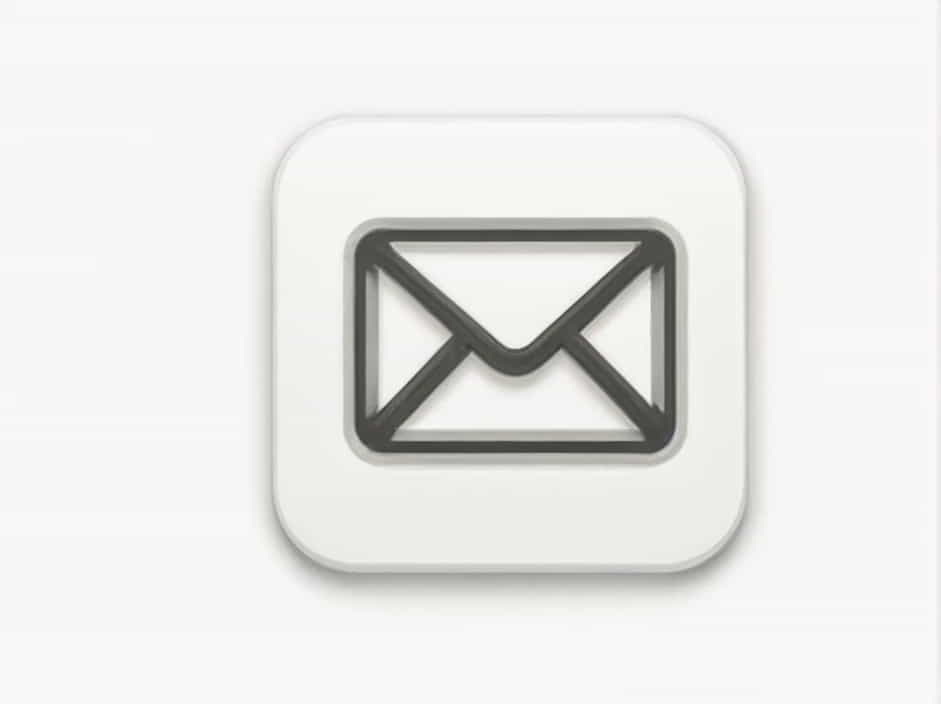Microsoft Outlook is one of the most widely used email clients for both personal and professional communication. One of its most useful features is the ability to categorize emails using color-coded labels. These categories help users organize their inbox, making it easier to find important messages.
However, some users encounter an issue where they are unable to categorize emails in Outlook. If this happens, you may not be able to assign or modify categories, disrupting email organization.
This guide will explain the possible reasons behind this issue and provide effective solutions to help you restore email categorization in Outlook.
What Are Email Categories in Outlook?
Before troubleshooting, let’s first understand the purpose and benefits of email categories in Outlook.
Why Use Email Categories?
✔ Better organization – Group emails by topic, project, or sender.
✔ Quick search – Easily find emails based on color labels.
✔ Prioritization – Mark urgent emails with specific colors.
✔ Enhanced productivity – Spend less time sorting emails manually.
If the categorization feature stops working, managing emails efficiently becomes more difficult.
Why Can’t I Categorize Emails in Outlook?
There are several reasons why you may be unable to categorize emails in Outlook. Here are the most common causes:
✔ Limited Permissions – If you are using a shared mailbox, you may not have the necessary permissions.
✔ Cached Mode Issues – Problems with Cached Exchange Mode can cause Outlook to behave incorrectly.
✔ Corrupt Outlook Profile – A damaged profile may prevent category assignments.
✔ Exchange Server Restrictions – Some organizations disable categories for security reasons.
✔ Outdated Outlook Version – Bugs in older versions may affect categorization.
✔ PST/OST File Corruption – Issues with data files can cause categories to stop working.
✔ Syncing Issues – If Outlook syncs with Microsoft 365 or another email service, category updates may not reflect properly.
How to Fix ‘Unable to Categorize Emails in Outlook’
Now that we understand the possible causes, let’s explore the solutions step by step.
1. Check Your Email Permissions
If you are using a shared mailbox or company account, you might not have permission to categorize emails.
How to Check Permissions:
-
Open Outlook and go to the Inbox where categorization isn’t working.
-
Right-click the mailbox and select Properties.
-
Click the Permissions tab to view your access level.
-
If you have only Reviewer or Contributor access, you won’t be able to categorize emails.
-
Contact your IT administrator to request Owner or Editor access.
Solution: Ensure you have the correct permissions to categorize emails.
2. Restart Outlook in Safe Mode
Some add-ins or settings may interfere with categorization. Running Outlook in Safe Mode helps diagnose the issue.
Steps to Start Outlook in Safe Mode:
-
Close Outlook completely.
-
Press Windows + R, type
outlook.exe /safe, and hit Enter. -
Try categorizing emails.
-
If it works in Safe Mode, the issue is likely caused by an add-in.
Solution: Disable unnecessary add-ins to restore email categorization.
3. Disable and Re-Enable Cached Exchange Mode
Cached Exchange Mode saves a local copy of your mailbox, but sometimes it causes issues with categories.
How to Disable Cached Exchange Mode:
-
Open Outlook and go to File.
-
Click Account Settings > Account Settings.
-
Select your email account and choose Change.
-
Uncheck Use Cached Exchange Mode.
-
Click Next > Finish, then restart Outlook.
If categories work after this, you can try re-enabling Cached Mode:
- Follow the same steps and re-check Cached Exchange Mode.
Solution: Refreshing the cache can fix categorization issues.
4. Update Outlook to the Latest Version
Using an outdated version of Outlook may cause bugs, including problems with categorization.
Steps to Update Outlook:
-
Open Outlook and click File.
-
Go to Office Account (or Account) and click Update Options.
-
Select Update Now and wait for the update to complete.
Solution: Keeping Outlook updated helps resolve software glitches.
5. Reset the Master Category List
Sometimes, the category list becomes corrupt, preventing email categorization. Resetting it can fix the issue.
How to Reset Categories in Outlook:
-
Open Outlook and click File > Options.
-
Go to the Mail tab and select Editor Options.
-
Click Advanced > Reset Categories.
-
Restart Outlook and check if the issue is resolved.
Solution: Resetting the category list fixes problems caused by corruption.
6. Repair Outlook Data Files (PST/OST)
If Outlook’s data files are corrupt or damaged, categorization may not work properly.
Steps to Repair Outlook Files:
-
Close Outlook.
-
Open File Explorer and navigate to:
C:Program FilesMicrosoft OfficerootOfficeXXSCANPST.EXE
-
Double-click SCANPST.EXE and select your Outlook data file (
PSTorOST). -
Click Start to scan for issues.
-
If errors are found, click Repair.
-
Restart Outlook and check if categories work.
Solution: Repairing Outlook data files resolves many common issues.
7. Disable Problematic Add-ins
Third-party add-ins may interfere with email categorization.
How to Disable Add-ins:
-
Open Outlook and go to File > Options.
-
Select Add-ins, then click Go at the bottom.
-
Uncheck all third-party add-ins.
-
Click OK and restart Outlook.
If categorization works, enable add-ins one by one to find the problematic one.
Solution: Disabling conflicting add-ins restores email categorization.
8. Ensure Proper Syncing with Microsoft 365 or Exchange
If Outlook is not syncing properly, category changes may not be applied.
Steps to Fix Sync Issues:
-
Open Outlook and go to File > Account Settings.
-
Select your email account and click Repair.
-
Follow the on-screen instructions to complete the process.
You can also manually refresh the sync:
✔ Click Send/Receive > Update Folder.
✔ Restart Outlook and check if categories work.
Solution: Fix sync errors to ensure categories are applied correctly.
Preventing Future Categorization Issues in Outlook
To avoid problems with email categorization in the future, follow these best practices:
✔ Keep Outlook updated to the latest version.
✔ Use a strong internet connection to prevent sync failures.
✔ Avoid installing unnecessary third-party add-ins.
✔ Optimize Outlook data files (PST/OST) regularly.
✔ Check email permissions before sharing a mailbox.
Following these tips will help maintain a smooth Outlook experience.
The ‘Unable to categorize emails in Outlook’ issue can be caused by permission restrictions, cache problems, software bugs, data file corruption, or syncing errors. By following the solutions outlined in this guide, you can quickly resolve the problem and restore email categorization.
If none of the solutions work, consider reaching out to Microsoft Support or your IT department for further assistance.