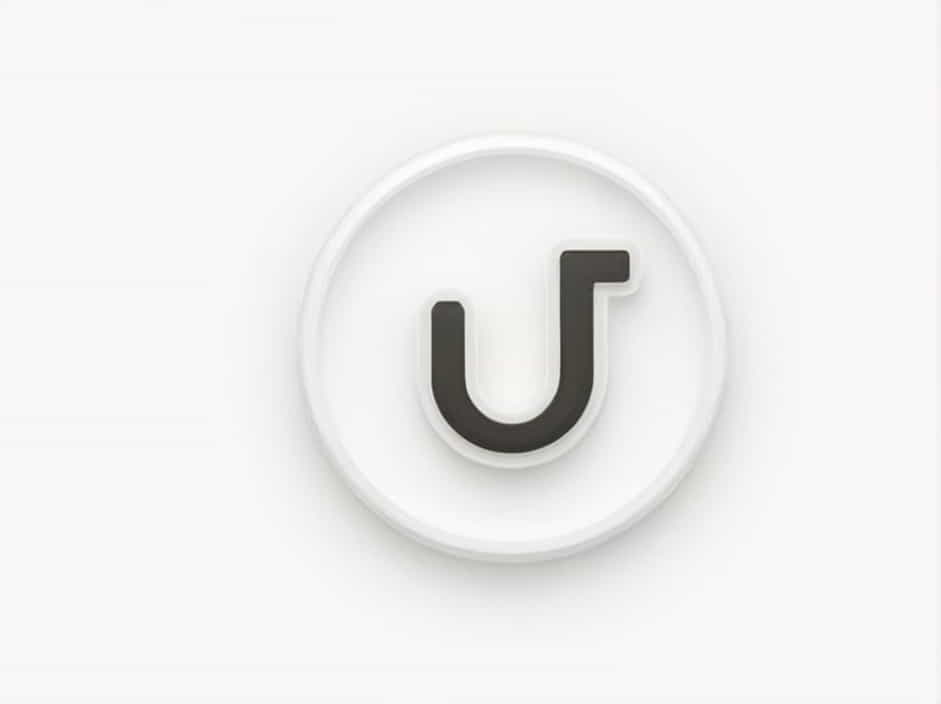When working with HTML, you might encounter the error "UL cannot appear as a descendant of P" in your browser’s developer console. This issue arises when a <ul> (unordered list) is nested inside a <p> (paragraph) tag, which violates HTML’s structural rules.
In this guide, we’ll explore why this error occurs, how to fix it properly, and best practices for structuring HTML content.
Understanding the Error
What Does "UL Cannot Appear as a Descendant of P" Mean?
In HTML, a <p> tag is a block-level element used for paragraphs of text. However, HTML specifications do not allow block-level elements like <ul> (unordered lists) inside a <p> tag.
For example, the following code is incorrect and will trigger the error:
<p>Here are some important points:<ul><li>First item</li><li>Second item</li><li>Third item</li></ul></p>Browsers will try to fix this by automatically closing the <p> tag before the <ul>, leading to unexpected results in page layout.
Why Is This an Issue?
1. HTML Structural Rules
HTML enforces strict rules about how elements should be nested. A <p> tag can only contain inline elements (such as <span>, <a>, and <strong>), but <ul> is a block-level element, which is not allowed inside a paragraph.
2. Rendering Issues
Browsers attempt to fix invalid HTML automatically, often closing the <p> tag before the <ul> appears. This can cause unexpected spacing or formatting issues, making your webpage look different from what you intended.
3. SEO and Accessibility Concerns
Poorly structured HTML can negatively impact SEO and accessibility. Screen readers may misinterpret the content, and search engines might not properly index the information.
How to Fix the Error
Solution 1: Close the <p> Tag Before the <ul>
Instead of nesting the <ul> inside the <p>, you should close the paragraph tag before starting the list:
<p>Here are some important points:</p><ul><li>First item</li><li>Second item</li><li>Third item</li></ul>This ensures that both elements remain separate block-level elements, following HTML’s structural rules.
Solution 2: Use a <div> Instead of <p>
If you need a wrapper for both the text and the list, use a <div>, which allows block-level elements inside:
<div>Here are some important points:<ul><li>First item</li><li>Second item</li><li>Third item</li></ul></div>The <div> element does not impose the same restrictions as <p>, making it a flexible alternative.
Solution 3: Use Inline Formatting Elements
If you need to emphasize certain words inside a paragraph while keeping the list separate, use inline elements like <strong> or <span>:
<p><strong>Here are some important points:</strong></p><ul><li>First item</li><li>Second item</li><li>Third item</li></ul>This allows you to keep the styling while maintaining correct HTML structure.
Common Mistakes to Avoid
❌ Incorrect Nesting of Block Elements
Avoid nesting <ul> directly inside <p>, as shown below:
<p>Items to remember:<ul><li>Important note</li></ul></p>Instead, close the paragraph before starting the list.
❌ Forgetting to Close the <p> Tag
Browsers might auto-close the paragraph, but relying on this can create inconsistent results across different browsers. Always explicitly close the <p> tag before adding a list:
<p>Remember these points:</p><ul><li>Key detail 1</li><li>Key detail 2</li></ul>Best Practices for HTML Structure
✅ Use Semantic HTML
Semantic HTML improves readability, SEO, and accessibility. Use appropriate elements like:
-
<p>for paragraphs of text -
<ul>and<ol>for lists -
<div>for general grouping -
<section>or<topic>for logical content sections
✅ Test Your HTML in Different Browsers
Browsers may handle incorrect HTML differently. Always test your site in Chrome, Firefox, Safari, and Edge to ensure consistent behavior.
✅ Validate Your HTML
Use an HTML validator like the (no link provided here) to check for structural issues and ensure your code follows best practices.
The "UL cannot appear as a descendant of P" error occurs when an unordered list (<ul>) is improperly nested inside a paragraph (<p>). This violates HTML rules and can cause formatting issues, rendering problems, and accessibility concerns.
By following proper HTML structuring, such as closing the <p> tag before starting the <ul>, using a <div>, or applying inline formatting, you can prevent this issue and improve the clarity of your code.
Key Takeaways:
✔ Never place <ul> inside <p>; close the paragraph first.
✔ Use <div> or inline elements if additional structure is needed.
✔ Validate your HTML to catch errors early.
✔ Test your site in different browsers for consistency.
By applying these best practices, your HTML will remain clean, SEO-friendly, and accessible for all users.