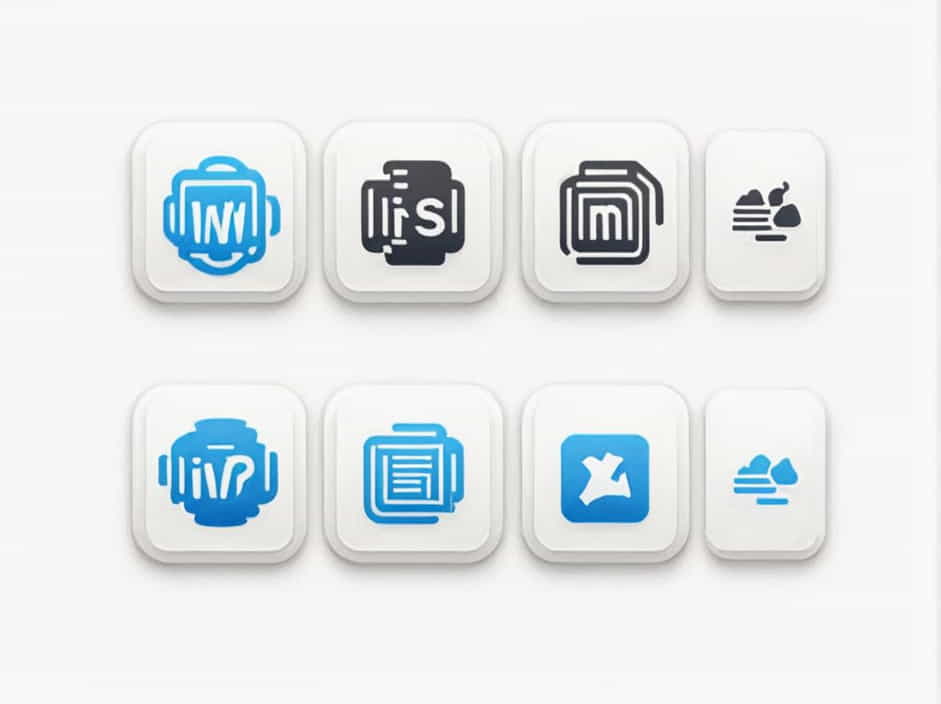Indentation in Microsoft Word is an essential formatting feature that improves the readability and structure of documents. It helps organize paragraphs, making text visually appealing and easier to follow. Different types of indentation serve various purposes, such as enhancing document alignment, distinguishing sections, and formatting citations or references.
Understanding types of indentation in MS Word is crucial for students, professionals, and writers who frequently work with documents. This topic explores the different types of indentation, their uses, and how to apply them effectively.
What is Indentation in MS Word?
Indentation refers to the spacing between the left or right margin and the beginning of a paragraph. It determines how far a paragraph moves inward from the page margin.
Indentation is often used in:
✔ Academic writing
✔ Business reports
✔ Formal letters
✔ Resumes
✔ Legal documents
MS Word provides several types of indentation to cater to different formatting needs.
Types of Indentation in MS Word
There are five main types of indentation in MS Word:
- Left Indentation
- Right Indentation
- First Line Indentation
- Hanging Indentation
- Negative Indentation (Outdent)
Each type serves a distinct purpose and is used in various document formatting styles.
1. Left Indentation
Definition
Left indentation moves the entire paragraph inward from the left margin. This is commonly used to create space between the margin and the beginning of a paragraph.
How to Apply Left Indentation
- Select the paragraph(s) you want to indent.
- Go to the “Layout” tab.
- In the “Indentation” section, adjust the Left Indent value.
- Alternatively, you can use the ruler by dragging the left indent marker to the desired position.
When to Use Left Indentation?
✔ Formatting block quotations
✔ Adjusting paragraph spacing in reports
✔ Creating a professional layout for business documents
2. Right Indentation
Definition
Right indentation moves the paragraph inward from the right margin. It is less commonly used but can be beneficial in special formatting cases.
How to Apply Right Indentation
- Select the text or paragraph.
- Click on the “Layout” tab.
- In the “Indentation” section, adjust the Right Indent value.
- Alternatively, use the ruler by dragging the right indent marker inward.
When to Use Right Indentation?
✔ Formatting side notes or comments
✔ Aligning text blocks in legal documents
✔ Creating stylistic effects in design-heavy documents
3. First Line Indentation
Definition
First line indentation indents only the first line of a paragraph, while the rest of the paragraph aligns with the left margin. This is commonly used in academic writing and novels.
How to Apply First Line Indentation
- Place the cursor in the paragraph.
- Go to the “Home” tab.
- Click on the small arrow in the “Paragraph” section to open the Paragraph dialog box.
- Under “Indentation”, select “First Line” from the dropdown menu.
- Set the indentation value (usually 0.5 inches for standard formatting).
When to Use First Line Indentation?
✔ Formatting essays and research papers
✔ Structuring books and novels
✔ Creating a professional look in formal documents
4. Hanging Indentation
Definition
Hanging indentation indents all lines of a paragraph except the first one. This is commonly used for formatting citations, reference lists, and bibliographies.
How to Apply Hanging Indentation
- Select the paragraph(s).
- Go to the “Home” tab.
- Open the “Paragraph” settings by clicking the small arrow.
- Under “Indentation”, choose “Hanging” from the dropdown menu.
- Set the indentation value (usually 0.5 inches for citations).
When to Use Hanging Indentation?
✔ Formatting citations in APA, MLA, or Chicago style
✔ Structuring reference lists and bibliographies
✔ Creating a clean, professional document layout
5. Negative Indentation (Outdent)
Definition
Negative indentation, also known as outdent, moves a paragraph toward the left margin beyond the standard margin. This is rarely used but can be helpful in specific document formatting styles.
How to Apply Negative Indentation
- Select the text.
- Open the “Paragraph” settings in the “Home” tab.
- Under “Indentation”, enter a negative value (e.g., -0.5 inches).
When to Use Negative Indentation?
✔ Creating special document layouts
✔ Formatting certain legal or official documents
✔ Highlighting important text sections
How to Use the Ruler for Indentation in MS Word?
MS Word provides a ruler tool that allows users to manually adjust indentation for better precision.
Steps to Use the Ruler for Indentation
- Go to the “View” tab.
- Check the “Ruler” option to enable it.
- Use the three markers on the ruler:
- Top marker: Controls first-line indent.
- Bottom marker: Controls hanging indent.
- Middle marker: Controls left indentation for the whole paragraph.
- Drag the markers to adjust indentation as needed.
Using the ruler gives more flexibility and real-time visual control over paragraph formatting.
Best Practices for Using Indentation in MS Word
✔ Use first-line indentation for academic writing – It enhances readability and maintains a professional format.
✔ Apply hanging indentation for references and citations – Essential for bibliographies and research papers.
✔ Avoid excessive indentation – Too much indentation can make documents difficult to read.
✔ Use the ruler for precise control – Helps in fine-tuning indentation settings.
✔ Maintain consistency throughout the document – Uniform indentation improves document structure and readability.
Indentation plays a crucial role in document formatting and organization. Understanding the types of indentation in MS Word can help users create professional, well-structured documents with clear formatting.
✔ Left and Right Indentation adjust paragraph alignment for improved layout.
✔ First Line Indentation is ideal for essays and formal documents.
✔ Hanging Indentation is essential for citations and references.
✔ Negative Indentation is rarely used but useful for specific formatting needs.
By mastering indentation settings in MS Word, users can enhance document presentation, improve readability, and ensure compliance with formatting standards.