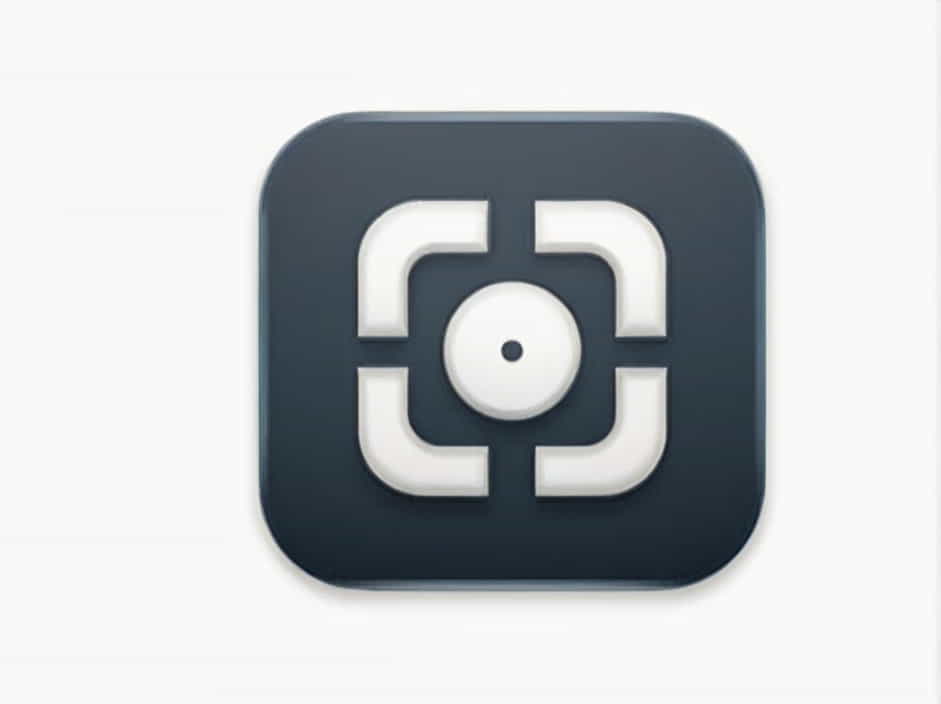PDF files are commonly used for documents, reports, and presentations. However, large PDFs can be difficult to share via email, upload to websites, or store efficiently. If you need to compress a PDF to 200KB, there are several effective methods to achieve this without losing significant quality.
In this guide, you will learn how to reduce PDF size to 200KB using different techniques, including online tools, Adobe Acrobat, Microsoft Word, and free software.
Why Compress a PDF to 200KB?
There are several reasons why you may need to reduce a PDF file to 200KB:
✔ Email Attachment Limits – Many email providers set size restrictions on attachments.
✔ Faster Upload Speeds – A smaller PDF uploads quickly to cloud storage or websites.
✔ Better Storage Management – Smaller files help save space on your device or server.
✔ Website Optimization – A compressed PDF loads faster when shared online.
Reducing a PDF file to 200KB ensures it remains easy to share, store, and access without compromising readability.
Methods to Compress PDF to 200KB
There are multiple ways to reduce PDF file size effectively:
- Using Online PDF Compressors
- Compressing with Adobe Acrobat
- Saving as a Compressed PDF in Microsoft Word
- Using Free PDF Compression Software
- Optimizing Images and Fonts in PDFs
Let’s go through each method step by step.
1. Compress PDF to 200KB Using Online PDF Compressors
Online PDF compression tools provide a fast and convenient way to reduce PDF size without software installation.
Steps to Compress a PDF Online
- Upload the PDF – Select the file from your device.
- Choose Compression Level – Some tools offer low, medium, or high compression.
- Click Compress – The tool will reduce the file size automatically.
- Download the Compressed PDF – Save the new, smaller file to your device.
Pros
✔ Fast and easy.
✔ No software installation required.
✔ Works on all devices (PC, Mac, smartphones).
Cons
✘ Requires an internet connection.
✘ Free tools may have file size limits or watermarks.
✘ Some tools reduce quality significantly.
2. Compress PDF Using Adobe Acrobat
Adobe Acrobat provides a professional method for compressing PDFs while maintaining document quality.
Steps to Compress a PDF in Adobe Acrobat
- Open the PDF in Adobe Acrobat Pro.
- Click on File > Save As Other > Reduced Size PDF.
- Select “Retain Existing Compatibility” to maintain formatting.
- Click OK, then save the compressed PDF.
Pros
✔ Maintains document quality while reducing size.
✔ Works offline without an internet connection.
✔ Offers advanced compression settings.
Cons
✘ Requires a paid subscription.
✘ Some files may not reduce to exactly 200KB.
3. Reduce PDF Size Using Microsoft Word
If your PDF is mainly text-based, you can use Microsoft Word to compress it effectively.
Steps to Reduce PDF Size in Microsoft Word
- Open the PDF in Microsoft Word.
- Edit if necessary, then go to File > Save As.
- Choose PDF format and select Minimum Size (Publishing Online).
- Save the compressed file.
Pros
✔ Free option if you already have Microsoft Word.
✔ Great for text-heavy PDFs.
✔ Allows editing before saving.
Cons
✘ Formatting may change slightly.
✘ Not ideal for PDFs with high-resolution images.
4. Use Free PDF Compression Software
There are many free desktop applications for compressing PDFs, such as:
✔ PDF Compressor
✔ Free PDF Reducer
✔ Smallpdf (Desktop Version)
Steps to Compress a PDF with Free Software
- Open the software and upload the PDF.
- Select compression level (medium or high).
- Click Compress and save the reduced PDF.
Pros
✔ Works offline without an internet connection.
✔ No file size limits.
✔ Some tools allow batch compression.
Cons
✘ Some free tools include ads.
✘ May not always reduce files to exactly 200KB.
5. Optimize Images and Fonts in PDFs
Large images and embedded fonts can increase PDF file size. Optimizing them can help reduce file size significantly.
How to Reduce Image Size in PDFs
✔ Convert high-resolution images to a lower DPI (150 DPI recommended).
✔ Use JPEG format instead of PNG to save space.
✔ Remove unnecessary images or crop them.
How to Reduce Font Size in PDFs
✔ Use standard fonts instead of custom fonts.
✔ Reduce large font sizes and bold text if not needed.
✔ Remove hidden text layers.
Pros
✔ No additional software needed.
✔ Maintains document clarity and readability.
Cons
✘ Manual editing can take time.
✘ Not suitable for PDFs with complex graphics.
Best Practices for Compressing PDFs to 200KB
To get the best results when compressing a PDF to 200KB, follow these tips:
✔ Try multiple methods – Combine online tools, Adobe Acrobat, and image optimization.
✔ Save a backup copy – Keep the original PDF before compression.
✔ Check readability – Ensure the text and images remain clear after compression.
✔ Convert to grayscale – If color isn’t needed, use black and white mode to reduce size.
✔ Optimize before creating a PDF – Use compressed images and text before saving as PDF.
By applying these strategies, you can efficiently compress a PDF to 200KB while maintaining quality.
Common Issues When Compressing PDFs
Even after using compression methods, you might face some challenges:
✔ File Still Too Large – Use a higher compression level or remove unnecessary elements.
✔ Blurry Text or Images – Choose a medium compression level for better quality.
✔ File Won’t Upload or Send – Check if the file meets the required size limits.
Compressing a PDF to 200KB is achievable using various methods, including:
- Online PDF compressors for quick and easy resizing.
- Adobe Acrobat for high-quality compression.
- Microsoft Word for text-based PDFs.
- Free PDF software for offline compression.
- Optimizing images and fonts to reduce unnecessary file size.
Choosing the right method will help you shrink PDFs efficiently while maintaining readability and clarity. Whether for email attachments, website uploads, or storage, a 200KB PDF ensures easy sharing and accessibility.