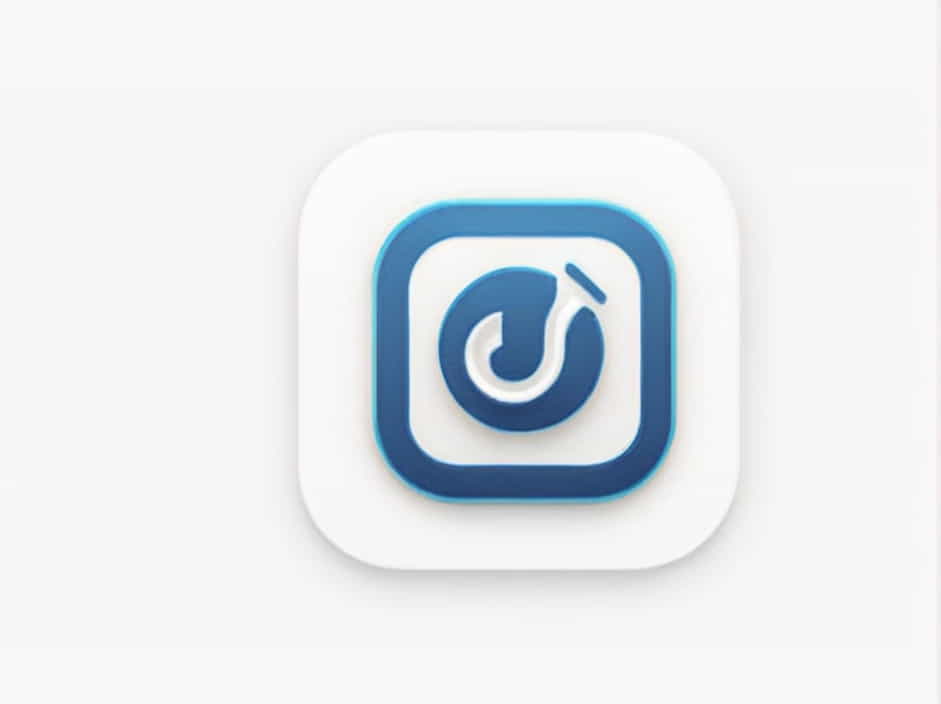PDF files are widely used for documents, reports, and presentations. However, large PDF sizes can be problematic when sending files via email, uploading to websites, or saving storage space. Compressing a PDF to 100KB or less helps in faster uploads and easier sharing.
In this guide, you will learn how to compress a PDF file to 100KB while maintaining readability and quality.
Why Compress a PDF to 100KB?
There are several reasons why you may need to reduce a PDF file to 100KB:
✔ Email Limitations – Many email providers restrict file sizes for attachments.
✔ Faster Uploads – Smaller PDFs upload quicker to websites and cloud storage.
✔ Storage Management – Saving space on your device or server.
✔ Website Optimization – Lightweight PDFs load faster when shared online.
By compressing PDFs efficiently, you can ensure they remain clear and legible without unnecessary large file sizes.
Methods to Compress PDF to 100KB
There are multiple ways to reduce PDF file size, including:
- Online PDF Compressors
- Using Adobe Acrobat
- Microsoft Word (Save as PDF with Compression)
- Free PDF Software
- Reducing Image and Font Sizes in PDFs
Let’s explore each method step by step.
1. Compress PDF to 100KB Using Online PDF Compressors
One of the easiest ways to reduce PDF size is by using online PDF compressors. These tools allow you to upload and compress files instantly.
Steps to Compress a PDF Online
- Upload the PDF – Choose the file you want to compress.
- Select Compression Level – Some tools offer low, medium, or high compression.
- Compress and Download – Click “Compress” and save the reduced file.
Pros
✔ Fast and easy.
✔ No software installation required.
✔ Works on any device (PC, Mac, smartphone).
Cons
✘ Some tools have file size limits.
✘ Requires internet connection.
✘ Free versions may add watermarks.
2. Compress PDF Using Adobe Acrobat
Adobe Acrobat provides a professional way to reduce PDF size while maintaining quality.
Steps to Compress a PDF in Adobe Acrobat
- Open the PDF in Adobe Acrobat Pro.
- Click on File > Save As Other > Reduced Size PDF.
- Choose “Retain Existing Compatibility” to keep document compatibility.
- Click OK, then save the compressed PDF.
Pros
✔ High-quality compression.
✔ Maintains original layout and fonts.
✔ Works offline without internet.
Cons
✘ Paid software (requires subscription).
✘ Large files may not reduce to exactly 100KB.
3. Using Microsoft Word to Reduce PDF Size
If your PDF contains mostly text, you can use Microsoft Word to compress it.
Steps to Reduce PDF Size in Word
- Open the PDF in Microsoft Word.
- Edit if needed, then go to File > Save As.
- Choose PDF format and click on More Options.
- Select Minimum Size (Publishing Online).
- Save the file with reduced size.
Pros
✔ Free if you already have Microsoft Word.
✔ Great for text-based PDFs.
✔ Allows editing before saving.
Cons
✘ Formatting may change.
✘ Not ideal for image-heavy PDFs.
4. Free Software to Compress PDF Files
Many free desktop applications allow PDF compression, such as:
✔ PDF Compressor
✔ Free PDF Reducer
✔ Smallpdf (Desktop Version)
Steps to Compress PDF Using Free Software
- Open the software and upload the PDF.
- Choose compression level (medium or high).
- Click Compress and download the smaller PDF.
Pros
✔ Works offline without internet.
✔ No file size limits.
✔ Some tools allow batch compression.
Cons
✘ Some free tools have ads.
✘ May not always reduce files to exactly 100KB.
5. Reduce Image and Font Sizes in PDFs
Large images and embedded fonts can increase PDF file size. Optimizing these elements helps in compression.
How to Reduce Image Size in PDFs
✔ Convert high-resolution images to lower DPI (150 DPI recommended).
✔ Use JPEG format instead of PNG for smaller sizes.
✔ Crop and remove unnecessary images.
How to Reduce Font Size in PDFs
✔ Use standard fonts instead of custom fonts.
✔ Reduce unnecessary bold or large fonts.
✔ Remove hidden text layers if not needed.
Pros
✔ No additional software needed.
✔ Keeps document readable and high quality.
Cons
✘ Manual editing can be time-consuming.
✘ Not ideal for PDFs with many images or graphics.
Best Practices for Compressing PDFs to 100KB
To achieve the best results when compressing a PDF to 100KB, follow these tips:
✔ Use multiple compression methods – Combine online tools, Adobe Acrobat, and image optimization.
✔ Save a backup copy – Keep the original file in case quality loss occurs.
✔ Check readability – Ensure text and images remain clear after compression.
✔ Use grayscale – If color is unnecessary, convert the PDF to black and white.
✔ Optimize before creating a PDF – Use lighter images and text before saving as PDF.
By following these steps, you can successfully reduce any PDF to 100KB without losing important content.
Common Issues When Compressing PDFs
Even after using these methods, you might face some common problems:
✔ PDF Still Too Large – Try using a higher compression level or remove unnecessary images.
✔ Blurry Text or Images – Avoid extreme compression; use medium settings for clarity.
✔ File Won’t Upload or Send – Check if the file meets upload size limits.
Compressing a PDF to 100KB is possible using multiple methods:
- Online PDF compressors for quick resizing.
- Adobe Acrobat for professional results.
- Microsoft Word for text-based PDFs.
- Free software for offline compression.
- Optimizing images and fonts to reduce size.
By choosing the right method, you can shrink PDFs efficiently while maintaining quality and readability. Whether for emails, websites, or storage, a 100KB PDF ensures fast and smooth sharing.