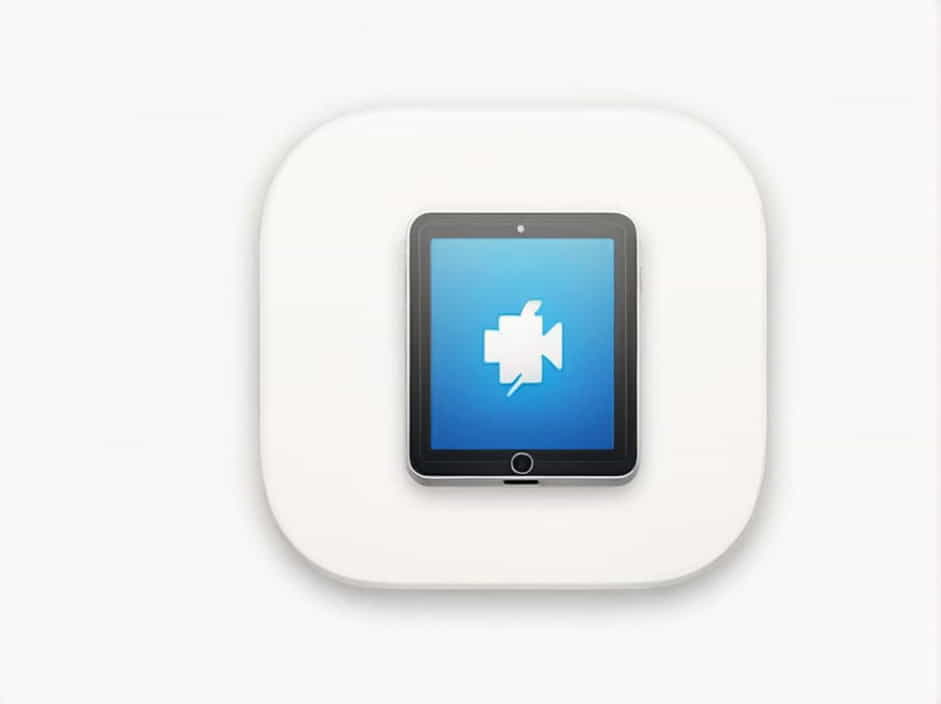When connecting an iPad to a computer, some users may encounter a message stating “This iPad Is Supervised by Another Computer.” This message indicates that the device has been configured and managed by a different computer or organization using Apple’s supervision and Mobile Device Management (MDM) system.
Supervised iPads are commonly used in businesses, schools, and government agencies to enforce security policies, restrict certain features, and manage apps. This topic will explain what this message means, why it appears, and what options are available if you need to remove supervision.
What Does “This iPad Is Supervised by Another Computer” Mean?
Supervision is a special mode in iOS that allows organizations to remotely control and manage an iPad. When an iPad is supervised, it is linked to a specific computer or an MDM system, which means:
- Only the original supervising computer can modify settings
- Certain restrictions may be applied, such as blocking apps, limiting network access, or enforcing security policies
- The iPad cannot be freely restored or reset without administrator approval
If you see this message, it means the iPad was originally set up using a different computer or organization, and the current computer does not have administrative control over it.
Common Reasons an iPad Is Supervised by Another Computer
1. The iPad Was Issued by an Organization
Many schools and businesses provide supervised iPads to employees and students. These organizations use supervision to:
- Restrict app installations
- Enforce security settings
- Monitor device activity
2. The Device Was Configured Using Apple Configurator
Apple Configurator is a tool that allows supervision of iPads by connecting them to a Mac computer. If an iPad was originally supervised using a different Mac, it cannot be modified from a new computer unless the supervision is removed.
3. The iPad Is Linked to Mobile Device Management (MDM)
If an iPad is registered under an MDM system, all settings are controlled remotely. Even if you try to connect it to another computer, the original administrator retains control.
4. The iPad Was Previously Supervised and Not Properly Released
If an iPad was once supervised but not correctly unlinked from the original computer, it may still show this message even after a factory reset.
How Supervision Affects Your iPad
A supervised iPad has restricted features based on policies set by the managing organization. Some limitations include:
1. Limited Device Customization
- You cannot change certain settings, such as Wi-Fi configurations, VPN settings, or wallpaper
- Restrictions may prevent changing the Apple ID or signing into iCloud
2. Restricted App Installation and Usage
- The App Store may be disabled or limited
- Only approved apps can be installed
- Certain apps, like social media or streaming services, may be blocked
3. Security and Privacy Restrictions
- Some features, like AirDrop or Bluetooth, may be disabled
- Location tracking may be enforced
- The iPad may be monitored remotely
4. Backup and Data Transfer Limitations
- You cannot back up the device to iCloud unless allowed
- Syncing with another computer is restricted
How to Check If an iPad Is Supervised
To see if an iPad is supervised:
- Go to “Settings” > “General” > “About”
- Look for a message saying “This iPad is supervised by [Organization Name]”
If you see this message, your iPad is under external management, and certain changes require administrative access.
Can You Remove Supervision from an iPad?
Removing supervision is not straightforward, as it is designed to be permanent for security reasons. However, here are some possible solutions:
1. Contact the Original Administrator
If the iPad was issued by a school, company, or government agency, the best solution is to request removal from the IT department.
2. Check for a Removable MDM Profile
Some organizations allow users to manually remove MDM profiles. To check:
- Go to “Settings” > “General” > “VPN & Device Management”
- Look for an MDM profile
- If a “Remove Management” option is available, tap it and follow the instructions
If the option does not exist, then the device is locked to the original organization.
3. Factory Reset (Not Always Effective)
A factory reset will erase all data, but if the iPad is linked to Apple’s Device Enrollment Program (DEP), it will automatically re-enroll in supervision when restarted.
Steps to try a reset:
- Go to “Settings” > “General” > “Transfer or Reset iPad”
- Select “Erase All Content and Settings”
- Follow the setup process and check if supervision is still applied
If supervision returns after the reset, the device is still linked to an MDM system.
4. Using Apple Configurator (For Personal Devices)
If you originally supervised the iPad yourself but lost access to the supervising computer, you can:
- Connect the iPad to a Mac with Apple Configurator
- Re-supervise it using the new computer
- Manually remove MDM (if permitted)
This method only works for personal devices and not for company-managed iPads.
5. Avoid Third-Party Bypass Tools
Some online tools claim to remove MDM supervision, but they are:
- Unreliable and risky
- May permanently lock the device
- Could result in Apple ID security issues
It is always best to use official Apple-approved methods.
What to Do If You Purchased a Supervised iPad?
If you bought a second-hand iPad and discovered it is supervised:
- Contact the seller and request the removal of supervision
- Ask for proof that the device was released from MDM
- Check for a return or refund option if the iPad is unusable
- Avoid purchasing iPads without verifying supervision status
How to Prevent Supervision Issues in the Future
To avoid getting stuck with a supervised iPad:
- Buy from reputable sellers (Apple Store, certified resellers)
- Ask the seller to confirm if the device is managed
- Check the device in “Settings” before purchasing
- Ensure the iPad is properly reset and supervision-free
The message “This iPad Is Supervised by Another Computer” means the device is linked to an organization or a specific computer that controls its settings. Supervision is commonly used in schools and businesses to enforce policies and security measures.
If you need to remove supervision, the best approach is to contact the original administrator. While factory resets and other methods may help in some cases, iPads linked to Apple’s DEP or MDM systems will remain supervised unless properly released.
Before purchasing a used iPad, always check for supervision status to avoid limitations. Whether for work, school, or personal use, understanding supervision ensures you can manage your device effectively.