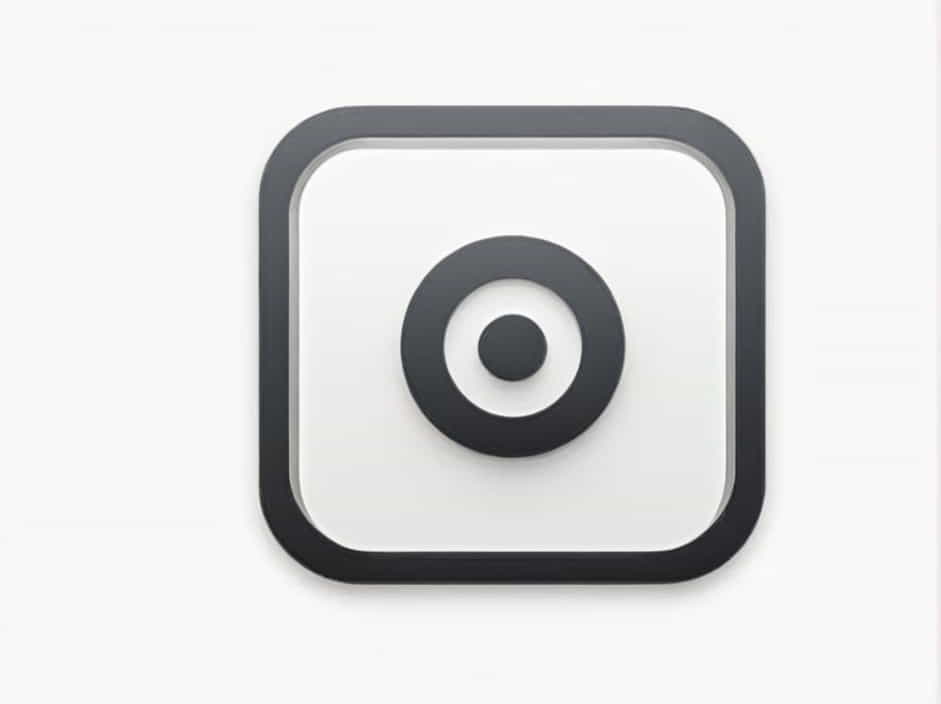When working with spreadsheets like Microsoft Excel, Google Sheets, or Apple Numbers, formatting numerical data properly is essential. One common feature used to enhance readability is the number separator format, often referred to as "This Displays Cell as Number with Separator."
This format helps present large numbers clearly by adding thousands separators (commas, spaces, or dots depending on regional settings). It is especially useful when dealing with financial data, statistics, and large datasets where clarity is crucial.
This guide will explain what this format does, how to apply it, and how to customize it for different needs.
What Does "This Displays Cell as Number with Separator" Mean?
When you apply the number format with a separator in a spreadsheet, it:
-
Adds thousands separators (commas, dots, or spaces depending on your locale).
-
Removes unnecessary decimal places (or allows customization).
-
Keeps numerical values unchanged (it does not convert them into text).
-
Enhances readability for large numbers in financial and statistical reports.
For example:
-
Without a separator: 1000000
-
With a separator: 1,000,000 (U.S. format) or 1.000.000 (European format)
How to Apply Number Formatting with Separator
Each spreadsheet software has slightly different steps to apply this format. Below are methods for Microsoft Excel, Google Sheets, and Apple Numbers.
1. Applying Number Format in Microsoft Excel
Using the Toolbar
-
Select the cell(s) or column(s) containing the numbers.
-
Go to the Home tab on the toolbar.
-
Click the Comma Style ( , ) button in the "Number" group.
-
The selected numbers will now have thousands separators.
Using the Format Cells Option
-
Select the cell(s) you want to format.
-
Right-click and choose Format Cells.
-
In the Number tab, select Number.
-
Check the Use 1000 Separator (,) box.
-
Set the decimal places (if needed).
-
Click OK.
2. Applying Number Formatting in Google Sheets
Using the Toolbar
-
Select the cell(s) containing numbers.
-
Click Format in the top menu.
-
Go to Number > Number (to apply automatic separators).
-
The selected numbers will now have separators based on your Google Sheets regional settings.
Using Custom Formatting
-
Select the numbers you want to format.
-
Click Format > Number > Custom number format.
-
Enter a custom format such as:
-
#,###(for whole numbers) -
#,###.00(for two decimal places)
-
-
Click Apply.
3. Applying Number Formatting in Apple Numbers
-
Select the number cells.
-
Click on the Format panel (right sidebar).
-
In the Cell tab, go to Data Format and select Number.
-
Check the option for Thousands Separator.
-
Set the decimal places as needed.
Customizing Number Format with Separators
1. Changing Decimal Places
-
Some reports require a fixed number of decimal places (e.g., two decimal places for currency).
-
To change this, use Format Cells (Excel), Format Menu (Google Sheets), or Format Panel (Apple Numbers) and specify the number of decimals.
2. Changing the Thousands Separator Symbol
-
The default separator (comma, dot, or space) depends on your regional settings.
-
You can change this by adjusting your spreadsheet’s locale settings:
-
Excel: Go to File > Options > Advanced > Editing Options and change the separator settings.
-
Google Sheets: Click File > Settings > Locale and select a different region.
-
Apple Numbers: Change Language & Region settings in System Preferences.
-
3. Using Conditional Formatting for Large Numbers
-
You can apply conditional formatting to highlight values over a certain threshold.
-
For example, highlight all numbers greater than 1,000,000 by applying a bold format or color change.
Common Issues and Fixes
1. Numbers Display as Text Instead of Numeric Values
-
If numbers are left-aligned or not used in calculations, they might be stored as text.
-
Fix this by selecting the cells and changing the format to Number in the formatting options.
2. The Separator Does Not Appear After Formatting
-
Check if your regional settings support the separator format.
-
Make sure the cell contains a valid number and is not formatted as text.
3. Unwanted Decimal Places Appear
-
Some formats automatically add two decimal places (e.g., 1000 becomes 1,000.00).
-
Reduce decimal places using the Format Cells option.
Benefits of Using Number Formatting with Separators
1. Improves Readability
- Makes large numbers easier to interpret at a glance.
2. Enhances Data Presentation
- Used in financial reports, invoices, and analytics for a professional look.
3. Prevents Misinterpretation of Large Numbers
- Avoids confusion between 1000000 and 10000 by clearly separating digits.
4. Helps in Data Analysis and Calculations
- Ensures numbers are correctly recognized in formulas and charts.
The "This Displays Cell as Number with Separator" function is a simple but essential feature in spreadsheets that enhances the clarity of numerical data. Whether you’re working in Excel, Google Sheets, or Apple Numbers, applying this format helps improve data readability, professional presentation, and error reduction.
By properly formatting numbers with thousands separators, you can make reports more visually appealing and easier to understand, ensuring accurate data interpretation.