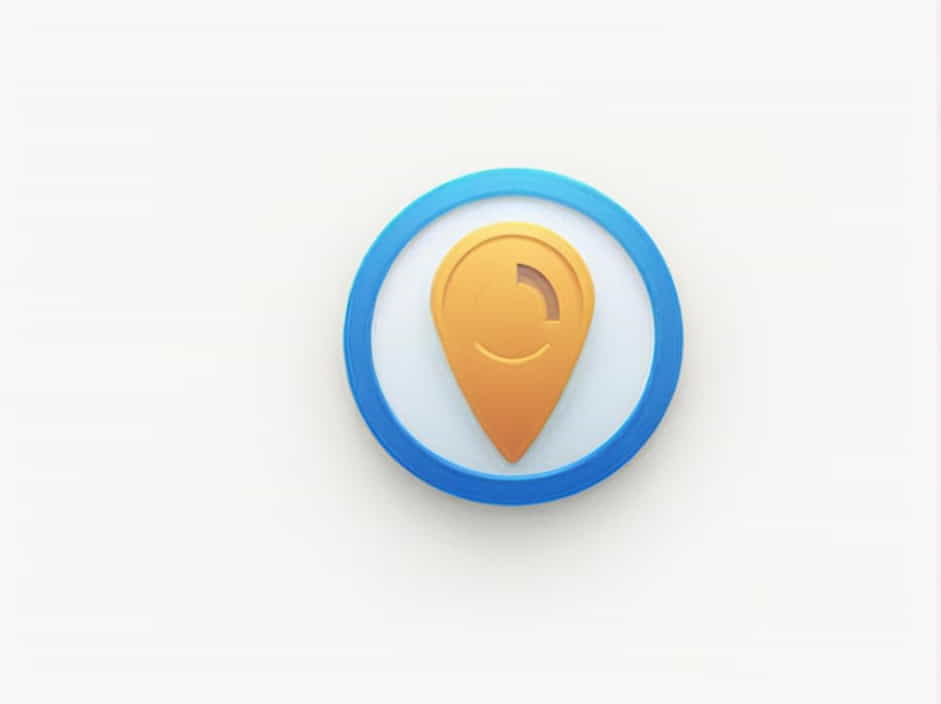If you’ve encountered the error message ‘There was a problem fetching your details’ while trying to access your Unemployment Insurance Fund (UIF) account in South Africa, you’re not alone. This issue can be frustrating, especially if you’re trying to check your UIF claim status or submit an application.
This error usually occurs due to server issues, incorrect login details, outdated browser settings, or technical problems on the UIF system. Fortunately, there are several solutions you can try to resolve it. In this topic, we’ll explore the possible causes and step-by-step fixes to help you access your UIF account without hassle.
Common Causes of the UIF Error
1. UIF System Downtime or Maintenance
One of the most common reasons for this error is that the UIF system is down for maintenance or experiencing technical difficulties. During these times, you may not be able to fetch your details.
2. Incorrect Login Credentials
If you’ve entered the wrong username, password, or personal details, the system may fail to retrieve your information.
3. Outdated Browser or Cache Issues
An outdated web browser or a corrupt browser cache can interfere with the UIF website, preventing it from loading your details correctly.
4. Internet Connection Issues
A slow or unstable internet connection can cause disruptions when trying to access the UIF system.
5. Incorrect Personal Information in the UIF System
If the details you provided do not match what is stored in the UIF database, the system may fail to retrieve your information.
6. Technical Glitches in the UIF Portal
Sometimes, UIF’s online system may have internal glitches that prevent users from accessing their information.
How to Fix ‘There Was a Problem Fetching Your Details UIF’
1. Check if the UIF System is Down
Before trying anything else, ensure that the UIF website is working properly.
Steps to Check:
-
Visit the official UIF website and see if there are any maintenance notifications.
-
Check social media pages for updates from the Department of Employment and Labour.
-
Try accessing the system at a different time to see if the issue persists.
If the system is down, wait for a few hours and try again later.
2. Verify Your Login Credentials
Make sure you’re entering the correct username and password when logging in.
Steps to Reset Your Password:
-
Go to the UIF login page.
-
Click on ‘Forgot Password’ and follow the instructions.
-
Check your email for a password reset link.
-
Try logging in again with the new password.
If you’re unsure of your UIF reference number, contact UIF support to retrieve it.
3. Clear Browser Cache and Cookies
Sometimes, old or corrupt cache and cookies can cause issues with logging into the UIF system.
Steps to Clear Cache:
-
Open your browser (Chrome, Edge, Firefox, etc.).
-
Press Ctrl + Shift + Delete (Windows) or Command + Shift + Delete (Mac).
-
Select ‘Cookies and other site data’ and ‘Cached images and files’.
-
Click ‘Clear Data’.
-
Restart your browser and try logging in again.
4. Use a Different Browser or Device
If clearing the cache doesn’t work, try using a different browser or device.
Recommended Browsers:
-
Google Chrome (latest version)
-
Mozilla Firefox
-
Microsoft Edge
-
Safari (for Mac users)
If you’re accessing UIF on your phone, try switching to a computer or tablet.
5. Check Your Internet Connection
A slow or unstable internet connection can cause login issues.
Steps to Fix Internet Issues:
-
Restart your Wi-Fi router or modem.
-
Switch to a more stable network connection.
-
Try using mobile data instead of Wi-Fi.
-
Run a speed test to check if your internet is working properly.
6. Update Your Personal Details with UIF
If your personal information in the UIF database is outdated or incorrect, it may prevent the system from retrieving your details.
How to Update Your UIF Details:
-
Visit the nearest Department of Labour office.
-
Bring your ID document, UIF reference number, and any relevant paperwork.
-
Request an update of your details in the UIF system.
-
Wait for confirmation and try logging in again.
7. Disable Browser Extensions and VPN
Some browser extensions, ad blockers, or VPN services can interfere with website functionality.
Steps to Disable Extensions:
-
Open your browser and go to Settings.
-
Click on Extensions or Add-ons.
-
Disable all extensions and try logging in again.
-
If the issue is resolved, enable extensions one by one to find the problematic one.
If you’re using a VPN, try turning it off and accessing UIF without it.
8. Try Accessing UIF at Off-Peak Hours
Sometimes, the UIF system experiences high traffic, especially during business hours. Try logging in early in the morning or late at night when fewer users are online.
9. Contact UIF Support for Assistance
If you’ve tried all the solutions and still can’t access your details, contact UIF customer support for help.
UIF Contact Details:
-
UIF Call Centre: 0800 030 007
-
Email: [email protected]
-
Visit a Labour Centre: Find the nearest UIF office and speak with an agent.
When contacting UIF, provide:
-
Your full name
-
ID number
-
UIF reference number
-
A screenshot of the error message
Preventing Future UIF Login Issues
To avoid running into this problem again, follow these best practices:
-
Keep your UIF login details safe and up to date.
-
Regularly clear your browser cache to prevent technical glitches.
-
Always use a stable internet connection.
-
Avoid using public Wi-Fi for sensitive logins.
-
Ensure your browser is updated to the latest version.
-
If you notice an issue with your personal details, update them with UIF immediately.
The ‘There was a problem fetching your details UIF’ error can be frustrating, but it is usually caused by server issues, incorrect login details, outdated browser settings, or technical problems with the UIF system.
By following the troubleshooting steps outlined in this guide—checking UIF system status, verifying login credentials, clearing cache, updating details, and contacting UIF support—you can quickly resolve the issue and access your UIF account without further delays.
If the issue persists, patience is key, as the UIF system may simply be experiencing high traffic or technical maintenance.