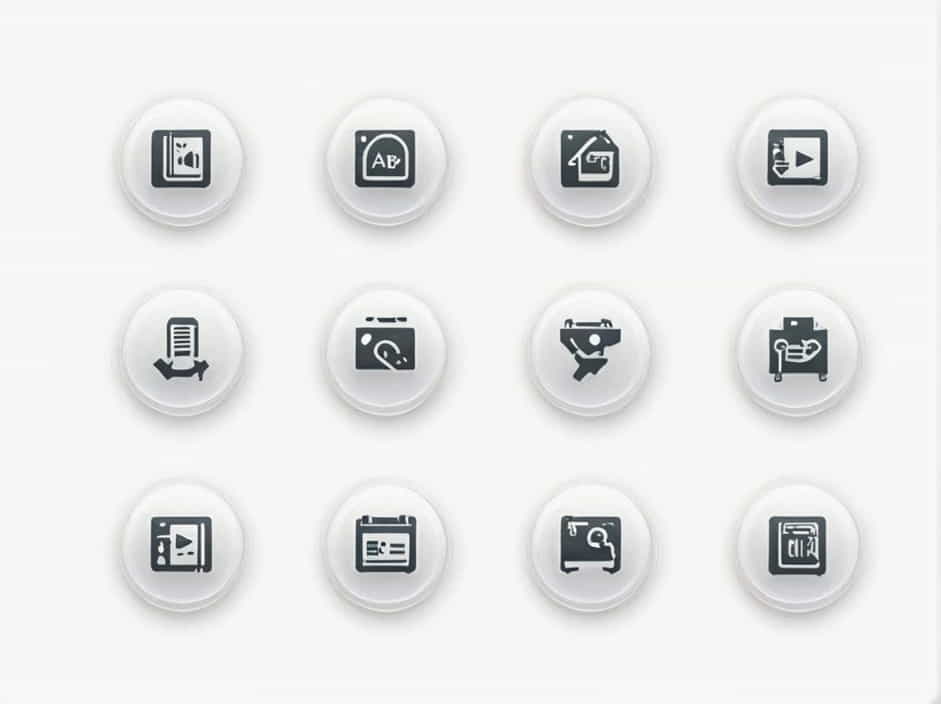If you’ve encountered the error message ‘There is a problem with this Windows Installer package’, you’re not alone. This issue often occurs when trying to install or uninstall a program on Windows 10, Windows 11, or earlier versions. It can be frustrating, especially when dealing with essential applications.
This error usually indicates a corrupt installation file, permission issues, or problems with the Windows Installer service. In this guide, we’ll explore the common causes of this problem and provide effective solutions to fix it.
Common Causes of the Windows Installer Package Error
1. Corrupt or Incomplete Installer File
One of the most common reasons for this error is a damaged or incomplete installation package. If the file is corrupted, the installer won’t work properly.
2. Insufficient Permissions
Some installations require administrator privileges to modify system files. If the installer lacks the necessary permissions, the process may fail.
3. Windows Installer Service Issues
The Windows Installer (msiexec.exe) is responsible for handling software installations. If this service is disabled or malfunctioning, you may experience installation errors.
4. Missing or Corrupt System Files
If certain system files required for installation are missing or damaged, the installer may fail to execute properly.
5. Conflicting Software
Another program running in the background (such as antivirus software) might interfere with the installation process.
6. Outdated Windows Version
Older Windows versions may lack compatibility with newer software installers. Updating Windows can often resolve this issue.
How to Fix the ‘Windows Installer Package’ Error
1. Run the Installer as an Administrator
Some programs require elevated privileges to install correctly.
Steps:
- Right-click on the installer file (.msi or .exe).
- Select ‘Run as administrator’.
- Follow the installation instructions and check if the error persists.
2. Restart the Windows Installer Service
If the Windows Installer Service is not running, installations may fail.
Steps:
- Press Win + R, type services.msc, and press Enter.
- Scroll down and find Windows Installer.
- Right-click and select Restart (if available).
- If the service is stopped, right-click and select Start.
- Try running the installer again.
3. Re-register the Windows Installer Service
If restarting doesn’t work, try re-registering the service.
Steps:
- Open Command Prompt (Admin) by searching cmd, then right-click and select Run as administrator.
- Type the following commands one by one and press Enter after each:
msiexec /unregistermsiexec /regserver - Restart your computer and try the installation again.
4. Check for Corrupt System Files
Running System File Checker (SFC) can fix missing or corrupt system files.
Steps:
- Open Command Prompt (Admin).
- Type the following command and press Enter:
sfc /scannow - Wait for the scan to complete and restart your PC.
- Try installing the program again.
5. Run Windows Troubleshooter
Windows has a built-in tool to fix installation problems.
Steps:
- Open Settings (Win + I).
- Go to Update & Security > Troubleshoot.
- Click Additional troubleshooters.
- Select Program Install and Uninstall and click Run the troubleshooter.
- Follow the on-screen instructions.
6. Download a New Installer
If the installer file is corrupted or incomplete, downloading a fresh copy may solve the problem.
Steps:
- Delete the existing installer file.
- Visit the official website of the software provider.
- Download the latest version of the installer.
- Run the new installer as an administrator.
7. Disable Antivirus Temporarily
Some antivirus programs block software installations. Temporarily disabling your antivirus may resolve the issue.
Steps:
- Open your antivirus software.
- Look for an option to disable protection temporarily.
- Run the installer again.
- Re-enable your antivirus after installation.
8. Update Windows
An outdated Windows version may cause compatibility issues.
Steps:
- Press Win + I to open Settings.
- Go to Update & Security > Windows Update.
- Click Check for updates.
- Install any available updates and restart your PC.
9. Use Compatibility Mode
If the software is old, running it in compatibility mode may help.
Steps:
- Right-click the installer file and select Properties.
- Go to the Compatibility tab.
- Check Run this program in compatibility mode for: and select an earlier Windows version.
- Click Apply and OK.
- Try installing the program again.
10. Manually Uninstall Previous Versions
If you’re trying to update or reinstall a program, leftover files from a previous installation can cause conflicts.
Steps:
- Press Win + R, type appwiz.cpl, and press Enter.
- Find the software in the list and select Uninstall.
- Delete any leftover files in the Program Files folder.
- Restart your computer and install the new version.
11. Check Disk for Errors
A failing hard drive or SSD may cause installation issues.
Steps:
- Open Command Prompt (Admin).
- Type the following command and press Enter:
chkdsk /f /r - Restart your PC and try installing the program again.
Preventing Future Windows Installer Errors
To avoid encountering this issue in the future, follow these best practices:
- Always download software from official sources.
- Keep Windows and drivers updated.
- Use a reliable antivirus program to prevent malware infections.
- Regularly clean temporary files to avoid system clutter.
- Ensure the Windows Installer Service is always enabled.
The ‘There is a problem with this Windows Installer package’ error is a common issue, but it can be resolved using the solutions outlined above. Whether it’s restarting the Windows Installer service, running compatibility mode, or checking for corrupt system files, one of these methods should help you install your desired program successfully.
If the problem persists, consider reinstalling Windows as a last resort. Keeping your system updated and following best practices will help prevent future installation errors.