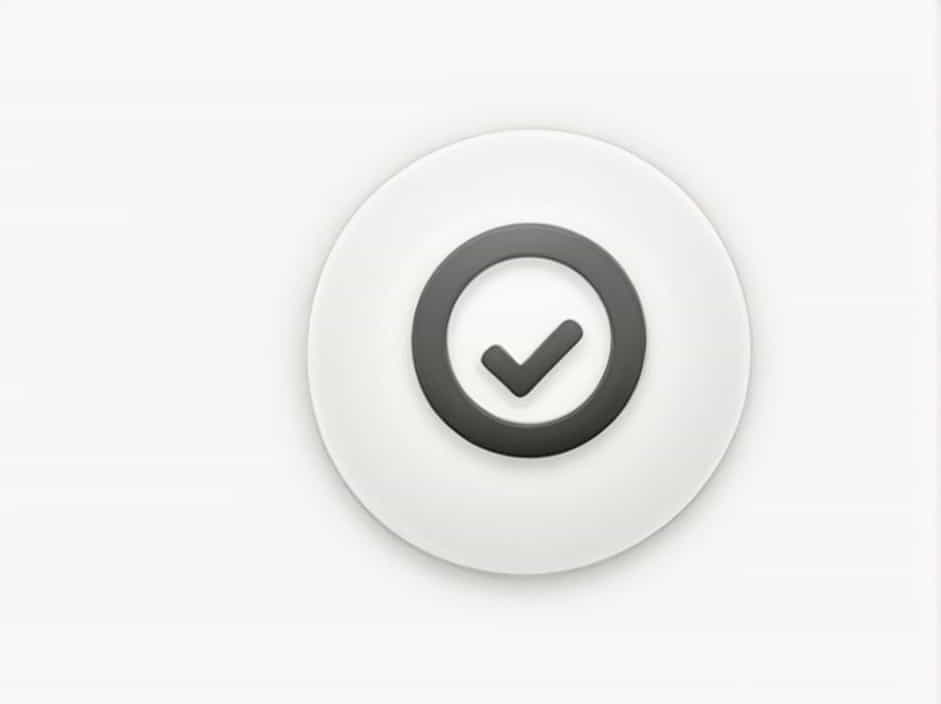Encountering the error message ‘The system is not authoritative for the specified account’ can be frustrating, especially when trying to log in to a Windows system, reset a password, or access network resources. This error typically indicates a problem with user authentication, domain authority, or account permissions.
In this topic, we will explore the causes, implications, and solutions for this error. Understanding why this issue occurs can help users and IT professionals troubleshoot and resolve it effectively.
What Does ‘The System Is Not Authoritative for the Specified Account’ Mean?
This error message usually appears when a user attempts to reset a password, log into a domain-joined computer, or authenticate a Windows account. It indicates that the system cannot verify the specified user credentials because it is not the authoritative source for the account.
Common Scenarios Where This Error Occurs
-
Trying to reset a local or domain user password.
-
Logging into a domain-joined computer outside the corporate network.
-
Using incorrect authentication credentials on a system that does not manage the account.
-
Domain controllers (DC) not synchronizing properly with user accounts.
Understanding the root cause is key to resolving the issue efficiently.
Causes of the ‘System Is Not Authoritative for the Specified Account’ Error
1. Attempting to Reset a Domain Password from a Non-Domain System
If you are trying to reset a domain user password from a system that is not connected to the domain, the system cannot process the request because it does not have direct access to the Active Directory.
2. Cached Credentials Issue
When a user logs into a domain-joined computer, the credentials are cached locally. If the system is disconnected from the domain for a long time, it might not authenticate new password changes or user modifications.
3. Insufficient Permissions
If the user does not have the necessary permissions to reset their password or perform certain authentication tasks, the system will reject the request.
4. Domain Controller (DC) Not Available
If the system cannot communicate with the Active Directory Domain Controller (AD DC), it will be unable to verify user credentials, leading to this error. This could be due to:
-
Network issues preventing connection to the domain.
-
DC replication problems causing outdated account information.
-
Misconfigured DNS settings blocking communication with the domain.
5. Corrupted User Profile or Account
A damaged user profile or an account flagged for deletion may cause authentication failures.
6. Local Administrator vs. Domain User Confusion
If a user is trying to reset a local administrator password but is using a domain-based authentication method, the system will not recognize the request, resulting in this error.
How to Fix ‘The System Is Not Authoritative for the Specified Account’
The resolution depends on the underlying cause. Below are several troubleshooting steps that can help resolve the issue.
1. Ensure the System Is Connected to the Domain
If you are trying to reset a domain user password, make sure:
-
The system is connected to the corporate network via VPN, Ethernet, or Wi-Fi.
-
You can ping the domain controller to confirm connectivity.
-
The device has proper DNS settings pointing to the domain.
2. Use an Authorized System to Reset the Password
Password resets should be performed from a system that has direct access to Active Directory. If the system is not authoritative for the account, try:
-
Resetting the password from another domain-joined computer.
-
Logging in from an Active Directory administrative system.
-
Asking an IT administrator to reset the password from the domain controller.
3. Flush Cached Credentials and Restart the System
If cached credentials are causing authentication issues, try:
-
Open Command Prompt (cmd) as Administrator.
-
Run the following command to clear the DNS cache:
ipconfig /flushdns -
Restart the computer and attempt to log in again.
4. Verify User Permissions in Active Directory
If the account does not have sufficient privileges to reset its password:
-
An IT administrator should check user permissions in Active Directory Users and Computers (ADUC).
-
Ensure the account is not locked out or disabled.
-
Assign the user the necessary password reset permissions.
5. Synchronize with the Domain Controller
If the system has been offline for too long, it may have outdated credentials. Try:
-
Connecting to the corporate VPN and logging in using cached credentials.
-
Running a forced sync with the domain using:
gpupdate /force -
Restarting the computer and attempting login again.
6. Check Domain Controller Health
If the issue persists across multiple users, there may be a problem with the domain controller. IT administrators should:
-
Run Active Directory replication tests using:
repadmin /replsummary -
Check event logs for errors related to authentication failures.
-
Restart domain controllers if necessary.
7. Reset the Local Administrator Password (If Needed)
If trying to reset a local administrator account and encountering this error:
-
Boot into Safe Mode by pressing
F8during startup. -
Open Command Prompt and run:
net user Administrator newpassword -
Restart and log in with the new password.
8. Rejoin the Computer to the Domain
If the system is completely unable to authenticate with the domain, it may need to be removed and rejoined:
-
Log in as a local administrator.
-
Open System Properties (
sysdm.cpl). -
Click Change under Computer Name and switch to a workgroup.
-
Restart the computer.
-
Reconnect to the domain by selecting Domain and entering domain credentials.
Preventing This Error in the Future
To avoid encountering this issue again, consider these best practices:
1. Keep Devices Connected to the Domain
-
If using a laptop, connect to the corporate VPN regularly to update credentials.
-
Ensure devices can always reach the domain controller for authentication.
2. Set Up Self-Service Password Resets
Organizations should implement Microsoft Entra ID (Azure AD) or Active Directory password reset portals to allow users to reset their own passwords securely.
3. Maintain Domain Controller Health
IT administrators should:
-
Regularly check Active Directory replication.
-
Monitor event logs for authentication issues.
-
Keep domain controllers up to date and properly configured.
4. Train Users on Proper Password Reset Methods
Educate employees about:
-
The difference between local and domain accounts.
-
How to reset passwords through authorized systems.
-
The importance of keeping VPN connections active when working remotely.
The error ‘The system is not authoritative for the specified account’ usually occurs due to domain authentication issues, incorrect permissions, or outdated cached credentials. By understanding the possible causes and following the troubleshooting steps outlined above, users and IT professionals can quickly resolve the issue.
Ensuring proper domain connectivity, using authorized systems for password resets, and maintaining Active Directory health are essential for preventing this error in the future.