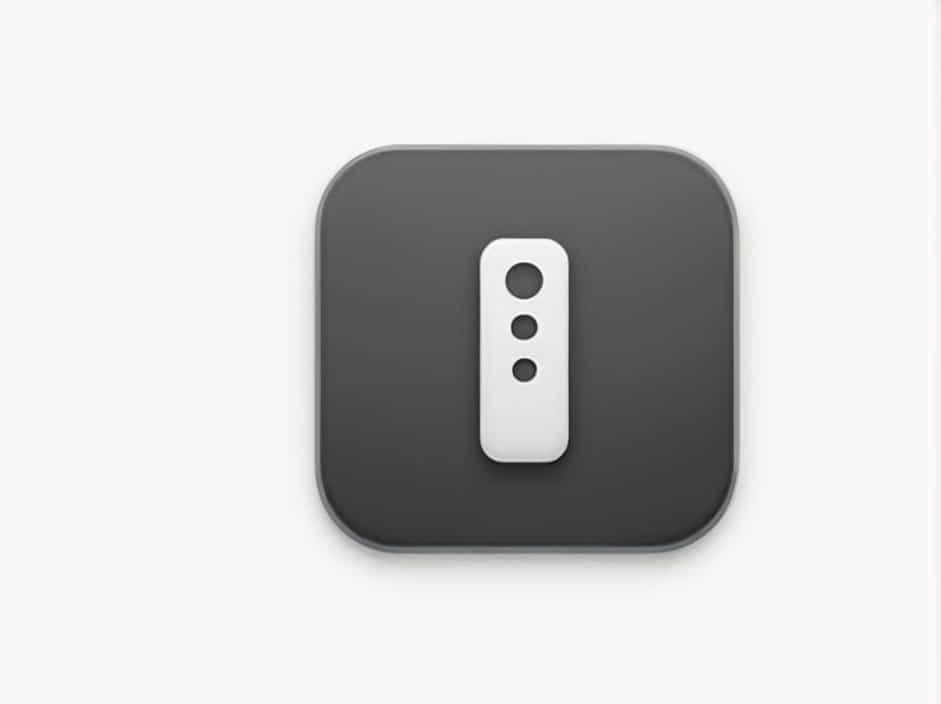Encountering the error ‘The remote name could not be resolved’ can be frustrating, especially when trying to access a website, API, or server. This error typically occurs when a computer or application fails to resolve a domain name into an IP address, preventing network communication.
In this topic, we’ll explore what this error means, its common causes, and practical solutions to fix it. Whether you’re a developer, IT professional, or an average user, understanding this issue can help you troubleshoot and restore connectivity efficiently.
What Does ‘The Remote Name Could Not Be Resolved’ Mean?
This error indicates that the system cannot resolve the hostname (domain name) into an IP address. When a computer or application requests access to a URL, it relies on DNS (Domain Name System) to translate that name into an IP address. If this resolution fails, the system cannot connect to the requested resource, leading to this error message.
Where Does This Error Occur?
This issue can appear in various scenarios, such as:
-
Web Browsing: A website fails to load because the domain cannot be resolved.
-
API Calls: An application fails to connect to an external API due to a DNS issue.
-
Server Connections: A remote server or cloud service is unreachable.
-
Software Applications: A program fails to retrieve data from an online source.
Common Causes of ‘The Remote Name Could Not Be Resolved’
Several factors can trigger this error. Here are the most common ones:
1. Incorrect URL or Typo
If the entered URL contains a mistake (e.g., misspelled domain name), the DNS will be unable to resolve it.
Example:
Typing gooogle.com instead of google.com will result in a resolution failure.
2. DNS Issues
If the DNS server is down, misconfigured, or slow, it can prevent hostname resolution.
3. Network Connection Problems
A weak or unstable internet connection can disrupt communication between your device and the DNS server.
4. Firewall or Security Software Blocking the Connection
Antivirus programs, firewalls, or security settings may block DNS requests, preventing access to specific domains.
5. Server Downtime or Incorrect Hostname
If the remote server hosting the requested domain is offline or moved, the DNS lookup will fail.
6. Proxy or VPN Interference
Using a proxy or VPN with incorrect settings can affect how DNS requests are routed, causing failures.
7. Corrupt DNS Cache
Your computer stores previous DNS lookups in a cache. If the cache contains outdated or incorrect information, it may cause resolution errors.
8. Misconfigured Hosts File
The hosts file in Windows or Linux can override DNS lookups. Incorrect entries here may block certain domains.
How to Fix ‘The Remote Name Could Not Be Resolved’
Now that we understand the causes, let’s look at effective solutions to resolve this issue.
1. Verify the URL
Before trying other fixes, double-check the URL for any spelling mistakes. Copy and paste the URL instead of typing it manually to avoid errors.
2. Check Your Internet Connection
Ensure your internet is working properly by:
-
Restarting your router or modem.
-
Connecting to a different Wi-Fi network or using mobile data.
-
Running the
pingcommand in Command Prompt (Windows) or Terminal (Mac/Linux) to test connectivity:ping google.comIf the response fails, there may be a network issue.
3. Restart Your Computer
Sometimes, a simple restart can refresh network settings and resolve DNS-related issues.
4. Flush DNS Cache
Clearing the DNS cache can remove outdated entries and fix resolution errors.
Windows:
-
Open Command Prompt (Run as Administrator)
-
Type the following command and press Enter:
ipconfig /flushdns -
Restart your computer and try accessing the URL again.
Mac:
-
Open Terminal
-
Run the following command:
sudo dscacheutil -flushcache; sudo killall -HUP mDNSResponder -
Enter your password when prompted and restart your browser.
5. Change DNS Server
If your ISP’s DNS server is slow or unreliable, switching to Google DNS or Cloudflare DNS can help.
Windows:
-
Go to Control Panel > Network and Sharing Center
-
Click Change adapter settings
-
Right-click your active network and select Properties
-
Select Internet Protocol Version 4 (TCP/IPv4) and click Properties
-
Choose Use the following DNS server addresses and enter:
-
Google DNS:
8.8.8.8and8.8.4.4 -
Cloudflare DNS:
1.1.1.1and1.0.0.1
-
-
Click OK and restart your internet connection.
6. Disable Firewall or Antivirus Temporarily
Sometimes, security software blocks DNS resolution. Temporarily disabling your firewall or antivirus can help identify if it’s the cause.
Steps:
-
Disable Windows Defender Firewall under Control Panel > Windows Security
-
Turn off any third-party antivirus or security software
-
Try accessing the URL again
If the error disappears, add an exception in your security software to allow the application or website.
7. Check Your Hosts File
The hosts file can override DNS settings. If an incorrect entry exists, remove it.
Windows:
-
Open Notepad as Administrator
-
Navigate to:
C:WindowsSystem32driversetchosts -
Look for any blocked domains and delete the relevant entries.
-
Save the file and restart your computer.
Mac/Linux:
-
Open Terminal
-
Run:
sudo nano /etc/hosts -
Remove any incorrect domain entries.
-
Save the file and restart your network.
8. Test with a Different Network or Device
If possible, try accessing the URL from a different network (e.g., mobile hotspot) or a different device. If it works, the issue may be related to your original network settings.
9. Restart DNS Client Service (Windows Only)
-
Open Run (Windows + R)
-
Type
services.mscand press Enter -
Scroll down to DNS Client, right-click, and select Restart
10. Contact Your ISP or Web Host
If none of the above solutions work, the issue may be on the server side or with your ISP. Contact:
-
Your Internet Service Provider (ISP) to check for DNS issues.
-
The website administrator if a specific site is not resolving.
‘The remote name could not be resolved’ is a common error caused by DNS failures, network issues, or incorrect settings. By following the troubleshooting steps above—such as checking your internet, flushing DNS cache, changing DNS servers, and verifying the hosts file—you can quickly resolve the problem.
Understanding DNS resolution and how it works helps in diagnosing and fixing these issues effectively, ensuring smooth and uninterrupted network access.