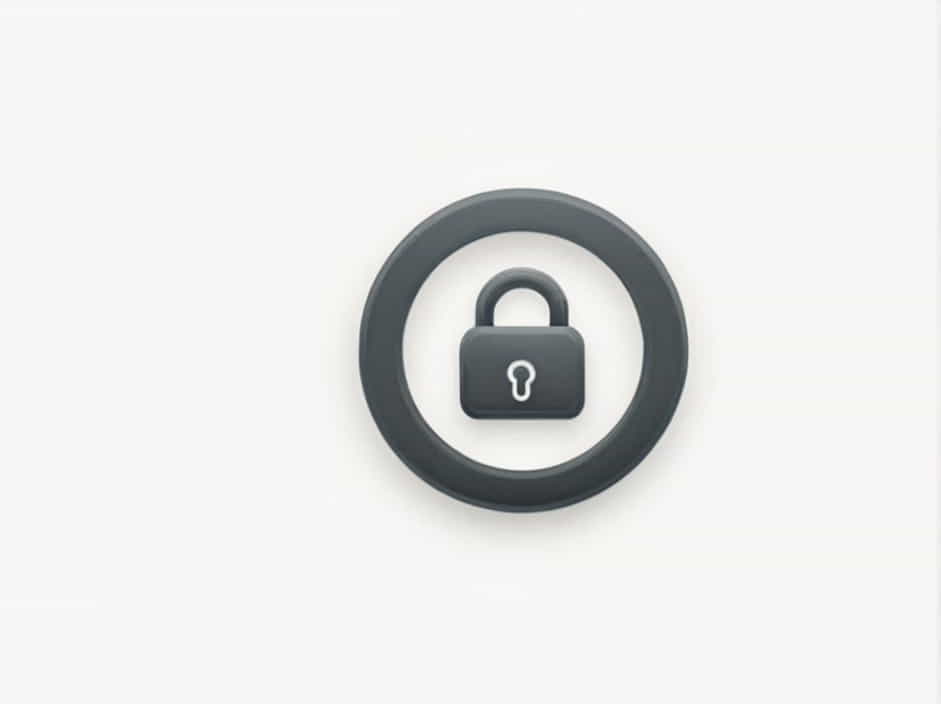Encountering the error message “The authentication servers are currently not reachable” can be frustrating, especially when trying to log in to an online service, game, or cloud-based platform. This issue typically indicates a connection failure between the user’s device and the service’s authentication servers.
This topic explains the causes of authentication server issues, how to troubleshoot the problem, and possible solutions to get back online quickly.
What Does “The Authentication Servers Are Currently Not Reachable” Mean?
Authentication servers verify user credentials before granting access to an application or service. If these servers are unavailable, users may be unable to log in.
This error generally falls into two categories:
- Server-Side Issues: Problems on the service provider’s end, such as server outages or maintenance.
- Client-Side Issues: Problems on the user’s end, including internet connectivity, firewall restrictions, or incorrect settings.
Understanding the root cause is the first step toward resolving the issue.
Common Causes of Authentication Server Issues
1. Server Downtime or Maintenance
Many services undergo scheduled maintenance or unexpected downtime, preventing users from accessing authentication servers.
- Check the official status page or social media of the service provider for updates.
- Wait for the maintenance period to end before trying again.
2. Internet Connection Problems
A weak or unstable internet connection can prevent your device from reaching authentication servers.
- Check if other websites or apps are loading correctly.
- Restart your modem and router.
- Try switching to a different network (e.g., mobile data).
3. Firewall or Antivirus Blocking Connection
Some firewall settings or antivirus software may mistakenly block authentication requests.
- Temporarily disable your firewall or antivirus to see if it resolves the issue.
- Add the application or game to the firewall exception list.
4. DNS Issues
If your Domain Name System (DNS) settings are incorrect or outdated, they may prevent communication with authentication servers.
- Try switching to Google DNS (8.8.8.8, 8.8.4.4) or Cloudflare DNS (1.1.1.1).
- Flush your DNS cache using the command:
ipconfig /flushdns
5. Proxy or VPN Interference
Some online services block VPNs or proxies, which can lead to authentication errors.
- Disable your VPN or proxy and try logging in again.
- If the service allows VPNs, switch to a different server location.
6. Corrupted Cache or Temporary Files
Stored cache and cookies can sometimes interfere with authentication requests.
- Clear your browser cache and cookies if using a web-based service.
- Delete temporary files related to the application.
7. Outdated or Corrupt Application Files
If your application or game files are outdated or corrupted, authentication may fail.
- Check for updates and install the latest version.
- If the issue persists, reinstall the application.
8. High Server Load
During peak hours or major events, authentication servers may be overloaded with traffic.
- Try logging in at a different time when server load is lower.
- Be patient and retry periodically.
How to Fix “The Authentication Servers Are Currently Not Reachable”
Now that we understand the causes, let’s go through step-by-step solutions to resolve the issue.
1. Check the Server Status
Before troubleshooting your own device, confirm if the issue is on the service provider’s end.
- Visit the official server status page (if available).
- Check social media or community forums for announcements.
- Use third-party websites like DownDetector to check for widespread outages.
2. Restart Your Network Equipment
If the servers are online, your internet connection might be the problem.
- Power off your router and modem for 30 seconds, then turn them back on.
- If using Wi-Fi, try switching to Ethernet for a more stable connection.
- Reset your network settings if connectivity issues persist.
3. Disable Firewall and Antivirus Temporarily
Security software can sometimes block authentication requests.
- Disable your firewall or antivirus and try logging in again.
- If it works, add the application to the whitelist to prevent future blocks.
4. Change Your DNS Settings
Switching to a public DNS provider can help resolve authentication errors.
For Windows:
- Open Control Panel > Network and Internet > Network Connections.
- Right-click your network adapter and select Properties.
- Select Internet Protocol Version 4 (TCP/IPv4) and click Properties.
- Choose Use the following DNS server addresses and enter:
- Preferred DNS Server: 8.8.8.8
- Alternate DNS Server: 8.8.4.4
- Click OK and restart your computer.
5. Clear Cache and Temporary Files
Clearing cached data can help resolve login issues.
For Browsers:
- Open browser settings and navigate to Privacy & Security > Clear Browsing Data.
- Select Cookies and Cached Files, then click Clear Data.
For Applications or Games:
- Look for an option to clear cache in the settings menu.
- If unavailable, try reinstalling the software.
6. Disable VPN or Proxy
If you’re using a VPN or proxy, disable it temporarily and try logging in again.
- Open Network Settings and turn off Proxy or VPN connections.
- If using a corporate network, switch to a personal internet connection.
7. Update or Reinstall the Application
Outdated software can lead to authentication failures.
- Check for updates and install the latest version.
- If the issue persists, uninstall and reinstall the application.
8. Try a Different Device or Network
If the problem continues, test with a different device or network.
- Try logging in on a mobile device or another computer.
- If possible, switch to a different Wi-Fi or mobile data connection.
When to Contact Support
If none of the above solutions work, the issue might require technical assistance from the service provider.
- Gather relevant error messages or logs before reaching out.
- Contact support via email, live chat, or official forums.
- Provide details about your device, operating system, and troubleshooting steps taken.
The error message “The authentication servers are currently not reachable” can be caused by server outages, network issues, firewall restrictions, DNS problems, or high server load.
To fix this issue, start by checking the server status, then troubleshoot your network, firewall, DNS, and cache settings. If the problem persists, consider reinstalling the application, switching networks, or contacting support.
By following these steps, you can quickly resolve authentication server errors and regain access to your favorite online services.