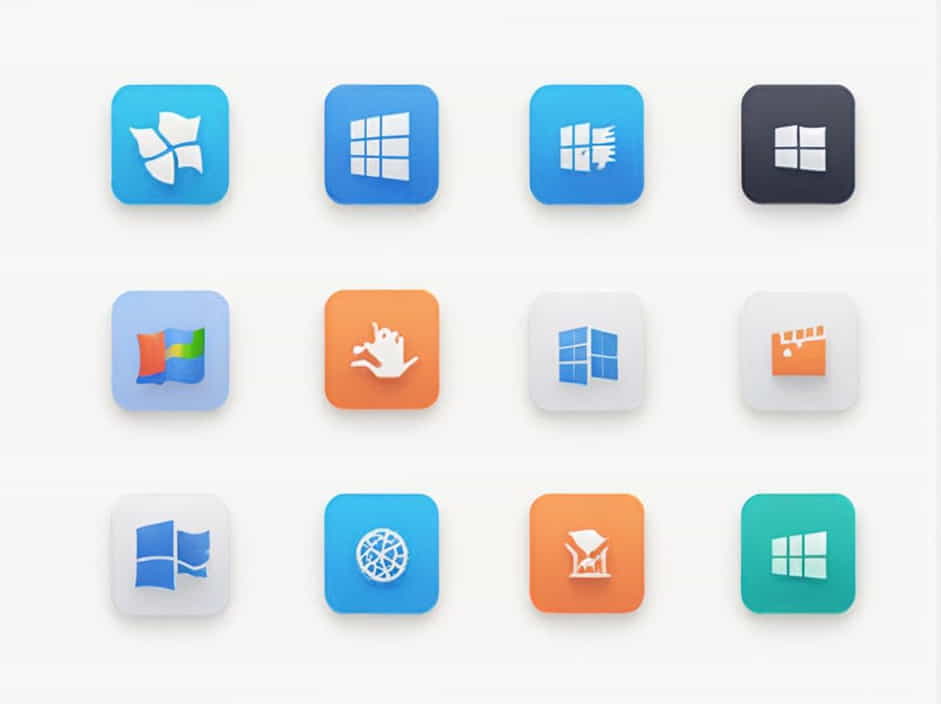Windows 11 is a modern operating system packed with new features and a sleek design. However, not all users need the full version. Many people look for a slimmed-down version of Windows 11 that runs faster, consumes fewer resources, and improves overall performance on low-end PCs.
This topic explores lightweight versions of Windows 11, their benefits, how to install them, and alternative options for users who want a fast and efficient system.
What Is a Slimmed-Down Version of Windows 11?
A slimmed-down Windows 11 is a modified or optimized edition that removes unnecessary features, reduces system resource usage, and improves speed. These versions are ideal for older computers, gaming setups, and privacy-conscious users who want to avoid bloatware.
There are two main types of lightweight Windows 11:
-
Official Microsoft Editions – Windows 11 SE and Windows 11 IoT.
-
Custom Lightweight Versions – Community-created versions that remove unnecessary services and apps.
Why Use a Slimmed-Down Windows 11?
A lightweight Windows 11 provides multiple benefits, especially for users with older PCs, low storage, and limited RAM.
1. Faster Performance
Quick Boot Time – Windows starts up faster.
No System Lag – Runs smoothly without slowdowns.
2. Lower System Resource Usage
Less RAM Consumption – Ideal for low-memory devices.
Reduced CPU Load – Allows better multitasking.
3. More Storage Space
Smaller OS Size – Leaves more room for files and apps.
Removes Unnecessary Features – No Cortana, Xbox apps, or OneDrive.
4. Improved Privacy and Security
No Telemetry – Prevents Microsoft from collecting excessive data.
Minimal Background Processes – Fewer automatic updates and tracking.
Popular Slimmed-Down Versions of Windows 11
Several lightweight Windows 11 versions exist, catering to different needs.
1. Windows 11 SE
Windows 11 SE is an official Microsoft edition designed for low-end devices.
✅ No Microsoft Store, Edge, or OneDrive
✅ Optimized for low-performance PCs
✅ Fewer background processes and system updates
Best For: Students, businesses, and users who need a simple, lightweight Windows 11.
2. Tiny11 – A Stripped-Down Windows 11 Version
Tiny11 is a custom-built lightweight Windows 11 designed for older hardware.
✅ Runs on just 2GB RAM
✅ No bloatware, telemetry, or unnecessary services
✅ Takes up less than 10GB of storage
Best For: Old laptops, low-end desktops, and those who want a fast and minimal Windows 11 experience.
3. Windows 11 IoT Enterprise
Windows 11 IoT Enterprise is a lightweight edition for industrial and embedded systems.
✅ Optimized for low-power devices
✅ Minimal system overhead
✅ Long-term security updates
Best For: Developers, embedded systems, and business users.
How to Get a Slimmed-Down Windows 11?
1. Download Windows 11 SE from Microsoft
Windows 11 SE is available officially but mainly for educational and enterprise users. Some individuals obtain it through special licensing programs.
2. Install Tiny11 (Unofficial Version)
Tiny11 is a third-party custom version, meaning it is not available from Microsoft. Users often find it in trusted online communities.
3. Use Windows 11 Debloater Tools
If you prefer to create your own slimmed-down Windows 11, use debloating tools:
✔ Windows 11 Debloater – Removes unnecessary apps and services.
✔ NTLite – Customizes the Windows 11 installation process.
✔ DISM Tool – Manually removes unwanted Windows components.
Step-by-Step Guide to Install a Lightweight Windows 11
Step 1: Choose the Right Version
For low-end devices → Windows 11 SE
For old hardware → Tiny11
For customization → Windows 11 Debloater
Step 2: Create a Bootable USB Drive
-
Download the ISO file of the selected Windows 11 Lite version.
-
Use Rufus or Ventoy to create a bootable USB drive.
-
Insert the USB into your computer and restart it.
Step 3: Install Windows 11 Lite
-
Boot from the USB drive (Press F2, F12, or DEL on startup).
-
Follow the Windows installation steps as usual.
-
Disable unnecessary features during installation.
Step 4: Optimize Windows for Performance
✔ Disable Unnecessary Services – Stop background processes.
✔ Turn Off Windows Updates – Prevent forced updates.
✔ Use Lightweight Apps – Choose open-source and portable software.
Best Use Cases for a Slimmed-Down Windows 11
A lightweight Windows 11 is useful in many situations:
Older Computers – Extends the life of aging devices.
Gaming PCs – Reduces background tasks for better FPS.
Privacy-Focused Users – Removes tracking and telemetry.
Low-Storage Devices – Saves disk space on small SSDs.
Alternatives to a Slimmed-Down Windows 11
If Windows 11 Lite still doesn’t meet your needs, try these alternatives:
1. Linux-Based Lightweight OS
Lubuntu – Minimalist OS for older computers.
Zorin OS Lite – Windows-like experience with lower resource usage.
MX Linux – Stable and fast, great for older hardware.
2. Chrome OS Flex
Google’s Chrome OS optimized for older PCs.
Lightweight and cloud-based.
3. Windows 10 LTSC
Stable, lightweight, and optimized for low-end PCs.
Minimal updates and background processes.
A slimmed-down version of Windows 11 is an excellent option for users who need a faster, more efficient, and lightweight operating system. Whether you choose Windows 11 SE, Tiny11, or a debloated version, these options help improve performance on older or low-end devices.
By removing unnecessary features and optimizing system resources, Windows 11 Lite versions offer a smoother experience, better privacy, and longer hardware lifespan. If you need an even lighter OS, Linux-based alternatives and Chrome OS Flex provide excellent solutions.