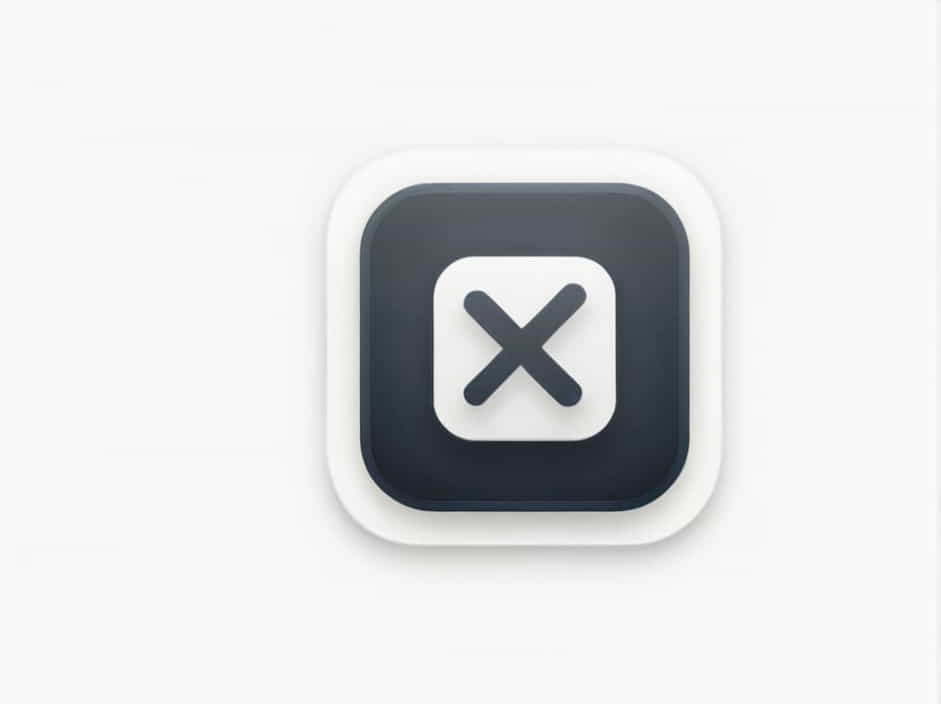The On-Screen Keyboard (OSK) is a virtual keyboard that allows users to type without using a physical keyboard. It is particularly useful for touchscreen devices, accessibility needs, and troubleshooting keyboard issues. Knowing how to quickly open the On-Screen Keyboard using shortcut keys can save time and improve efficiency.
In this topic, we will explore different shortcut keys to open the On-Screen Keyboard in Windows, macOS, and Linux, along with troubleshooting tips and additional features.
Shortcut Key to Open On-Screen Keyboard in Windows
Windows offers multiple ways to open the On-Screen Keyboard using shortcut keys and settings.
1. Using Windows Shortcut Key
The fastest way to open the On-Screen Keyboard in Windows is by pressing:
Windows + Ctrl + O
This shortcut instantly launches the On-Screen Keyboard, allowing you to type using your mouse, touchscreen, or assistive devices.
2. Using the Run Command
Another quick method is to use the Run command:
-
Press Windows + R to open the Run dialog box.
-
Type osk and press Enter.
The On-Screen Keyboard will appear immediately.
3. Using Windows Search
If shortcut keys don’t work, you can use Windows Search:
-
Press Windows + S to open the search bar.
-
Type On-Screen Keyboard and select it from the results.
4. From the Accessibility Settings
Windows also provides an accessibility setting to enable the On-Screen Keyboard:
-
Press Windows + I to open Settings.
-
Navigate to Ease of Access > Keyboard.
-
Toggle On-Screen Keyboard to "On."
5. From the Task Manager (If Keyboard is Not Responding)
If your keyboard stops working, you can open the On-Screen Keyboard from the Task Manager:
-
Press Ctrl + Shift + Esc to open Task Manager.
-
Click File > Run new task.
-
Type osk and press Enter.
Shortcut Key to Open On-Screen Keyboard in macOS
Mac users also have an on-screen keyboard feature, known as the Keyboard Viewer. You can enable it using the following shortcuts and settings:
1. Using Keyboard Shortcut
To quickly open the Keyboard Viewer:
-
Press Command + Option + F5 to open the accessibility menu.
-
Select Enable Keyboard Viewer.
This will display a floating On-Screen Keyboard on your screen.
2. Using System Preferences
If the shortcut does not work, you can manually enable it:
-
Click on Apple Menu > System Preferences.
-
Select Keyboard and go to the Input Sources tab.
-
Check the box Show Keyboard & Emoji Viewers in Menu Bar.
-
Click on the Keyboard icon in the menu bar and select Show Keyboard Viewer.
3. Using Siri
Mac users can also use Siri to open the On-Screen Keyboard by saying:
"Open Keyboard Viewer."
Shortcut Key to Open On-Screen Keyboard in Linux
Linux distributions, such as Ubuntu, also provide an On-Screen Keyboard for accessibility and touchscreen users.
1. Using Terminal Shortcut
The fastest way to open the On-Screen Keyboard in Linux is through the terminal:
-
Press Ctrl + Alt + T to open the terminal.
-
Type onboard and press Enter.
This will launch the On-Screen Keyboard (Onboard).
2. Using GNOME Settings (For Ubuntu and GNOME Users)
For Ubuntu users, the On-Screen Keyboard can be enabled through settings:
-
Press Super (Windows) Key to open the search bar.
-
Type Accessibility and select it.
-
Scroll to Typing Assist (On-Screen Keyboard) and enable it.
3. Using Accessibility Menu Shortcut
For systems with GNOME Desktop, press:
Alt + Super + S
This opens the accessibility menu, where you can toggle the On-Screen Keyboard.
Why Use an On-Screen Keyboard?
1. For Accessibility Needs
-
Helps people with physical disabilities who cannot use a traditional keyboard.
-
Supports assistive devices such as eye-tracking and speech-to-text software.
2. When the Physical Keyboard Stops Working
-
Useful when dealing with hardware failures or unresponsive keys.
-
Allows you to log in even if your physical keyboard is not functioning.
3. For Touchscreen Devices
-
Essential for tablets, convertible laptops, and interactive kiosks.
-
Provides an alternative way to type without a physical keyboard.
4. Security and Privacy
-
Reduces the risk of keyloggers capturing your keystrokes.
-
Useful when entering passwords or sensitive information on shared computers.
Customizing the On-Screen Keyboard
1. Changing the Keyboard Layout
-
Windows users can go to Settings > Time & Language > Keyboard to change the layout.
-
Mac users can modify input methods under System Preferences > Keyboard.
-
Linux users can adjust layouts through GNOME Keyboard Settings.
2. Enabling Word Prediction
Some OS versions allow word prediction, which makes typing faster. This can be enabled in the Ease of Access or Accessibility settings.
3. Adjusting Size and Transparency
-
Windows OSK can be resized using the corner drag.
-
Mac’s Keyboard Viewer allows adjustments in System Preferences.
-
Linux Onboard settings provide customization for size, transparency, and color.
Troubleshooting: On-Screen Keyboard Not Opening?
If the On-Screen Keyboard is not working, try these solutions:
1. Restart Your Computer
A simple restart can fix software glitches that prevent the OSK from opening.
2. Check Accessibility Settings
Ensure the On-Screen Keyboard is enabled in the accessibility settings.
3. Run Windows Troubleshooter (For Windows Users)
-
Press Windows + I to open Settings.
-
Go to Update & Security > Troubleshoot.
-
Select Keyboard Troubleshooter and run it.
4. Use Safe Mode
Boot into Safe Mode by pressing Shift + Restart, then selecting Safe Mode with Networking. If the OSK works in Safe Mode, it indicates a conflicting app or driver.
5. Update Your System
Ensure your Windows, macOS, or Linux system is updated to the latest version.
6. Scan for Malware
Some malware can disable accessibility features. Run a full system scan using an antivirus program.
The On-Screen Keyboard (OSK) is a useful tool for accessibility, troubleshooting, and security. Knowing the shortcut keys to open it on Windows, macOS, and Linux can improve efficiency and productivity.
For Windows users, the fastest shortcut is Windows + Ctrl + O. Mac users can press Command + Option + F5, while Linux users can open Onboard using Ctrl + Alt + T and typing onboard.
Understanding how to enable, customize, and troubleshoot the On-Screen Keyboard ensures a seamless typing experience, even when the physical keyboard is unavailable.