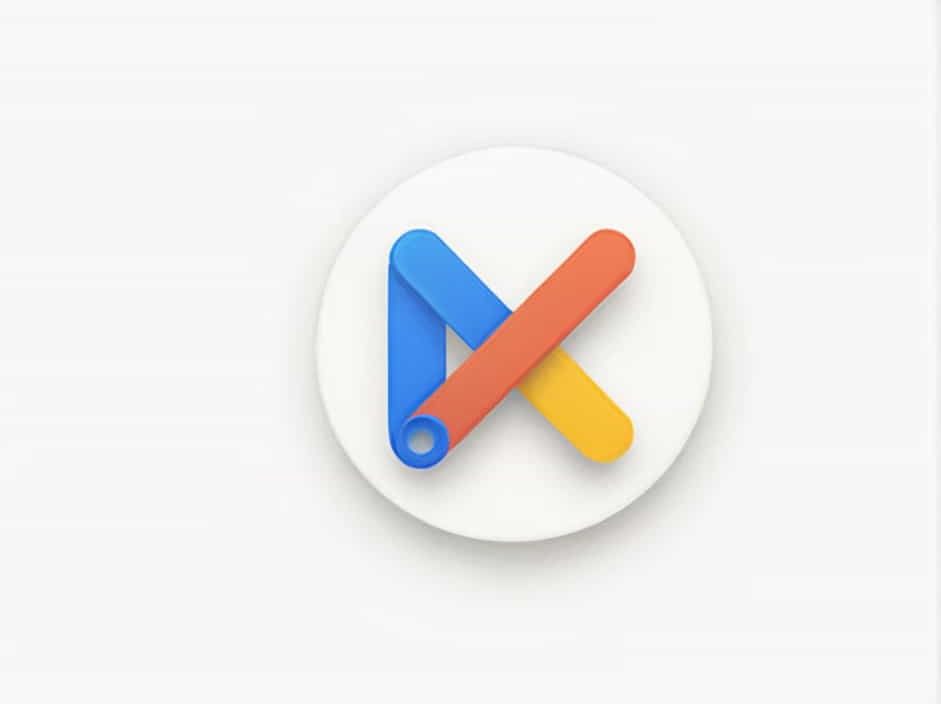When opening a web browser like Google Chrome, Microsoft Edge, or Mozilla Firefox, you often see the prompt “Search Google or type a URL” in the address bar. This feature allows users to either search the web using Google or directly enter a website URL.
While this may seem straightforward, many people wonder about the differences between searching and typing a URL, how to use it efficiently, and what happens behind the scenes. This topic explains everything you need to know about the “Search Google or type a URL” function.
What Does “Search Google or Type a URL” Mean?
The message in the browser’s address bar serves two main purposes:
- Search Google – If you enter a keyword, the browser performs a Google Search and provides relevant results.
- Type a URL – If you enter a full website address (e.g.,
www.example.com), the browser takes you directly to that site.
This dual function makes it easy to browse the web quickly without needing a separate search box.
The Difference Between Searching and Typing a URL
1. Searching Google
When you type a phrase like “best smartphones 2024”, the browser recognizes it as a search query and automatically redirects you to Google Search results.
Key Features of Google Search:
- Provides multiple website links related to your search.
- Shows images, videos, and news related to your query.
- Uses AI algorithms to rank the best results.
2. Typing a URL Directly
If you enter “”, the browser recognizes it as a website address and takes you straight to Amazon’s homepage.
Why Use a Direct URL?
- Faster access to a specific website.
- No need to go through Google Search.
- Avoids irrelevant search results or ads.
How Browsers Detect a Search vs. a URL
Modern browsers use smart detection algorithms to understand whether you are searching for something or entering a website address.
Here’s how it works:
- If you type a word or phrase without dots (
.), the browser treats it as a Google Search query. - If you include “www.” or “.com” (or other domain extensions like
.net,.org), the browser treats it as a URL and loads the website. - If the entry is ambiguous, the browser may show both search results and website suggestions.
For example:
- Typing “Apple” searches for information about the company or fruit.
- Typing “Apple.com” takes you directly to Apple’s official website.
Customizing Your Search Engine
Although Google is the default search engine in Chrome, you can change it to another provider like:
- Bing (by Microsoft)
- Yahoo Search
- DuckDuckGo (privacy-focused)
How to Change Default Search Engine in Chrome:
- Open Chrome Settings.
- Go to Search Engine.
- Select Google, Bing, DuckDuckGo, or another option.
- Restart your browser.
Now, when you type a search query, results will come from the selected search engine instead of Google.
Common Issues and Fixes
1. Why Does My Browser Keep Searching Instead of Opening a Website?
If you enter a website URL but it performs a Google Search instead, try:
- Adding “https://” before the URL (e.g.,
https://example.com). - Checking for typos in the URL.
- Clearing browser cache and cookies.
- Disabling search suggestions in browser settings.
2. How to Remove “Search Google or Type a URL” from the Address Bar
If you don’t like the message appearing in your browser, you can:
- Disable omnibox suggestions in Chrome settings.
- Use a different browser extension that removes suggestions.
- Set a custom homepage without the address bar prompt.
3. What If Google Search Is Not Working?
If typing in the address bar does not perform a Google Search, try:
- Restarting your browser.
- Checking internet connection.
- Updating Chrome to the latest version.
- Resetting search engine settings.
Keyboard Shortcuts for Faster Browsing
To make searching and navigating websites faster, try these shortcuts:
| Action | Shortcut (Windows) | Shortcut (Mac) |
|---|---|---|
| Open a new tab | Ctrl + T |
Cmd + T |
| Go to the address bar | Ctrl + L |
Cmd + L |
| Search Google | Ctrl + K |
Cmd + K |
| Refresh the page | Ctrl + R |
Cmd + R |
| Open a new window | Ctrl + N |
Cmd + N |
Using these shortcuts helps you browse more efficiently.
The “Search Google or type a URL” feature in browsers is a powerful tool for navigating the internet. Whether you’re searching for information or visiting a specific website, understanding how it works can improve your browsing experience.
By customizing search settings, using direct URLs when necessary, and fixing common issues, you can make your web browsing faster and more efficient.