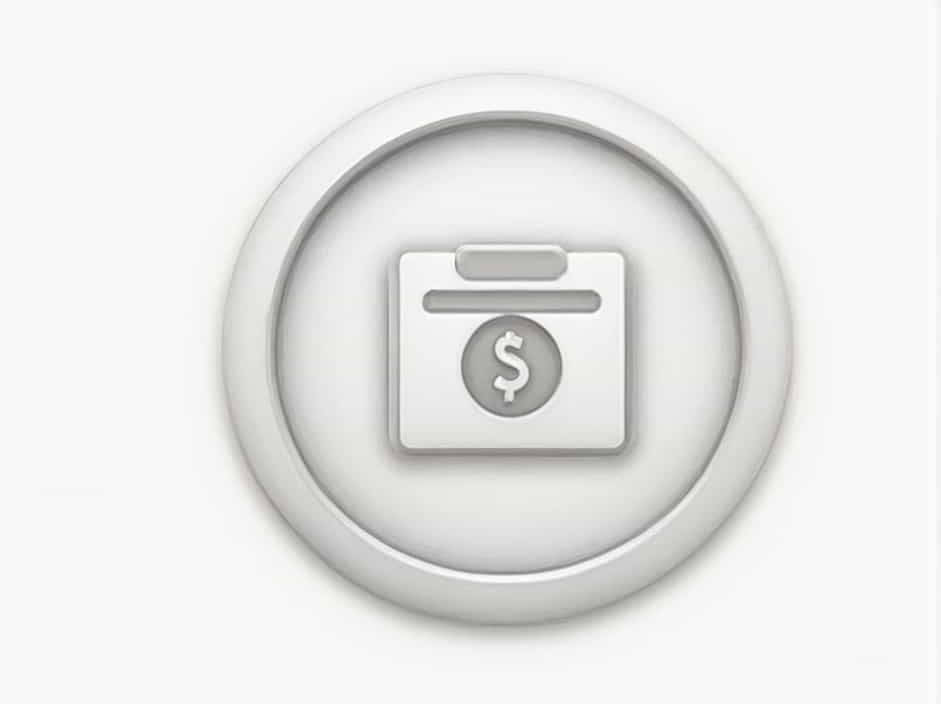QuickBooks Auto Payroll is a convenient feature designed to help businesses automate their payroll process, ensuring timely payments to employees. However, some companies may find themselves ineligible for Auto Payroll, preventing them from enjoying its benefits.
If your business has received a notification that it is ineligible for Auto Payroll, there are specific reasons behind it—and solutions to fix the issue. In this topic, we’ll explore:
✔ Why your company is ineligible for QuickBooks Auto Payroll
✔ Common requirements for Auto Payroll
✔ Steps to resolve ineligibility and enable Auto Payroll
Let’s dive in!
1. What Is QuickBooks Auto Payroll?
Auto Payroll is a feature in QuickBooks that allows businesses to process employee salaries automatically, reducing manual work. Once set up, the system calculates wages, deducts taxes, and deposits salaries into employee bank accounts without requiring manual approval every pay period.
Benefits of Auto Payroll:
✔ Saves time and effort
✔ Ensures timely salary payments
✔ Reduces the risk of payroll errors
✔ Helps businesses comply with tax regulations
However, not all businesses qualify for this feature. Let’s explore why.
2. Why Is Your Company Ineligible for Auto Payroll?
If QuickBooks has marked your company as ineligible for Auto Payroll, it could be due to several factors. Here are the most common reasons:
a) You Have Contractors Instead of Employees
Auto Payroll only works for W-2 employees. If your company mainly pays 1099 contractors, you won’t be eligible for this feature. Contractors require manual payments through QuickBooks.
b) Your Payroll Plan Doesn’t Support Auto Payroll
QuickBooks Auto Payroll is available in QuickBooks Online Payroll Core, Premium, and Elite plans. If you are using a basic or outdated payroll plan, you may not have access to this feature.
c) Your Employees Are Paid by Paper Checks
Auto Payroll is designed for direct deposit payments. If your company pays employees using paper checks, QuickBooks will not allow automatic payroll processing.
d) Your Business Has Garnishments or Deductions
If some of your employees have wage garnishments, child support orders, or special deductions, Auto Payroll may not process correctly. QuickBooks requires manual payroll approval for companies with complex payroll deductions.
e) Your Payroll Taxes Are Not Up to Date
If your business has unpaid payroll taxes or has not filed payroll tax forms on time, QuickBooks may restrict Auto Payroll access. Ensuring tax compliance is crucial.
f) Your Business Is Located in Certain States
Auto Payroll is not available in all U.S. states. Some states have unique payroll tax laws that require manual intervention.
3. How to Check If Your Company Is Eligible for Auto Payroll
You can verify your company’s Auto Payroll eligibility in QuickBooks Online by following these steps:
- Log in to QuickBooks Online and go to the Payroll tab.
- Click on Employees, then select Payroll Settings.
- Look for the Auto Payroll section.
- If you see “Ineligible for Auto Payroll”, click Learn More to check the reasons.
If your company is not eligible, don’t worry! There are ways to fix it.
4. How to Fix QuickBooks Auto Payroll Ineligibility
If your business is marked as ineligible, you can take the following steps to resolve the issue and enable Auto Payroll.
a) Switch to Direct Deposit Payments
If your company currently pays employees using paper checks, switch to direct deposit to qualify for Auto Payroll. Here’s how:
- Go to Payroll Settings in QuickBooks.
- Select Payment Method and choose Direct Deposit.
- Enter your business bank account details.
- Have employees provide their bank information.
- Save the changes and retry enabling Auto Payroll.
b) Upgrade to a Supported Payroll Plan
If your payroll subscription does not include Auto Payroll, consider upgrading to a QuickBooks Payroll Premium or Elite plan.
Steps to upgrade:
- Go to Settings > Account & Settings > Billing & Subscription.
- Select Upgrade under the Payroll section.
- Choose a plan that includes Auto Payroll and confirm the upgrade.
c) Ensure Payroll Taxes Are Paid and Up to Date
Check your payroll tax status in QuickBooks by:
- Navigating to Taxes > Payroll Tax.
- Reviewing any outstanding tax payments.
- Paying any overdue payroll taxes.
- Filing any missing payroll tax forms.
Once your taxes are up to date, QuickBooks may allow you to enable Auto Payroll.
d) Verify Employee Classification
If you are paying 1099 contractors instead of W-2 employees, Auto Payroll will not work. To check:
- Go to Payroll > Employees in QuickBooks.
- Verify that all employees are listed as W-2 employees.
- If necessary, update their classification or add new W-2 employees.
e) Remove Complex Payroll Deductions
If your business has employees with wage garnishments or child support deductions, you may need to manually process payroll. However, you can:
✔ Contact QuickBooks Support to see if they can assist.
✔ Consider removing complex deductions and handling them manually.
f) Check State Availability
If your business operates in a state where Auto Payroll is not supported, QuickBooks will prevent access. You can check with QuickBooks Support to confirm if your state is eligible.
5. How to Enable Auto Payroll in QuickBooks
Once you have resolved eligibility issues, follow these steps to turn on Auto Payroll:
- Go to Payroll Settings in QuickBooks Online.
- Click Auto Payroll and select Turn On.
- Review the Auto Payroll settings and confirm your employee details.
- Select the payment schedule and choose Direct Deposit.
- Click Save to enable Auto Payroll.
Your payroll will now run automatically every pay cycle!
6. Frequently Asked Questions (FAQs)
a) What Payroll Plans Support Auto Payroll?
Auto Payroll is available in QuickBooks Online Payroll Core, Premium, and Elite. It is not available in basic payroll plans.
b) Can I Use Auto Payroll If I Pay Employees by Check?
No, Auto Payroll only works with direct deposit payments.
c) Can Contractors Be Paid Using Auto Payroll?
No, Auto Payroll is for W-2 employees only. 1099 contractors require manual payment.
d) How Often Does Auto Payroll Run?
Auto Payroll runs on your set pay schedule (weekly, biweekly, monthly, etc.).
e) Can I Turn Off Auto Payroll After Enabling It?
Yes! You can disable Auto Payroll anytime by going to Payroll Settings and selecting Turn Off Auto Payroll.
QuickBooks Auto Payroll is a powerful tool for automating payroll processing, but not all businesses qualify for it. Common reasons for ineligibility include:
✔ Paying contractors instead of W-2 employees
✔ Using paper checks instead of direct deposit
✔ Having complex payroll deductions
✔ Being in a state where Auto Payroll is unavailable
✔ Using an unsupported payroll plan
By following the solutions in this guide, you can fix ineligibility issues and enable Auto Payroll to streamline your payroll process. Keeping your payroll taxes up to date, upgrading your plan, and switching to direct deposit are the most effective ways to qualify.
If you’re still having issues, contacting QuickBooks Support can help resolve specific problems and get your payroll running smoothly.