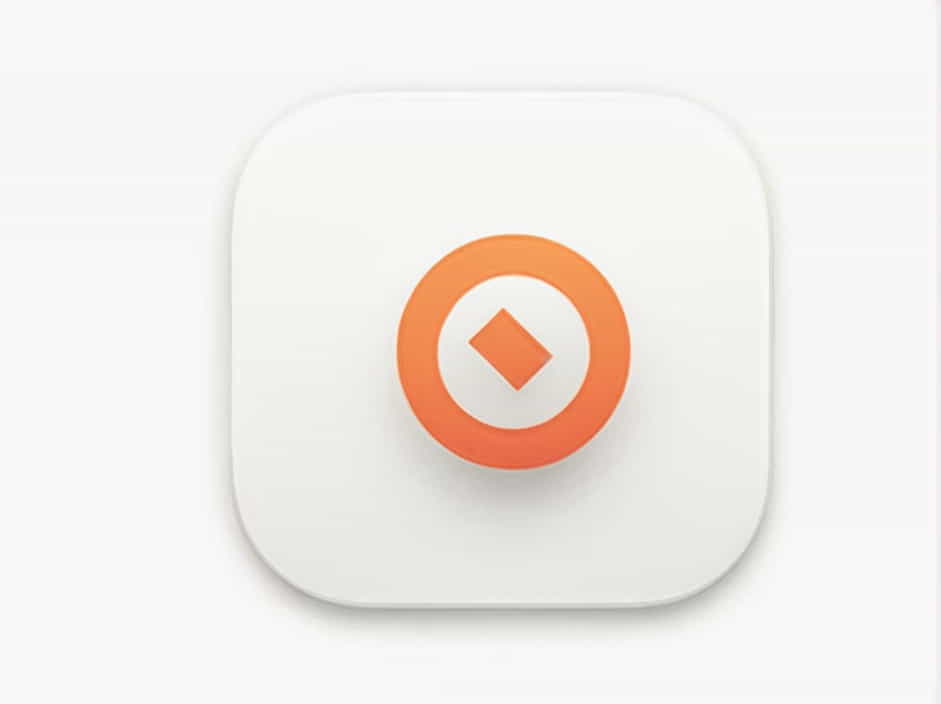When developing or running Qt applications, you might encounter the error "Qt platform plugin could not be initialized". This issue can prevent your application from launching, making it frustrating for developers. The problem typically arises due to missing dependencies, incorrect environment settings, or incompatible platform plugins.
This topic explores the possible causes and solutions for this error, ensuring your Qt application runs smoothly.
What Causes the "Qt Platform Plugin Could Not Be Initialized" Error?
Several factors can trigger this error, including:
-
Missing or Corrupt Qt Platform Plugins – The necessary platform plugin files may be missing or damaged.
-
Incorrect Environment Variables – The
QT_PLUGIN_PATHorQT_QPA_PLATFORM_PLUGIN_PATHvariables may be misconfigured. -
Conflicting Qt Versions – Running an application with a different version of Qt than the one it was built with.
-
Insufficient Permissions – The application may lack the necessary permissions to access the required libraries.
-
Incomplete Qt Installation – A partial or corrupted installation of Qt can lead to missing dependencies.
-
Compatibility Issues – Some systems may have compatibility problems with the installed Qt version.
Now, let’s go through solutions to fix this issue.
Solution 1: Ensure Qt Is Properly Installed
A common reason for this error is a corrupted or incomplete installation of Qt. To ensure your Qt installation is complete, follow these steps:
-
Open the Qt Maintenance Tool (
MaintenanceTool.exeon Windows). -
Select Add or remove components and check if the required modules (such as
Qt5/Qt6andQt Creator) are installed. -
If necessary, reinstall Qt by downloading the latest version from the official Qt website.
For Linux users, install Qt using the package manager:
sudo apt updatesudo apt install qt5-defaultFor Windows users, reinstall Qt via the Qt Online Installer.
Solution 2: Check for Missing Platform Plugins
Qt applications require platform plugins to run correctly. If the necessary plugin is missing, the error occurs.
-
Navigate to the platforms directory inside the Qt installation folder. It should be located at:
-
Windows:
C:Qt5.x.xmingwXX_64pluginsplatforms -
Linux:
/usr/lib/qt/plugins/platforms/ -
Mac:
/Users/your_user/Qt/5.x.x/clang_64/plugins/platforms/
-
-
Ensure the
qwindows.dll(Windows) orlibqxcb.so(Linux) file exists in this directory. -
If missing, reinstall the Qt libraries or copy the necessary plugin files from a working installation.
Solution 3: Set the Correct Environment Variables
Sometimes, Qt cannot locate the platform plugins due to missing environment variables. You can manually set them as follows:
Windows
-
Open Command Prompt as Administrator.
-
Set the environment variable manually:
set QT_QPA_PLATFORM_PLUGIN_PATH=C:Qt5.x.xmingwXX_64pluginsplatforms -
Try running your application again.
To make this change permanent, add it to the system environment variables:
-
Right-click This PC > Properties > Advanced system settings.
-
Click Environment Variables.
-
Add a new variable:
-
Variable Name:
QT_QPA_PLATFORM_PLUGIN_PATH -
Variable Value:
C:Qt5.x.xmingwXX_64pluginsplatforms
-
-
Restart your computer and try running the application.
Linux
On Linux, export the path before running the application:
export QT_QPA_PLATFORM_PLUGIN_PATH=/usr/lib/qt/plugins/platforms./your_qt_applicationIf this works, add the line to your ~/.bashrc or ~/.profile file to make it persistent.
Mac
On macOS, try setting the environment variable:
export QT_QPA_PLATFORM_PLUGIN_PATH=/Users/your_user/Qt/5.x.x/clang_64/plugins/platforms./your_qt_applicationSolution 4: Run the Application in Debug Mode
Running the application in debug mode can provide more insights into what’s causing the issue.
On Linux or macOS, use:
export QT_DEBUG_PLUGINS=1./your_qt_applicationOn Windows, open Command Prompt and type:
set QT_DEBUG_PLUGINS=1your_qt_application.exeThis will print detailed debug messages, which can help identify missing dependencies.
Solution 5: Manually Copy the Qt Platform Plugins
If the platform plugins are missing or corrupted, manually copying them can help.
-
Find the
platformsfolder in your Qt installation. -
Copy the
platformsfolder to your application’s executable directory. -
Restart the application and check if the error is resolved.
Solution 6: Check for Conflicting Qt Versions
If you have multiple versions of Qt installed, your application might be using the wrong one.
On Windows
-
Open Command Prompt.
-
Run:
where qmakeThis will show all Qt installations. Make sure your application is using the correct version.
On Linux
-
Run:
which qmake -
If necessary, set the correct Qt version using:
export PATH=/path/to/correct/qt/bin:$PATH
On Mac
Check the Qt paths using:
echo $PATHAdjust it if needed.
Solution 7: Reinstall the Platform Plugin Dependencies
On Linux, some missing dependencies can cause this issue. Install them using:
sudo apt install libxcb-xinerama0Other required packages might include:
sudo apt install libxkbcommon-x11-0 libxcb-icccm4 libxcb-image0 libxcb-keysyms1 libxcb-randr0 libxcb-render-util0 libxcb-shape0 libxcb-xfixes0For Fedora-based systems:
sudo dnf install qt5-qtbase qt5-qtbase-guiSolution 8: Run the Application with a Different Platform Plugin
Sometimes, forcing the application to use a specific platform plugin helps. Try:
./your_qt_application -platform xcbFor Windows:
your_qt_application.exe -platform windowsFor macOS:
./your_qt_application -platform cocoaSolution 9: Grant Necessary Permissions
On Linux/macOS, ensure your application has the correct execution permissions:
chmod +x your_qt_applicationFor Windows, right-click the executable, go to Properties, and check Run as Administrator.
The "Qt platform plugin could not be initialized" error is common but can be fixed using the right approach. The most effective solutions include:
-
Ensuring Qt is properly installed.
-
Checking for missing platform plugins.
-
Setting the correct environment variables.
-
Running the application in debug mode for more information.
-
Fixing version conflicts and dependencies.
By following these steps, you should be able to resolve the issue and successfully run your Qt application.