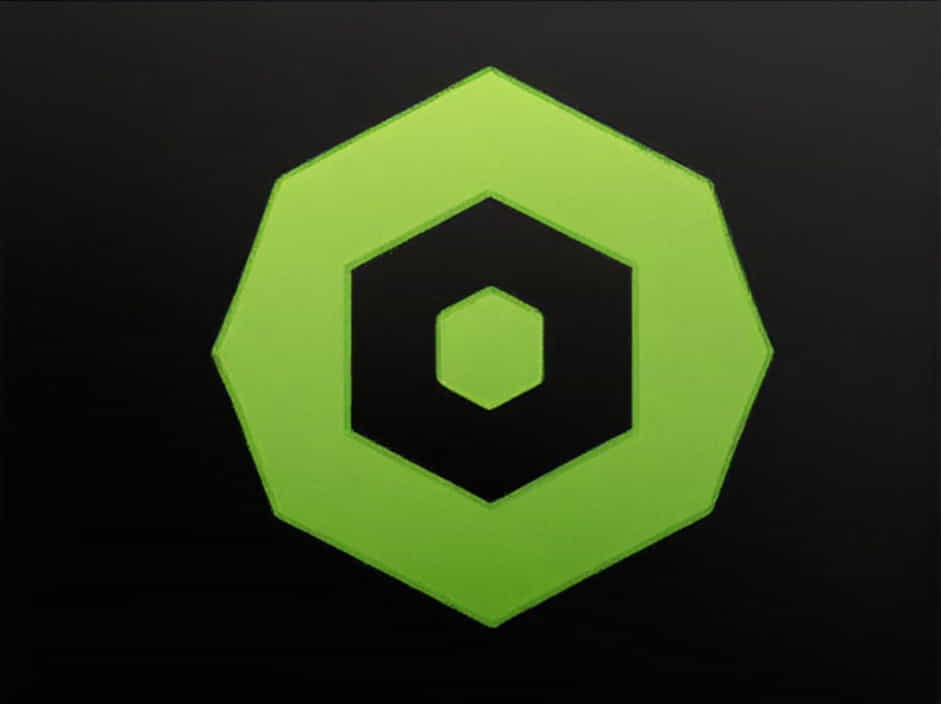QGIS (Quantum GIS) is a powerful open-source Geographic Information System (GIS) software that allows users to manage, analyze, and visualize spatial data. One common task in GIS analysis is subtracting one polygon from another, also known as polygon difference operation.
This process is essential when you need to remove overlapping areas, define boundaries, or create new spatial datasets. In this guide, we will walk you through how to subtract one polygon from another in QGIS using Geoprocessing Tools.
Why Subtract One Polygon from Another?
Subtracting polygons in QGIS is useful for various GIS applications, including:
-
Land Use Analysis: Removing areas from one land parcel to analyze the remaining land.
-
Urban Planning: Defining zones by cutting out protected areas from development zones.
-
Environmental Studies: Identifying regions affected by deforestation or other environmental changes.
-
Infrastructure Projects: Planning road expansions by subtracting existing structures.
Methods to Subtract One Polygon from Another in QGIS
QGIS offers multiple ways to subtract polygons, but the most effective method is using the Difference Tool found in the Geoprocessing Toolbox. Below, we provide a detailed, step-by-step guide to performing this operation.
Method 1: Using the Difference Tool
The Difference Tool is the most straightforward way to subtract one polygon from another.
Step 1: Load the Layers into QGIS
-
Open QGIS and add the polygon layers you want to work with.
-
Ensure that the layers are in the same Coordinate Reference System (CRS) to avoid spatial misalignment.
Step 2: Open the Geoprocessing Toolbox
-
Go to Processing > Toolbox.
-
In the Geoprocessing Tools section, find Difference and click on it.
Step 3: Select Input and Overlay Layers
-
Input Layer: Choose the polygon layer you want to keep.
-
Overlay Layer: Select the polygon layer that you want to subtract from the input layer.
Step 4: Run the Process
-
Click Run to perform the operation.
-
A new polygon layer will be created, showing the original polygon with the second polygon subtracted.
Step 5: Save the Output Layer
-
Right-click on the result layer and select Export > Save Features As.
-
Choose your preferred format (Shapefile, GeoJSON, etc.) and save it.
Alternative Methods for Polygon Subtraction
If the Difference Tool does not work as expected or you need a more customized approach, here are some alternative methods:
Method 2: Using Intersection and Symmetrical Difference
This method is useful if you need to extract overlapping areas before subtraction.
Step 1: Identify the Overlapping Area
- Use the Intersection Tool to find the area common to both polygons.
Step 2: Subtract the Overlap
- Apply the Symmetrical Difference Tool to remove the common area from the input layer.
Method 3: Using Field Calculations for Attribute-Based Subtraction
If your polygons contain attribute data and you want to remove specific sections based on values (e.g., zoning categories or land classifications), you can use Field Calculator:
-
Open the Attribute Table of your polygon layer.
-
Create a new field and define an expression that filters unwanted areas.
-
Use Select by Expression to highlight and remove specific polygons.
Common Issues and Troubleshooting
When working with polygon subtraction in QGIS, you might encounter some common errors. Here’s how to fix them:
1. Polygons Do Not Subtract Correctly
-
Ensure that both layers have the same CRS.
-
Check for invalid geometries using Vector > Geometry Tools > Check Validity.
-
Use Vector > Geometry Tools > Fix Geometries if necessary.
2. The Result Layer is Empty or Incorrect
-
Verify that the polygons actually overlap.
-
Make sure you selected the correct Input Layer and Overlay Layer in the Difference Tool.
3. The Output Layer is Not Editable
-
If the output layer is a temporary file, save it as a permanent shapefile or GeoJSON.
-
Right-click the layer and choose Toggle Editing to enable modifications.
Best Practices for Polygon Subtraction in QGIS
To ensure smooth and accurate polygon subtraction, follow these best practices:
-
Use Snap Settings: Enable snapping to align edges correctly.
-
Check for Overlaps: Use the Topology Checker plugin to identify issues.
-
Save Work Frequently: Avoid losing progress by saving your layers and projects regularly.
-
Optimize Layer Performance: If working with large datasets, simplify geometries to speed up processing.
Subtracting one polygon from another in QGIS is an essential skill for spatial analysis. By using the Difference Tool, Intersection, and Symmetrical Difference, you can efficiently manipulate polygon layers for various GIS applications.
Whether you’re working on urban planning, environmental management, or land-use analysis, mastering this technique will enhance your GIS workflow and improve your data accuracy. With the right approach and troubleshooting strategies, you can confidently perform polygon subtraction in QGIS.