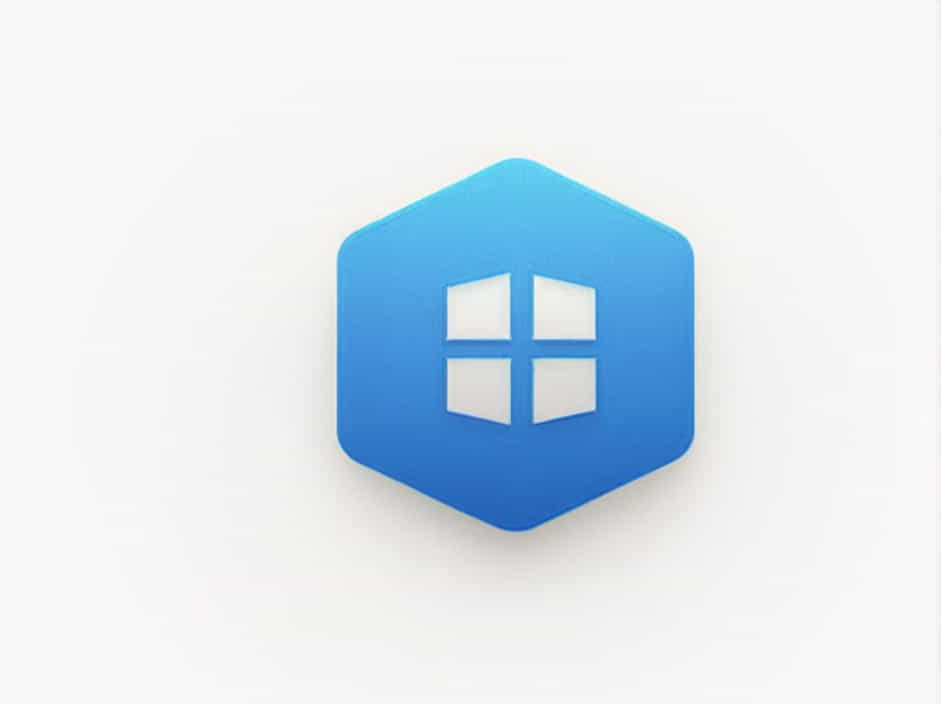Installing and uninstalling programs in Windows 11 is usually a smooth process. However, sometimes users encounter issues such as failed installations, stubborn programs that won’t uninstall, or leftover files causing system errors. These problems can affect system performance, create conflicts, or prevent new software from being installed properly.
Fortunately, Microsoft provides the Program Install and Uninstall Troubleshooter, a powerful tool that helps diagnose and fix issues related to software installation and removal. This guide will explain how to use this tool, what problems it can fix, and alternative solutions if the troubleshooter does not work.
Common Installation and Uninstallation Issues in Windows 11
Before using the troubleshooter, it’s important to understand the types of issues users often experience:
1. Installation Problems
- The installation fails or gets stuck midway.
- Error messages appear when trying to install a program.
- The installer cannot detect necessary system components.
- A program does not show up after installation.
2. Uninstallation Issues
- The program is still visible in Settings > Apps > Installed apps after uninstalling.
- The uninstallation fails due to missing files or error messages.
- The program leaves behind registry entries and leftover files that take up space.
3. Corrupt or Incomplete Installations
- The program installs but does not work properly.
- A partially installed program prevents reinstallation.
- Conflicts between different versions of the same software.
If you encounter any of these issues, the Program Install and Uninstall Troubleshooter can help resolve them quickly.
How to Use the Program Install and Uninstall Troubleshooter in Windows 11
The Program Install and Uninstall Troubleshooter is not built into Windows 11, so you need to download it from Microsoft’s official website.
Step 1: Download the Troubleshooter
Since Windows 11 does not have this tool pre-installed, you must download it manually.
Step 2: Run the Troubleshooter
- Locate the downloaded file (MicrosoftProgram_Install_and_Uninstall.meta.diagcab).
- Double-click to launch the tool.
Step 3: Select the Type of Issue
- Choose whether you are facing issues with installing or uninstalling a program.
Step 4: Choose the Problematic Program
- The troubleshooter will scan your system and display a list of installed programs.
- Select the program causing issues. If it’s missing, enter the program’s name manually.
Step 5: Let the Tool Apply Fixes
- The troubleshooter will detect and fix registry errors, broken installations, and uninstallation failures.
- Once the process is complete, restart your computer and try installing or uninstalling the program again.
What Issues Does the Troubleshooter Fix?
The Program Install and Uninstall Troubleshooter is designed to fix several common problems, including:
- Corrupt registry entries preventing software installation or removal.
- Programs that do not appear in the installed apps list but still take up space.
- Error messages when trying to install or uninstall software.
- Conflicts between different versions of a program.
- Missing dependencies needed for program installation.
If the troubleshooter resolves your issue, you can proceed with using or removing the software as intended. If the problem persists, there are alternative solutions to try.
Alternative Solutions for Installation and Uninstallation Issues
If the Program Install and Uninstall Troubleshooter does not work, consider these additional methods:
1. Use Safe Mode for Uninstallation
Safe Mode loads Windows with only essential drivers and services, making it easier to remove problematic programs.
- Press Windows + R, type
msconfig, and hit Enter. - Navigate to the Boot tab and enable Safe boot.
- Restart your computer and try uninstalling the program again.
2. Uninstall Software Manually
If a program refuses to uninstall, you can remove it manually:
- Open File Explorer and navigate to
C:Program FilesorC:Program Files (x86). - Locate the folder of the program you want to remove.
- Delete the folder and any remaining files.
- Open Registry Editor (
regedit) and delete leftover registry entries (be careful when editing the registry).
3. Use a Third-Party Uninstaller
Some third-party tools can remove stubborn programs more effectively than Windows’ built-in options. Popular uninstallers include:
- Revo Uninstaller
- IObit Uninstaller
- Geek Uninstaller
These tools perform deep scans to remove leftover files and registry entries completely.
4. Restart the Windows Installer Service
The Windows Installer service must be running for installations and uninstallations to work correctly.
- Press Windows + R, type
services.msc, and hit Enter. - Scroll down to Windows Installer and check if it’s running.
- If it’s stopped, right-click and select Start.
5. Reset Windows 11 (Last Resort Option)
If nothing else works, resetting Windows 11 may be the only solution.
- Go to Settings > System > Recovery.
- Under Reset this PC, click Reset PC.
- Choose Keep my files to reset Windows while preserving your personal data.
Preventing Installation and Uninstallation Problems in Windows 11
To minimize the risk of future issues, follow these best practices:
1. Keep Windows 11 Updated
- Regular updates fix bugs that may interfere with software installation and removal.
2. Download Software from Trusted Sources
- Avoid installing programs from unknown websites, as they may contain malware or incomplete installations.
3. Use Proper Uninstallation Methods
- Always uninstall software through Settings > Apps > Installed apps before manually deleting files.
4. Create System Restore Points
- Before installing new software, create a restore point to revert changes if something goes wrong.
5. Run Regular Malware Scans
- Malware infections can corrupt installations and uninstallations. Use Windows Defender or third-party antivirus software to run regular scans.
The Program Install and Uninstall Troubleshooter is a useful tool for fixing software installation and removal problems in Windows 11. It helps resolve corrupt registry entries, broken installations, and uninstallation failures with minimal effort.
If the troubleshooter does not work, alternative solutions like Safe Mode, manual uninstallation, or third-party uninstallers can help remove stubborn software. By following best practices, such as keeping Windows updated and using trusted sources for software downloads, you can prevent future installation and uninstallation issues.
By applying these solutions, you can keep your Windows 11 system running smoothly while managing your installed programs effectively.