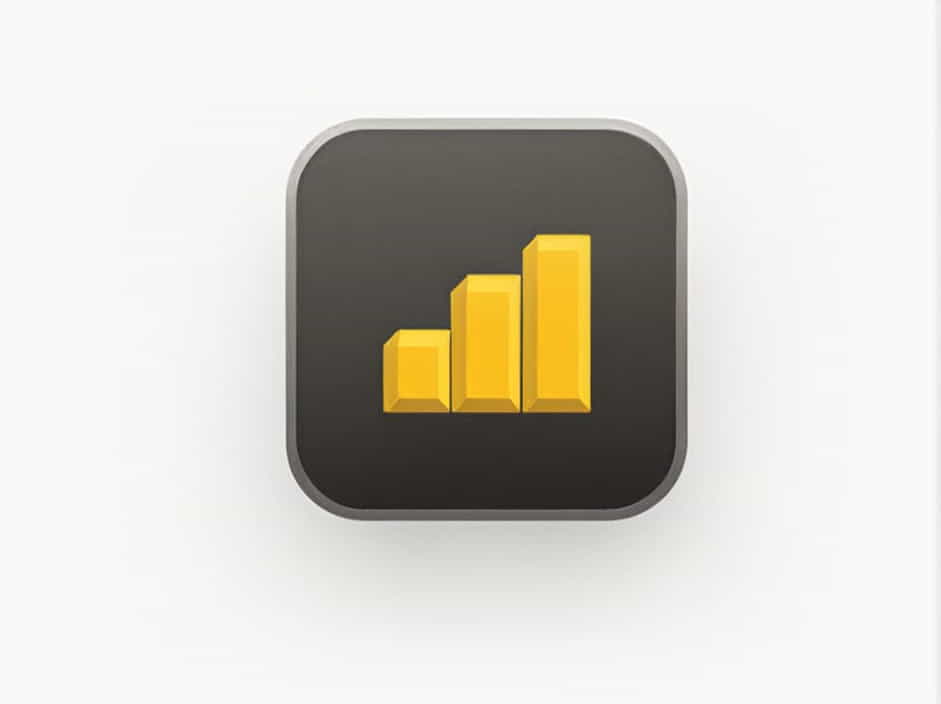The Box and Whisker chart is a powerful visualization tool in Power BI that helps analyze data distribution, variability, and outliers. This chart is widely used in statistics, data science, and business analytics to summarize large datasets and identify trends efficiently.
In this topic, we will explore everything about the Power BI Box and Whisker chart, including its benefits, use cases, and step-by-step instructions on how to create and customize it in Power BI.
What is a Box and Whisker Chart?
A Box and Whisker chart (also called a box plot) is a graphical representation of data that shows:
-
Minimum value (lower whisker)
-
Lower quartile (Q1, 25th percentile)
-
Median (Q2, 50th percentile)
-
Upper quartile (Q3, 75th percentile)
-
Maximum value (upper whisker)
-
Outliers (data points that deviate significantly from the dataset)
This type of chart is useful for understanding the distribution, skewness, and variability of a dataset.
Why Use a Box and Whisker Chart in Power BI?
Power BI is a powerful data visualization tool, but it does not have a built-in Box and Whisker chart by default. However, you can create it using custom visuals or R/Python scripting. Here are some reasons why you should use a Box and Whisker chart in Power BI:
1. Identifies Outliers
This chart highlights extreme values that may indicate errors, anomalies, or important trends.
2. Shows Data Distribution
It helps in understanding how data is spread across different quartiles.
3. Compares Multiple Categories
Box plots are great for comparing distributions across multiple groups, such as sales in different regions or customer satisfaction scores.
4. Summarizes Large Datasets
Instead of analyzing thousands of data points, a box plot provides a clear summary of key statistical measures.
How to Create a Box and Whisker Chart in Power BI
Since Power BI does not provide a default Box and Whisker chart, you can create one using the following methods:
-
Using a Custom Visual from the Power BI Marketplace
-
Using R or Python Scripting
Method 1: Using a Custom Visual
Power BI allows users to import custom visuals from the Microsoft AppSource. Follow these steps:
Step 1: Open Power BI
Launch Power BI Desktop and load your dataset.
Step 2: Import Custom Visual
-
Click on "Visualizations" pane.
-
Select "Get more visuals" (represented by three dots).
-
Search for "Box and Whisker Chart" in the AppSource.
-
Click "Add" to install the visual.
Step 3: Add Data to the Chart
-
Drag and drop relevant fields into the Category and Values sections.
-
Ensure that numerical values are in the correct data fields.
Step 4: Customize the Chart
-
Adjust colors, labels, and axis titles in the formatting options.
-
Enable or disable outliers depending on your analysis needs.
Step 5: Analyze Your Data
Once your Box and Whisker chart is displayed, analyze the quartiles, median, and outliers to gain insights.
Method 2: Creating a Box and Whisker Chart Using R Script
If you are familiar with R, you can use R scripting in Power BI to create a Box and Whisker chart.
Step 1: Enable R Script in Power BI
-
Go to File → Options and Settings → Options.
-
Under R scripting, install R if not already installed.
Step 2: Open the R Script Editor
- Click on Home → Transform Data → Run R Script.
Step 3: Write the R Code
Use the following R code to generate a Box and Whisker chart:
library(ggplot2)ggplot(dataset, aes(x = Category, y = Values)) +geom_boxplot(fill = "lightblue", color = "black") +theme_minimal() +labs(title = "Box and Whisker Chart", x = "Category", y = "Values")Step 4: Run the Script and Visualize
Click OK to execute the script and generate the Box and Whisker chart in Power BI.
How to Interpret a Box and Whisker Chart in Power BI
Once your Box and Whisker chart is ready, you need to understand its key components:
1. The Box
-
The bottom of the box represents Q1 (25th percentile).
-
The top of the box represents Q3 (75th percentile).
-
The line inside the box represents the median (Q2, 50th percentile).
2. The Whiskers
-
The lower whisker represents the minimum value (excluding outliers).
-
The upper whisker represents the maximum value (excluding outliers).
3. Outliers
Outliers appear as dots outside the whiskers, indicating data points that are significantly different from the rest.
Use Cases of Box and Whisker Charts in Power BI
Box plots are useful in various industries and applications, including:
1. Sales Performance Analysis
Compare monthly sales distributions across different product categories or regions.
2. Customer Satisfaction Surveys
Analyze customer feedback scores to identify variation in responses.
3. Financial Data Analysis
Detect anomalies in stock prices, revenue, or expenses over time.
4. Healthcare and Medical Research
Compare patient health metrics (e.g., blood pressure, cholesterol levels) across different age groups.
5. Quality Control in Manufacturing
Monitor production quality by visualizing variations in product dimensions, weight, or defect rates.
Tips for Using Box and Whisker Charts in Power BI
✔ Use clear labels – Ensure category and value labels are easy to read.
✔ Highlight outliers – Emphasize outliers to detect potential errors or unusual trends.
✔ Compare multiple groups – Use different colors or categories to compare distributions effectively.
✔ Combine with other visuals – Use box plots alongside bar charts, line graphs, or scatter plots for better insights.
✔ Customize formatting – Adjust colors, gridlines, and axis labels for improved readability.
The Box and Whisker chart in Power BI is a valuable tool for data distribution analysis, identifying outliers, and comparing multiple categories. Although Power BI does not have a built-in box plot, you can create one using custom visuals or R scripting.
By leveraging this powerful visualization, businesses and analysts can make data-driven decisions based on statistical insights. Whether analyzing sales performance, customer feedback, or financial trends, the Box and Whisker chart helps uncover valuable patterns in your data.