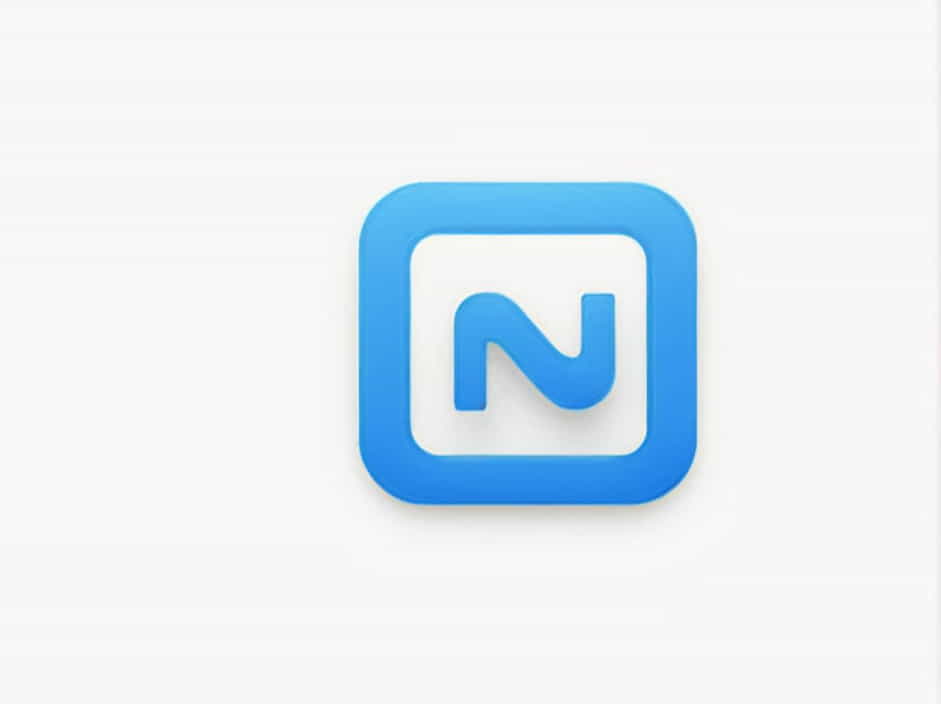Converting a PDF to Word without changing format can be challenging, especially when dealing with documents that contain tables, images, headers, footers, and special fonts. Many free and online converters often fail to maintain the original layout, causing misaligned text, missing elements, and altered formatting.
If you need a Word document that looks exactly like the original PDF, this guide will walk you through the best methods to achieve that goal.
Why Do You Need to Convert PDF to Word Without Changing Format?
There are many reasons why you may need an accurate conversion:
✔ Editing Official Documents – Contracts, reports, and forms often require exact formatting.
✔ Resumes & Cover Letters – Keeping the structure intact is essential for professional documents.
✔ Research Papers & Books – Formatting consistency is important for citations and references.
✔ Legal & Financial Documents – Precision is critical in legal and financial paperwork.
Ensuring that the converted Word document looks identical to the original PDF is crucial for maintaining professionalism and accuracy.
Common Problems When Converting PDF to Word
When using basic PDF to Word converters, you might face these common issues:
❌ Misaligned Text & Spacing – Paragraphs, line breaks, and spacing might shift.
❌ Broken Tables & Images – Tables may be distorted, and images may be misplaced.
❌ Font Changes – The converted file may not retain the original font style and size.
❌ Header & Footer Errors – Important page elements might be missing or misaligned.
❌ Scanned PDFs Not Editable – If the PDF is an image, the text might not be recognized without OCR.
To avoid these problems, it’s important to use the right conversion tools and methods.
Best Methods to Convert PDF to Word Without Losing Formatting
1. Using Adobe Acrobat Pro (Best Accuracy)
Adobe Acrobat Pro is one of the most reliable tools for converting PDF to Word while keeping the formatting intact.
Steps to Convert PDF to Word Using Adobe Acrobat Pro
- Open Adobe Acrobat Pro and load the PDF file.
- Click “Export PDF” from the right-hand panel.
- Choose Microsoft Word (.docx) as the output format.
- Click “Export” and save the converted Word document.
- Open the file in Microsoft Word and check the formatting.
✔ Pros:
✅ Preserves fonts, tables, and layout perfectly.
✅ Supports OCR for scanned PDFs.
❌ Cons:
❌ Requires a paid subscription.
2. Using Microsoft Word (Built-in PDF Conversion)
If you have Microsoft Word (2013 or later), you can open and edit PDF files directly.
Steps to Convert PDF to Word Using Microsoft Word
- Open Microsoft Word.
- Click File > Open and select the PDF file.
- Word will automatically convert the PDF into an editable document.
- Review the document and adjust formatting if needed.
✔ Pros:
✅ Free (if you have Microsoft Word).
✅ No need to install additional software.
❌ Cons:
❌ May not work well for PDFs with complex formatting.
3. Using Online PDF to Word Converters (Quick & Free)
There are many free online tools that offer PDF to Word conversion, but only a few maintain the original formatting accurately.
Best Online PDF to Word Converters
✅ Smallpdf – Easy to use, retains most formatting.
✅ ILovePDF – Free and supports batch conversion.
✅ PDF2DOC – Good for preserving text layout.
✅ Soda PDF – Works well with large files.
How to Convert PDF to Word Using an Online Tool
- Open the website of a PDF to Word converter.
- Upload your PDF file.
- Click ‘Convert’ and wait for the process to complete.
- Download the Word file and check the formatting.
✔ Pros:
✅ Free and convenient.
✅ No software installation required.
❌ Cons:
❌ Complex layouts may not convert perfectly.
4. Using Google Docs (For Simple PDFs)
Google Docs allows you to convert PDF to Word but works best for text-based documents.
Steps to Convert PDF to Word Using Google Docs
- Upload the PDF file to Google Drive.
- Right-click the file and select Open with > Google Docs.
- Click File > Download as > Microsoft Word (.docx).
- Open the downloaded Word document and review the formatting.
✔ Pros:
✅ Free and cloud-based.
✅ Works on any device.
❌ Cons:
❌ Does not retain complex formatting.
5. Using OCR Software for Scanned PDFs
If your PDF is scanned, you need an OCR (Optical Character Recognition) tool to extract text properly.
Best OCR Tools for PDF to Word Conversion
✅ Adobe Acrobat Pro – Built-in OCR support.
✅ ABBYY FineReader – High accuracy for scanned documents.
✅ Online OCR – Free and easy to use.
✔ Pros:
✅ Converts scanned PDFs into editable text.
❌ Cons:
❌ May require manual formatting adjustments.
Best Practices to Maintain Formatting During Conversion
1. Use High-Quality PDFs
A well-structured PDF will convert better than a scanned or low-quality file.
2. Check the Formatting After Conversion
✔ Fonts & Spacing – Ensure text alignment matches the original.
✔ Tables & Images – Verify correct placement.
✔ Headers & Footers – Make necessary adjustments.
3. Choose the Right Conversion Tool
- For simple PDFs, Microsoft Word or online tools work well.
- For complex layouts, Adobe Acrobat Pro is the best choice.
- For scanned PDFs, an OCR tool is required.
Frequently Asked Questions (FAQs)
Q1: Can I Convert a Scanned PDF to Word Without Losing Formatting?
Yes, but you need an OCR tool to extract text properly.
Q2: What Is the Best Free PDF to Word Converter?
Smallpdf, ILovePDF, and PDF2DOC are some of the best free tools.
Q3: Why Does My Converted Word Document Look Different?
PDFs with complex formatting may not convert perfectly. Manual adjustments might be needed.
Q4: How Can I Convert PDF to Word Without Software?
Use online converters like Smallpdf or Google Docs.
Q5: Does Microsoft Word Convert PDF to Word Accurately?
It works well for basic PDFs but may struggle with complex layouts.
Converting PDF to Word without changing format requires the right tools and techniques to maintain accuracy.
Key Takeaways:
✔ Adobe Acrobat Pro provides the most accurate conversion.
✔ Online tools are good for quick, free conversions.
✔ Microsoft Word can open PDFs directly but may require formatting fixes.
✔ OCR software is essential for scanned PDFs.
✔ Always check formatting after conversion.
By following these methods, you can ensure that your Word document looks exactly like the original PDF, making it easier to edit and work with.