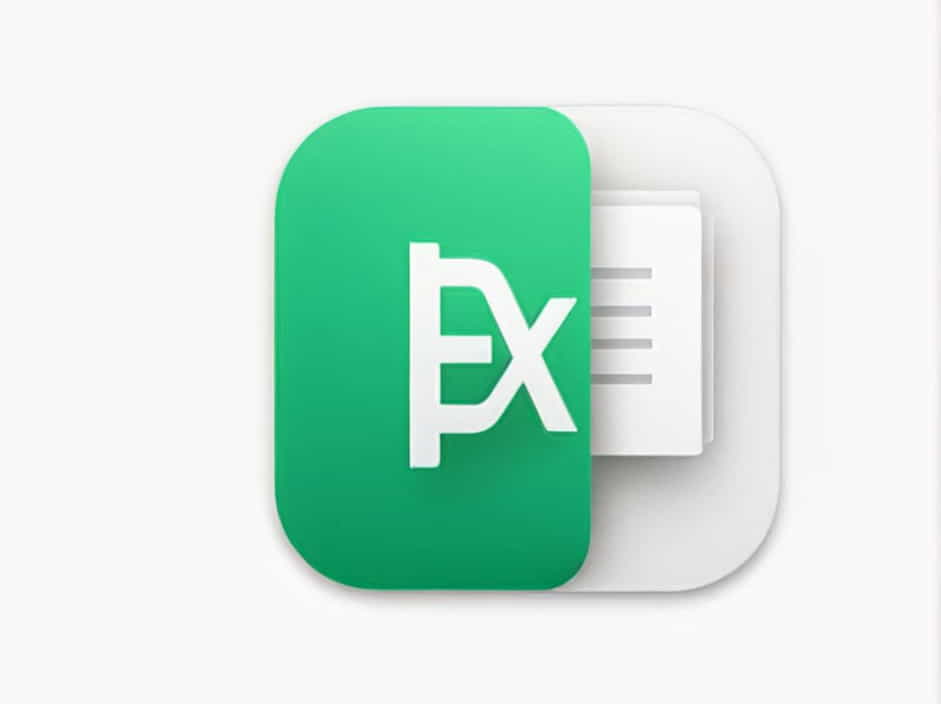Converting PDF to Excel as it is can be a challenge, especially when dealing with complex tables, data formatting, and large datasets. Many times, when you convert a PDF file to an Excel spreadsheet, the formatting gets messed up, making it difficult to work with the data efficiently.
In this guide, we will explore how to convert PDF to Excel while preserving formatting. We will cover manual methods, online tools, and software solutions to help you get accurate results.
Why Convert PDF to Excel?
PDF files are great for sharing and securing data, but they are not ideal for data analysis and editing. Excel, on the other hand, allows users to manipulate, calculate, and analyze data easily.
Common reasons to convert PDF to Excel include:
✔ Extracting financial data for analysis
✔ Working with invoices, receipts, or reports
✔ Editing customer databases or lists
✔ Analyzing business performance metrics
Challenges of Converting PDF to Excel
When converting PDF to Excel, you might face several issues:
❌ Broken Formatting – Tables may lose their structure.
❌ Misaligned Columns & Rows – Data may not be placed correctly.
❌ Missing Data – Some numbers or text may be skipped.
❌ Merged or Split Cells – Cells may not align as expected.
To ensure an accurate conversion, it’s important to use the right tools and techniques.
Methods to Convert PDF to Excel While Preserving Formatting
1. Using Adobe Acrobat Pro
Adobe Acrobat Pro is one of the best tools for converting PDF to Excel while maintaining formatting.
Steps to Convert PDF to Excel Using Adobe Acrobat Pro
-
Open the PDF file in Adobe Acrobat Pro.
-
Click on ‘Export PDF’ from the right-hand panel.
-
Select Microsoft Excel Workbook (.xlsx) as the export format.
-
Click ‘Export’ and choose a location to save the file.
-
Open the Excel file and check the formatting.
✔ Pros: High accuracy, maintains table structure.
❌ Cons: Requires an Adobe Acrobat Pro subscription.
2. Using Online PDF to Excel Converters
If you don’t have Adobe Acrobat Pro, online tools can be a great alternative.
Best Free Online PDF to Excel Converters
✅ Smallpdf – Maintains formatting well.
✅ ILovePDF – Simple and fast conversion.
✅ PDF2Excel – Supports large files.
✅ Soda PDF – Offers batch conversion.
How to Use an Online PDF to Excel Converter
-
Visit a PDF to Excel conversion website.
-
Upload the PDF file.
-
Click ‘Convert’ and wait for the process to complete.
-
Download the Excel file and check for formatting accuracy.
✔ Pros: Free, easy to use, no software installation needed.
❌ Cons: May not work well with complex tables.
3. Converting PDF to Excel Using Microsoft Word
If you don’t want to use online tools, you can convert PDF to Excel using Microsoft Word.
Steps to Convert PDF to Excel Using Word
-
Open Microsoft Word and go to File > Open.
-
Select the PDF file you want to convert.
-
Word will convert the PDF into an editable document.
-
Copy the table data and paste it into Excel.
-
Adjust formatting as needed.
✔ Pros: No additional software required.
❌ Cons: Manual formatting may be needed.
4. Using Python to Convert PDF to Excel (For Advanced Users)
For those with programming knowledge, Python can automate the conversion process using libraries like:
✅ Tabula – Extracts tables from PDFs.
✅ PyPDF2 – Reads and extracts text from PDFs.
✅ Pandas – Processes tabular data.
Example Python Code for PDF to Excel Conversion
import pandas as pdimport tabula# Extract tables from PDFtables = tabula.read_pdf('file.pdf', pages='all', multiple_tables=True)# Save extracted tables to Excelwith pd.ExcelWriter('output.xlsx') as writer:for i, table in enumerate(tables):table.to_excel(writer, sheet_name=f'Sheet{i+1}', index=False)✔ Pros: Fully automated, great for bulk processing.
❌ Cons: Requires coding knowledge.
Best Practices for Accurate PDF to Excel Conversion
1. Use High-Quality PDFs
A clear and structured PDF improves conversion accuracy. Scanned PDFs often require OCR (Optical Character Recognition) tools to extract text.
2. Check for Merged Cells
After conversion, check if data is correctly aligned in rows and columns.
3. Use the Right Tool for the Job
-
For simple tables, online converters work well.
-
For complex data, use Adobe Acrobat or Python scripting.
4. Review and Clean the Data
After conversion, remove extra spaces, fix misalignments, and format the data properly.
Common Questions About Converting PDF to Excel
Q1: How Can I Convert a Scanned PDF to Excel?
You need an OCR tool like Adobe Acrobat, Smallpdf, or ABBYY FineReader. OCR recognizes text in scanned documents.
Q2: What Is the Best Free PDF to Excel Converter?
Smallpdf, ILovePDF, and PDF2Excel are some of the best free tools.
Q3: How Do I Maintain the Table Structure During Conversion?
Use Adobe Acrobat Pro or a tool that supports structured table extraction.
Q4: Can I Convert PDF to Excel Without Losing Formatting?
Yes, but results depend on the quality of the PDF and the tool used. Adobe Acrobat Pro and Python-based solutions tend to give the most accurate results.
Q5: Why Does My Converted Excel File Look Messy?
If the PDF file is not well-structured, conversion tools may struggle to keep formatting. Manually adjusting data in Excel may be necessary.
Converting PDF to Excel as it is requires using the right tools and techniques to preserve formatting and ensure data accuracy.
Key Takeaways:
✔ Adobe Acrobat Pro offers the best accuracy for structured PDFs.
✔ Online tools like Smallpdf and ILovePDF are quick and easy for simple conversions.
✔ Microsoft Word can help extract tabular data manually.
✔ Python scripting is ideal for bulk conversions and automation.
✔ Always check and clean the data after conversion to ensure accuracy.
By following these methods and best practices, you can convert PDF to Excel without losing formatting, making it easier to analyze and work with data.