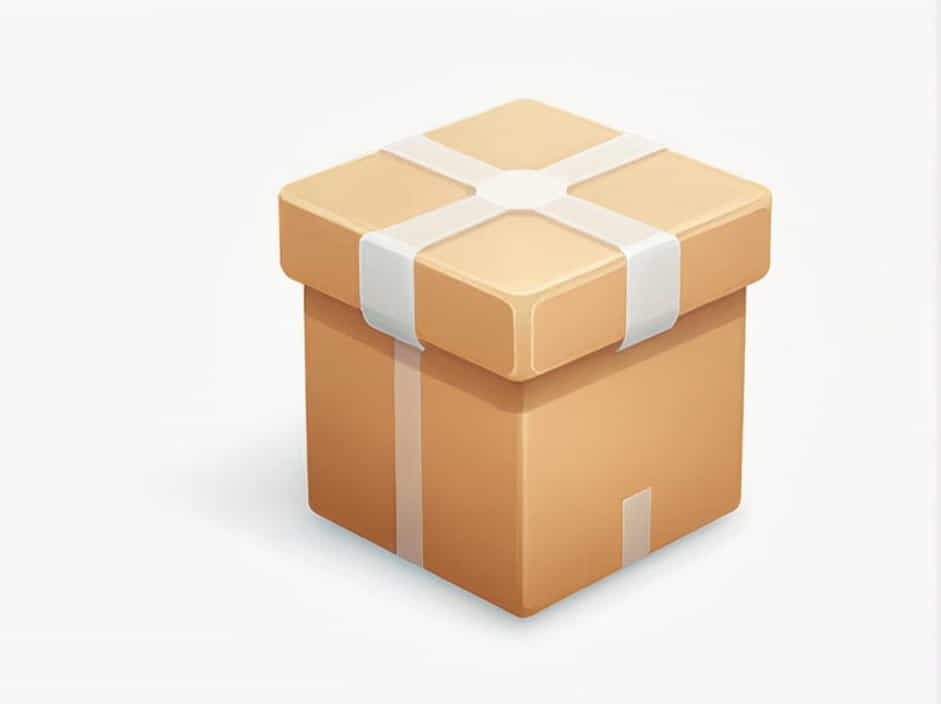The error “Package Resolved is Corrupted or Malformed” is a common issue encountered by developers, especially when working with Swift Package Manager (SPM) in Xcode. This error can disrupt the workflow and prevent proper package resolution, leading to frustration and delays in development.
In this topic, we will explore the causes, solutions, and prevention tips for this issue. Whether you are a beginner or an experienced developer, this guide will help you troubleshoot and resolve the problem efficiently.
Understanding the Error
When using Swift Package Manager (SPM), Xcode manages dependencies and package resolution through a file called Package.resolved. If this file becomes corrupted or contains malformed data, you may encounter errors when building or updating your project.
This issue typically manifests in the following ways:
- Xcode fails to fetch dependencies.
- The project refuses to build due to dependency conflicts.
- Running
swift package resolveresults in an error.
Now, let’s dive into the possible causes and solutions.
Causes of “Package Resolved is Corrupted or Malformed”
1. Corrupted Package.resolved File
The Package.resolved file keeps track of package dependencies and their versions. If it becomes corrupted due to an incomplete update or manual modification, it can lead to this error.
2. Network Issues During Package Resolution
Sometimes, slow or unstable internet connections can cause interruptions when fetching dependencies, resulting in an improperly resolved package state.
3. Conflicts Between Package Versions
If your project has multiple dependencies that rely on different versions of the same package, SPM might fail to resolve them properly, leading to a malformed package state.
4. Outdated or Broken Dependencies
If a package in your project has been deleted, deprecated, or changed by its maintainer, Xcode may not be able to resolve it, causing package corruption.
5. Cache Issues in Xcode
Xcode caches dependencies to speed up builds. However, if the cache becomes outdated or contains broken references, it can interfere with package resolution.
How to Fix “Package Resolved is Corrupted or Malformed”
1. Delete and Regenerate the Package.resolved File
One of the simplest fixes is to delete the corrupted file and let Xcode regenerate it.
Steps:
- Close Xcode.
- Open Terminal and navigate to your project folder.
- Run the following command to remove the
Package.resolvedfile:rm -rf Package.resolved - Open Xcode and navigate to File > Packages > Resolve Package Versions to regenerate the file.
- Build your project again.
2. Reset Xcode Package Caches
If the issue persists, clearing the package caches might help.
Steps:
- Close Xcode.
- Open Terminal and run the following command to reset SPM caches:
rm -rf ~/Library/Caches/org.swift.swiftpmrm -rf ~/Library/Developer/Xcode/DerivedData - Open Xcode and re-fetch package dependencies via File > Packages > Update to Latest Package Versions.
- Rebuild your project.
3. Manually Edit the Package.resolved File
If deleting the file doesn’t work, you can manually inspect and fix errors within Package.resolved.
Steps:
- Open
Package.resolvedusing a text editor (such as VS Code or Sublime Text). - Look for incorrect dependency versions or malformed JSON entries.
- Correct any inconsistencies and save the file.
- Open Xcode and run Resolve Package Versions again.
4. Check for Dependency Version Conflicts
If a package is causing conflicts, updating or specifying a compatible version may resolve the issue.
Steps:
- Open
Package.swiftand check the dependency versions. - Update conflicting dependencies to compatible versions:
dependencies: [.package(url: 'https://github.com/example/dependency.git', from: '1.2.3')] - Save changes and resolve package versions in Xcode.
5. Reinstall Xcode or Update to the Latest Version
If none of the above methods work, Xcode itself might be causing the problem.
Steps:
- Uninstall Xcode using the following Terminal command:
sudo rm -rf /Applications/Xcode.app - Download and reinstall the latest version from the Mac App Store or Apple Developer website.
- Open your project and try resolving packages again.
Preventing Future Package Resolution Issues
To avoid encountering this issue again, follow these best practices:
1. Regularly Update Dependencies
Keeping packages up to date ensures compatibility and minimizes errors. Use:
swift package updateto update dependencies.
2. Use Stable Internet Connections
Avoid network disruptions when updating or resolving packages. If you experience issues, try connecting to a different network.
3. Avoid Manually Modifying Package.resolved
Editing Package.resolved directly can introduce errors. Use Xcode’s built-in package management features instead.
4. Keep a Backup of Working Dependencies
Use Git or version control to track dependency changes. If something breaks, you can revert to a previous version.
5. Clean Xcode Cache Periodically
Over time, Xcode’s cache can become bloated or corrupted. Clearing it periodically helps prevent issues.
rm -rf ~/Library/Developer/Xcode/DerivedDataThe ‘Package Resolved is Corrupted or Malformed’ error in Xcode can be frustrating, but with the right troubleshooting steps, it can be resolved quickly. Whether it’s deleting the Package.resolved file, clearing caches, fixing dependency conflicts, or reinstalling Xcode, one of these solutions will likely fix the issue.
By maintaining proper dependency management, avoiding manual file modifications, and keeping your environment up to date, you can prevent this issue from happening in the future.