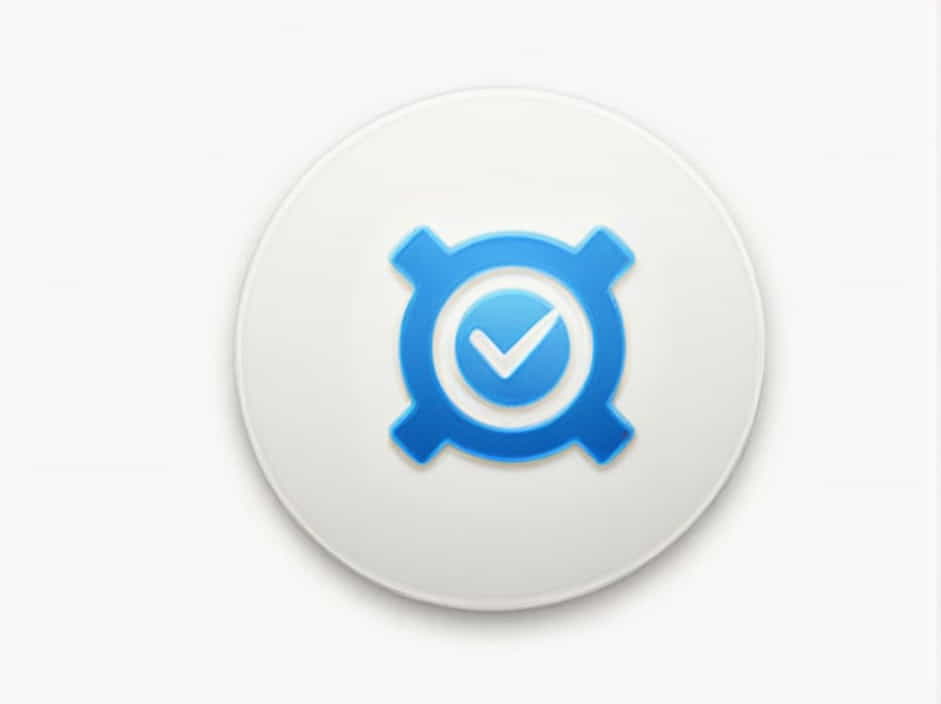Microsoft Outlook is one of the most widely used email clients for both personal and professional communication. However, users sometimes encounter the ‘Outlook Remote Server Is Not Reachable’ error, preventing them from sending or receiving emails. This issue can be frustrating, especially when working with time-sensitive emails.
In this topic, we will explore the common causes of this error and provide practical solutions to resolve it.
Understanding the ‘Outlook Remote Server Is Not Reachable’ Error
What Does This Error Mean?
When Outlook displays the ‘Remote Server Is Not Reachable’ message, it means that the application cannot establish a connection with the mail server. This prevents Outlook from sending, receiving, or syncing emails properly.
Why Is It Important to Fix This Error?
- Ensures smooth email communication
- Prevents delayed or lost messages
- Helps maintain business operations and workflow
- Avoids missed important emails
Now, let’s look at the possible causes of this error.
Causes of the ‘Outlook Remote Server Is Not Reachable’ Error
Several factors can trigger this error, including network issues, incorrect settings, server problems, or security restrictions. Below are some of the most common causes:
1. Internet Connection Issues
A weak or unstable internet connection can prevent Outlook from reaching the remote mail server. If the connection drops or is too slow, Outlook may time out while attempting to connect.
2. Incorrect Email Server Settings
If the incoming (IMAP/POP3) or outgoing (SMTP) server settings are incorrect, Outlook will fail to connect to the remote server. This is especially common when setting up a new email account.
3. Mail Server Downtime
The email provider’s server may be under maintenance, experiencing downtime, or facing technical issues. When this happens, Outlook cannot establish a connection.
4. Firewall or Antivirus Blocking Outlook
Some firewalls or antivirus programs can block Outlook’s connection to the mail server, mistaking it for suspicious activity. This is common with strict security settings.
5. Corrupt Outlook Profile
A damaged or corrupted Outlook profile can prevent the application from properly communicating with the mail server.
6. VPN or Proxy Interference
If you are using a VPN or proxy, it may interfere with Outlook’s ability to reach the remote server, especially if the service blocks certain email ports.
7. Outdated Outlook Version
An outdated Outlook version may have bugs or compatibility issues that prevent it from connecting to mail servers correctly.
How to Fix the ‘Outlook Remote Server Is Not Reachable’ Error
Now that we understand the causes, let’s go through the step-by-step solutions to fix this issue.
1. Check Your Internet Connection
Before troubleshooting Outlook, ensure that your internet connection is stable.
Steps:
- Open a web browser and try loading a website.
- If the page does not load, restart your router or switch to a different network.
- If using Wi-Fi, try switching to a wired connection for stability.
2. Verify Email Server Settings
Incorrect server settings are a common reason for this error.
Steps:
- Open Outlook and go to File > Account Settings > Account Settings.
- Select your email account and click Change.
- Check if the Incoming Mail Server (IMAP/POP3) and Outgoing Mail Server (SMTP) details are correct.
- Ensure the correct ports are used:
- IMAP:
993(SSL) - POP3:
995(SSL) - SMTP:
587(TLS)
- IMAP:
- Click Next and test the connection.
3. Check If the Mail Server Is Down
If the issue persists, the problem might be on the mail provider’s end.
Steps:
- Visit your email provider’s status page (e.g., Microsoft 365, Gmail, Yahoo).
- Look for any reported server outages or maintenance updates.
- If the server is down, you will need to wait for it to be restored.
4. Temporarily Disable Firewall and Antivirus
Security software can sometimes block Outlook’s connection.
Steps:
- Open your antivirus program and look for an option to disable it temporarily.
- Go to Windows Firewall Settings and turn off the firewall.
- Restart Outlook and check if the issue is resolved.
- If Outlook works, add it to the firewall/antivirus exceptions list before re-enabling security settings.
5. Create a New Outlook Profile
If your Outlook profile is corrupted, creating a new one can fix the issue.
Steps:
- Open Control Panel > Mail (Microsoft Outlook).
- Click Show Profiles and select Add.
- Enter a new profile name and set up your email account again.
- Set the new profile as the default and restart Outlook.
6. Disable VPN or Proxy
If you are using a VPN or proxy, it might be interfering with the mail server connection.
Steps:
- Disconnect your VPN or proxy and restart Outlook.
- If Outlook works fine without it, try using a different VPN server or adjusting proxy settings.
7. Update Outlook to the Latest Version
An outdated version of Outlook may cause connectivity issues.
Steps:
- Open Outlook and go to File > Office Account > Update Options.
- Click Update Now to install the latest version.
- Restart Outlook and check if the issue is resolved.
8. Use Outlook in Safe Mode
Running Outlook in Safe Mode disables add-ins that might be interfering with the connection.
Steps:
- Press
Windows + R, type outlook.exe /safe, and press Enter. - If Outlook works in Safe Mode, go to File > Options > Add-ins.
- Disable unnecessary add-ins and restart Outlook normally.
The ‘Outlook Remote Server Is Not Reachable’ error can be caused by network problems, incorrect server settings, mail server downtime, firewall restrictions, or outdated software. By following the solutions in this guide, you can troubleshoot and fix the issue effectively.
If the problem persists, consider reaching out to your email provider’s support team for further assistance.