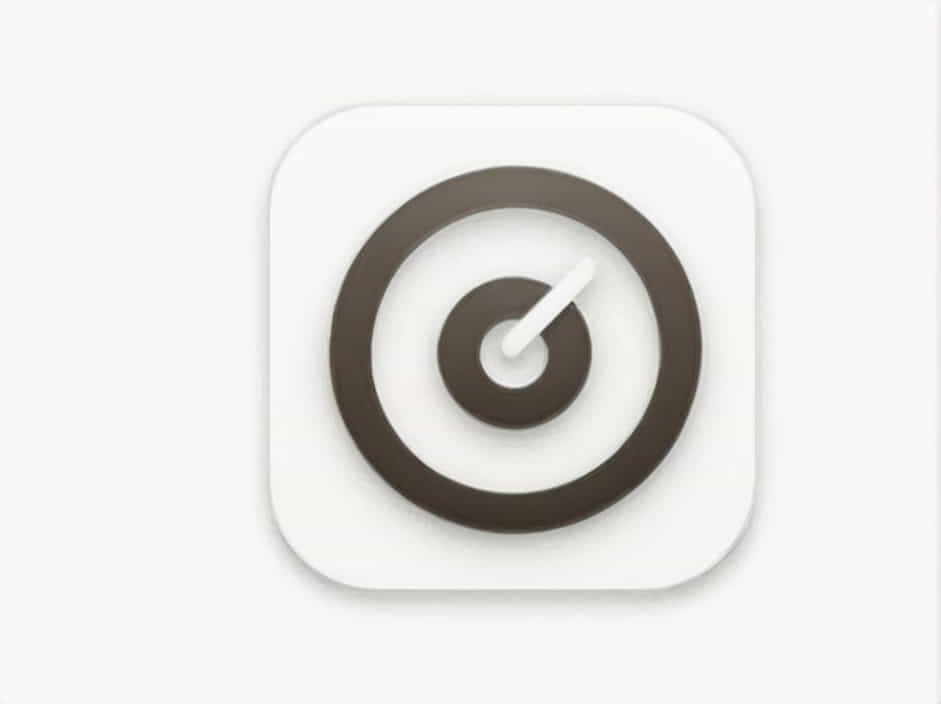Many Outlook users face a common issue: being repeatedly prompted to enter their password, even when they’ve already logged in. This can be a frustrating experience, especially when you’re trying to manage your emails efficiently. Fortunately, this problem can usually be resolved with a few simple troubleshooting steps.
In this topic, we’ll explore the possible causes of the issue and provide practical solutions to help you get back to using Outlook without the constant password prompts.
Understanding the Issue: Why Is Outlook Asking for My Password?
Before diving into the solutions, it’s important to understand why Outlook keeps asking for your password. Several factors could be contributing to this issue, including:
- Account Authentication Issues: If Outlook is unable to authenticate your credentials properly, it might repeatedly ask for your password.
- Corrupted Outlook Profile: A damaged Outlook profile may prevent Outlook from saving or remembering your password.
- Connection Problems: Sometimes, network or server connection issues can interrupt the sign-in process, leading to repeated prompts.
- Security Settings: Security settings such as multi-factor authentication or app-specific passwords might require you to re-enter your password frequently.
- Software Bugs: Occasionally, bugs in the Outlook application or your operating system might cause password prompts to appear unnecessarily.
Now that we have a better understanding of why this happens, let’s explore the different solutions to resolve it.
1. Check Your Internet Connection
Sometimes, a weak or unstable internet connection can cause Outlook to have trouble authenticating your credentials, resulting in repeated password prompts. Before troubleshooting other potential causes, check your internet connection to ensure it’s stable.
Steps to Check Your Connection:
- Ensure that you are connected to the internet and that your Wi-Fi or Ethernet connection is stable.
- If you’re using a mobile hotspot or VPN, try switching to a more reliable connection.
- Restart your router or modem to reset your network if needed.
Once you’ve confirmed that your connection is stable, try signing in to Outlook again. If the password prompt persists, proceed with the following troubleshooting steps.
2. Update Outlook and Windows
Outdated software can cause a variety of issues, including login problems. Ensure that both your Outlook app and Windows operating system are up to date.
Steps to Update Outlook:
- Open Outlook.
- Go to the File menu and click on Office Account.
- Under Product Information, click on Update Options and select Update Now.
- Follow the prompts to install any available updates.
Steps to Update Windows:
- Go to Settings > Update & Security.
- Click on Windows Update and select Check for updates.
- Install any updates that are available.
Updating both Outlook and your system can fix bugs or security vulnerabilities that might be causing the password prompts.
3. Clear Cached Credentials
Another reason you might keep getting prompted for your password in Outlook is because of outdated or corrupted cached credentials. Outlook stores login information in the Windows Credential Manager, and if this data becomes corrupted, it can cause authentication issues.
Steps to Clear Cached Credentials:
- Press Windows + R to open the Run dialog box.
- Type
controland hit Enter to open the Control Panel. - Go to User Accounts > Credential Manager.
- Look for any stored credentials related to Outlook or Microsoft accounts.
- Click on the Remove button next to the relevant credentials.
Once you’ve removed the cached credentials, try signing in to Outlook again. It will prompt you for your password, but this time it should store it properly.
4. Reconfigure Your Account in Outlook
If you’ve tried the previous steps and are still experiencing issues, your Outlook profile might be corrupted. Reconfiguring your email account in Outlook can help resolve any profile-related issues.
Steps to Reconfigure Your Account:
- Open Outlook.
- Go to File > Account Settings > Account Settings.
- In the Email tab, select your email account and click Remove.
- Restart Outlook and go back to Account Settings to add your email account again.
After reconfiguring your account, check to see if Outlook still prompts you for your password. Recreating the profile can fix many common problems related to login issues.
5. Disable Multi-Factor Authentication (If Enabled)
Multi-factor authentication (MFA) adds an extra layer of security to your account, but it can also cause password prompts in Outlook if not set up properly. If your Microsoft account is using MFA, Outlook might request your password every time you open the application.
Steps to Disable MFA:
- Go to the Microsoft Security Page.
- Log in with your Microsoft account.
- Navigate to the Security Settings and turn off multi-factor authentication if it’s enabled.
Disabling MFA can resolve the issue if the additional authentication layer is conflicting with Outlook’s sign-in process. However, keep in mind that disabling MFA lowers your account’s security. You can also try using an app-specific password if you need MFA but want to stop the constant prompts.
6. Repair Outlook Installation
Sometimes, a corrupted Outlook installation can cause login issues, including repeated password prompts. You can try repairing your Outlook installation to fix any corrupted files.
Steps to Repair Outlook:
- Open Control Panel.
- Go to Programs > Programs and Features.
- Locate Microsoft Office in the list of installed programs and select it.
- Click on Change and then select Quick Repair or Online Repair.
- Follow the on-screen instructions to complete the repair process.
Repairing Outlook can address underlying issues with the application and help resolve constant password prompts.
7. Check for Conflicting Add-ins
Outlook add-ins are third-party extensions that enhance Outlook’s functionality, but sometimes these add-ins can interfere with the login process. If you’ve recently installed new add-ins, they could be causing the password prompts.
Steps to Disable Add-ins:
- Open Outlook and go to the File menu.
- Select Options and then go to Add-ins.
- At the bottom of the Add-ins window, select Manage COM Add-ins and click Go.
- Uncheck any add-ins that you don’t need and click OK.
Try disabling all unnecessary add-ins to see if the password prompt issue is resolved.
8. Contact Microsoft Support
If none of the above solutions work, there may be a deeper issue with your account or Outlook configuration. In this case, reaching out to Microsoft Support can help you troubleshoot and resolve the problem.
How to Contact Microsoft Support:
- Visit the Microsoft Support Website.
- Use the live chat feature or contact them by phone for further assistance.
Being repeatedly prompted for your password in Outlook can be a frustrating experience, but it’s typically a solvable issue. By following the troubleshooting steps outlined in this topic, you can fix the problem and get back to using Outlook without interruptions. From checking your internet connection to repairing your installation, there are several ways to resolve the issue of constant password prompts. Remember to keep your software updated and periodically check your account settings for any changes that might affect your Outlook login.
By addressing these issues proactively, you can improve your Outlook experience and ensure that it works seamlessly for all your email needs.