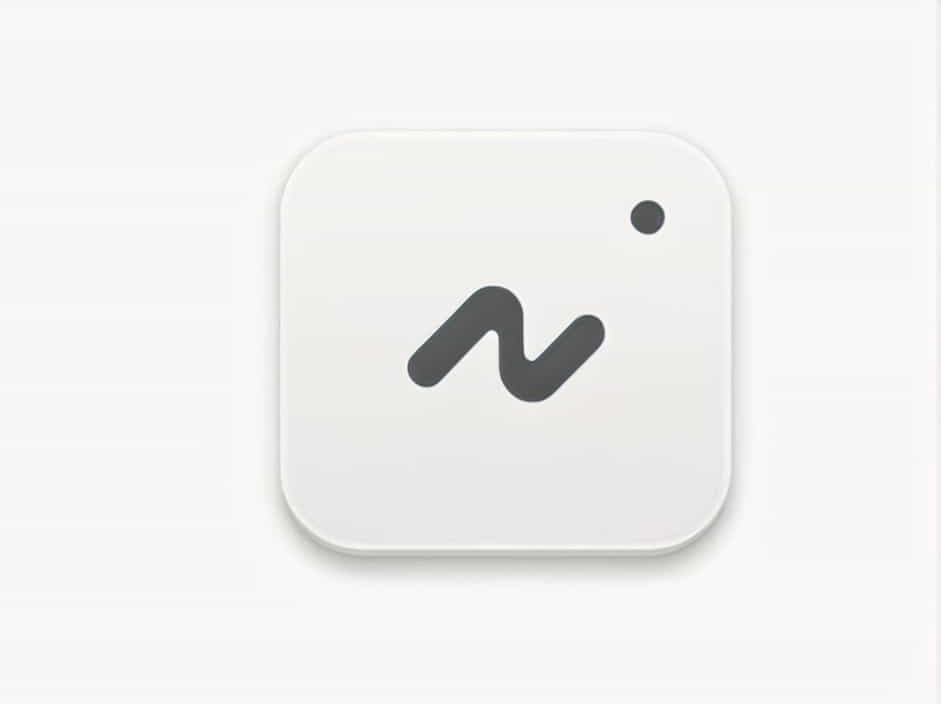Dyslexia is a common learning difference that affects reading, writing, and spelling. People with dyslexia often experience difficulties in recognizing words, causing reading fatigue and slower comprehension. To assist individuals with dyslexia, special fonts like OpenDyslexic have been designed to improve readability.
If you use Google Docs for writing and editing, you may wonder if OpenDyslexic is available and how to enable it. This guide will explain what OpenDyslexic is, why it helps, and how to use it in Google Docs effectively.
What Is the OpenDyslexic Font?
OpenDyslexic is a free, open-source font specifically created to help people with dyslexia read more easily. It features unique design elements, such as:
- Heavier bottoms on letters – Prevents letters from appearing to “flip” or “rotate.”
- Distinct letter shapes – Reduces confusion between similar-looking letters like “b” and “d.”
- Even spacing – Improves readability and flow of text.
Since its release, OpenDyslexic has gained popularity among educators, students, and professionals looking for better accessibility in digital reading materials.
Why Use OpenDyslexic in Google Docs?
Google Docs is one of the most widely used word processors, allowing users to create, edit, and share documents online. Adding OpenDyslexic to Google Docs can improve reading accessibility for individuals with dyslexia by:
- Reducing letter confusion and reading mistakes.
- Enhancing focus and comprehension.
- Making text more visually comfortable to read.
If you or someone you know struggles with dyslexia, using OpenDyslexic in Google Docs can be a game-changer for improving readability.
Does Google Docs Have OpenDyslexic Font?
Unfortunately, Google Docs does not have OpenDyslexic as a built-in font in its default font library. However, there are several ways to use OpenDyslexic in Google Docs, including:
- Using a Font Add-On
- Uploading OpenDyslexic as a Custom Font
- Using OpenDyslexic via Browser Extensions
1. Using a Font Add-On
One of the easiest ways to get OpenDyslexic in Google Docs is by using a third-party font add-on. Follow these steps:
- Open Google Docs and create a new document.
- Click on Extensions in the top menu.
- Select Add-ons > Get add-ons to open the Google Workspace Marketplace.
- Search for OpenDyslexic in the search bar.
- Choose a compatible add-on that includes OpenDyslexic and click Install.
- Once installed, follow the add-on’s instructions to apply OpenDyslexic to your text.
Some add-ons allow you to change fonts directly inside Google Docs, making it easy to apply OpenDyslexic to any document.
2. Uploading OpenDyslexic as a Custom Font
If you want to use OpenDyslexic across multiple applications, you can download and install it on your computer and apply it in Google Docs using offline mode.
Steps to Download and Install OpenDyslexic:
- Go to the official OpenDyslexic website and download the font files.
- Extract the downloaded ZIP file.
- Install the font on your computer by double-clicking the font file and selecting Install.
- Open Google Docs in your browser.
- While Google Docs does not allow direct font uploads, you can create a document in Microsoft Word or another editor using OpenDyslexic, then upload it to Google Docs.
3. Using OpenDyslexic via Browser Extensions
If you frequently read text online and want to use OpenDyslexic beyond Google Docs, browser extensions can help.
Steps to Enable OpenDyslexic with a Browser Extension:
- Open the Chrome Web Store or Firefox Add-ons page.
- Search for OpenDyslexic Font for Chrome or a similar extension.
- Click Add to Chrome (or Firefox) and install the extension.
- Once installed, activate the extension to apply OpenDyslexic to all web pages, including Google Docs.
This method works well for those who need OpenDyslexic while browsing the web, reading online topics, or editing in Google Docs.
Additional Tips for Dyslexia-Friendly Google Docs
Even if you can’t use OpenDyslexic directly in Google Docs, there are other ways to make your documents more dyslexia-friendly:
1. Use a Dyslexia-Friendly Font Alternative
If OpenDyslexic is unavailable, consider using:
- Arial
- Verdana
- Comic Sans (despite its informal look, it has distinct letter shapes that help readability).
2. Adjust Text Formatting
Improve readability by:
- Increasing font size (12pt or larger).
- Using bold text for emphasis instead of italics.
- Widening line spacing to reduce visual clutter.
3. Change Background Colors
White backgrounds can cause glare, making text harder to read. Instead, try:
- Light pastel backgrounds (light yellow, cream, or soft gray).
- Dark mode or night mode for contrast.
4. Use Text-to-Speech Tools
If reading is still difficult, try using a text-to-speech (TTS) tool to listen to the document instead. Google Docs works with:
- Google Chrome’s “Read Aloud” extension.
- Built-in screen readers like NVDA, VoiceOver, or TalkBack.
Although Google Docs does not include OpenDyslexic as a built-in font, there are several ways to enable it or improve document accessibility for dyslexic readers.
You can install a font add-on, upload OpenDyslexic manually, or use a browser extension to apply the font across various platforms. Additionally, using clear formatting, larger text, and text-to-speech tools can further enhance readability.
By making small adjustments, you can create dyslexia-friendly documents that support better reading and comprehension.