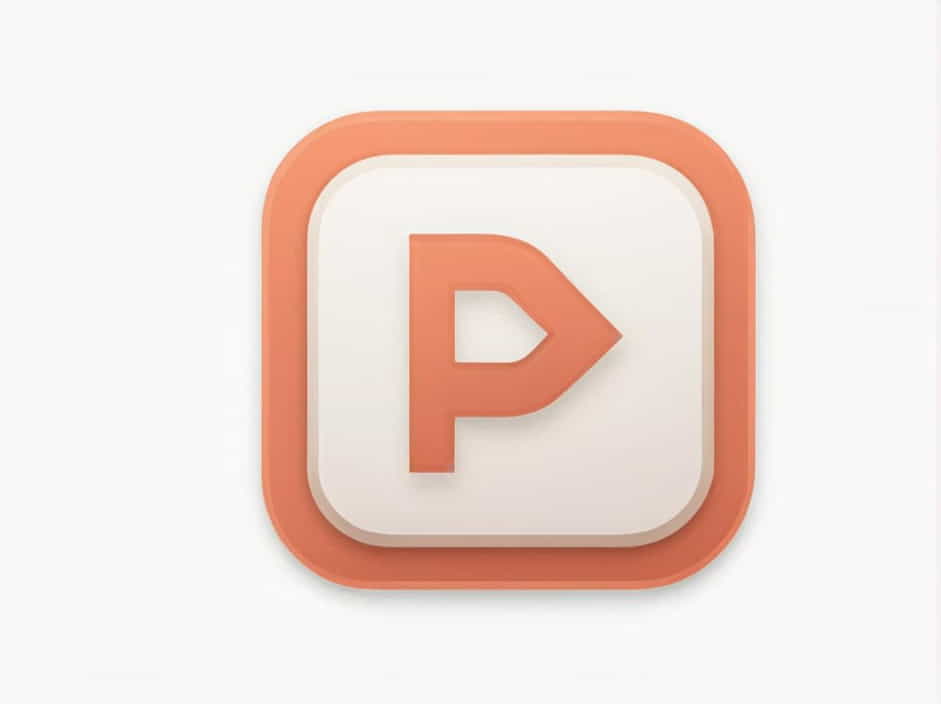PDF files are widely used for documents, reports, and presentations due to their compatibility and professional formatting. However, sometimes you don’t need the entire document-only specific pages. Instead of saving the full file, you can extract and save only certain pages of a PDF.
This guide will explain various methods to extract and save specific pages from a PDF, using built-in tools, online services, and third-party software.
Why Save Only Certain Pages of a PDF?
There are several reasons why you might need to extract specific pages from a PDF:
- Remove unnecessary content to focus only on relevant information.
- Reduce file size for easier sharing or storage.
- Create separate documents for different sections of a long PDF.
- Save important pages without needing to keep the entire file.
- Extract confidential or sensitive pages while discarding irrelevant ones.
Now, let’s explore different methods to extract and save certain pages from a PDF.
Method 1: Using a Web Browser (Google Chrome, Edge, Firefox)
If you don’t want to install extra software, your web browser can help you extract specific PDF pages.
Steps to Save Certain Pages Using a Browser:
- Open the PDF in a browser (drag and drop the file into Google Chrome, Edge, or Firefox).
- Press Ctrl + P (Windows) or Cmd + P (Mac) to open the print menu.
- Under the Destination section, select “Save as PDF.”
- In the Pages section, choose “Custom” and enter the page numbers you want to save.
- Example: Enter 2-5 to save pages 2 to 5, or 1,3,6 to save pages 1, 3, and 6.
- Click Save, choose a location, and save the extracted pages as a new PDF.
Pros:
✔ No need for extra software.
✔ Works on all operating systems.
✔ Simple and quick.
Cons:
✖ Limited features compared to dedicated PDF editors.
✖ May not work with secured or encrypted PDFs.
Method 2: Using Adobe Acrobat Reader
Adobe Acrobat Reader (free version) allows you to view PDFs, but extracting pages requires the paid Adobe Acrobat Pro version.
Steps Using Adobe Acrobat Pro:
- Open the PDF in Adobe Acrobat Pro.
- Click on “Organize Pages” from the right-hand panel.
- Select the pages you want to extract.
- Click “Extract”, then choose “Save as Separate File.”
- Save the extracted pages as a new PDF file.
Pros:
✔ Professional tool with many PDF editing features.
✔ Allows extracting multiple sections at once.
✔ Can handle large PDFs efficiently.
Cons:
✖ Requires a paid subscription.
✖ Free version does not allow page extraction.
Method 3: Using Free Online PDF Tools
Several free online services allow you to extract and save specific pages from a PDF. Some popular options include:
- Smallpdf
- ILovePDF
- PDF2Go
- Sejda PDF
Steps to Extract Pages Using an Online Tool:
- Visit a trusted PDF extraction website.
- Upload your PDF file.
- Select the pages you want to save.
- Click “Extract” and download the new PDF file.
Pros:
✔ Free and easy to use.
✔ Works on any device with an internet connection.
✔ No software installation required.
Cons:
✖ Some services have file size limits.
✖ Requires an internet connection.
✖ Uploading sensitive files to third-party servers may not be secure.
Method 4: Using Microsoft Print to PDF (Windows Only)
Windows has a built-in “Print to PDF” feature that allows you to save specific PDF pages without additional software.
Steps for Windows Users:
- Open the PDF in Microsoft Edge or any PDF viewer.
- Press Ctrl + P to open the print menu.
- In the Printer section, select “Microsoft Print to PDF.”
- Under Pages, choose “Custom” and enter the pages to extract.
- Click Print, then select a save location.
- The extracted pages will be saved as a new PDF file.
Pros:
✔ Built-in Windows feature (no extra software needed).
✔ Simple and quick.
Cons:
✖ Doesn’t allow advanced editing.
✖ May not work for all PDF formats.
Method 5: Using Preview (Mac Users)
Mac users can use the Preview app to extract and save specific pages from a PDF.
Steps for Mac Users:
- Open the PDF in Preview (default Mac PDF viewer).
- Click “View” > “Thumbnails” to display page thumbnails.
- Select the pages you want to extract (hold Command while clicking to select multiple pages).
- Drag the selected pages to your desktop to create a new PDF.
- Alternatively, go to “File” > “Export as PDF” to save the selected pages.
Pros:
✔ Built-in feature (no extra software required).
✔ Simple drag-and-drop functionality.
Cons:
✖ Limited features compared to dedicated PDF editors.
Method 6: Using Third-Party PDF Editors
If you frequently need to extract pages from PDFs, installing a third-party PDF editor may be the best option. Popular choices include:
- Foxit PDF Editor
- Nitro PDF
- PDF-XChange Editor
Steps Using a PDF Editor:
- Open the PDF in the software.
- Select the pages to extract.
- Click “Extract” and save them as a new PDF.
Pros:
✔ More features than free tools.
✔ Can edit, merge, or compress PDFs.
Cons:
✖ Some editors require a paid license.
Tips for Extracting PDF Pages Efficiently
- Check the page numbers carefully before extracting.
- Use a lightweight tool if you only need to extract pages occasionally.
- Keep a backup of the original PDF in case you need it later.
- Avoid online tools for confidential documents due to privacy concerns.
Frequently Asked Questions (FAQs)
1. Can I extract pages from a secured PDF?
It depends on the security settings. Some PDF tools allow extraction if you enter the correct password.
2. Do free online PDF tools reduce quality?
Most online tools maintain quality, but some may compress images.
3. What is the best free method to extract PDF pages?
Using a browser (Chrome, Edge, or Firefox) is the easiest free method.
4. Can I extract multiple sections from a PDF?
Yes, most tools allow you to select multiple pages (e.g., pages 1-3, 5-7, 10).
5. Can I save extracted pages as an image instead of a PDF?
Yes, some PDF editors let you save extracted pages as JPG or PNG files.
Extracting and saving specific pages from a PDF is easy using built-in features, online tools, or dedicated PDF editors. Whether you use a browser, Adobe Acrobat, or free services like Smallpdf, the method you choose depends on your needs.
For quick tasks, built-in solutions like Preview (Mac) or Print to PDF (Windows) work well. However, for frequent extractions, dedicated PDF editors offer advanced features.
By following this guide, you can efficiently manage your PDFs, save space, and extract only the pages you need.