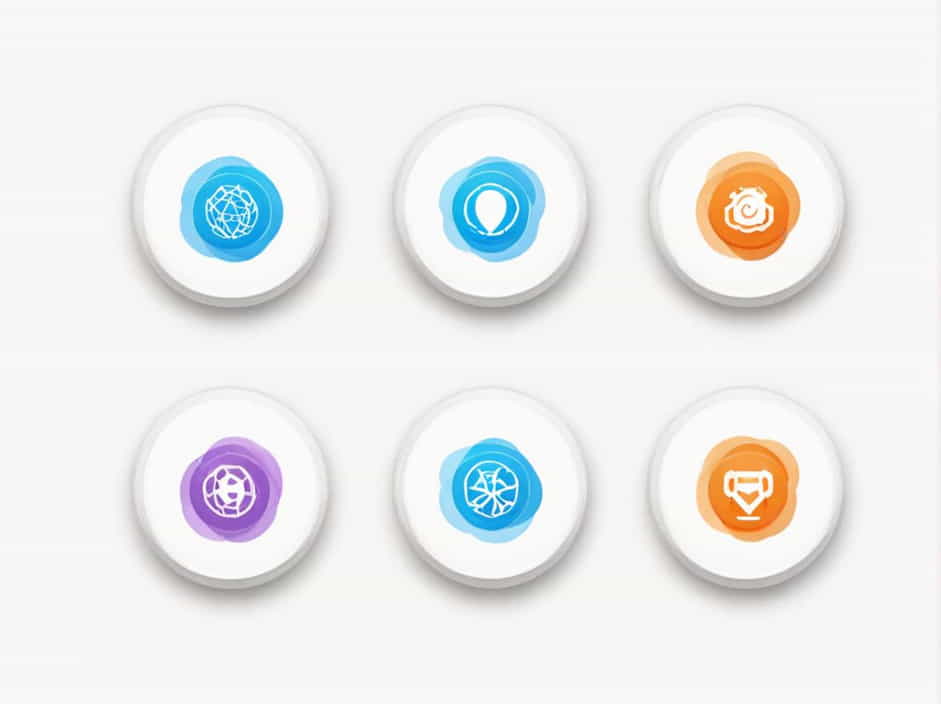The Morph transition is one of the most powerful animation features in Microsoft PowerPoint, allowing smooth movement between slides. However, many users of PowerPoint 2016 have reported that the Morph transition is missing or not working in their version of the software.
If you’re facing this issue, don’t worry! This guide will explain why Morph is unavailable in PowerPoint 2016, how to check for compatibility, and alternative solutions to achieve a similar effect.
What is the Morph Transition in PowerPoint?
The Morph transition is a feature that enables seamless animation between two slides with similar objects. Instead of traditional slide transitions that simply cut or fade between slides, Morph animates the movement, size, and position of objects in a natural way.
This feature is ideal for:
✅ Creating smooth text and shape animations
✅ Moving images dynamically between slides
✅ Enhancing presentations with modern visual effects
However, PowerPoint 2016 does not always support the Morph transition, leading to frustration for many users.
Why is the Morph Transition Not Available in PowerPoint 2016?
If you cannot find or use the Morph transition in PowerPoint 2016, the issue is likely due to one of the following reasons:
1. PowerPoint 2016 Does Not Support Morph by Default
The Morph transition was introduced in PowerPoint 2016, but only in Office 365 (now Microsoft 365) versions. If you have a one-time purchase version of PowerPoint 2016, Morph will not be available.
2. Your PowerPoint Version is Outdated
If you are using an older build of PowerPoint 2016, the Morph transition may not appear because it was only added in later updates for Microsoft 365 subscribers.
3. The File Format is Not Compatible
Morph only works in presentations saved in .pptx format. If your file is in an older format, such as .ppt (PowerPoint 97-2003 Presentation), the Morph transition will not be available.
4. You Are Using PowerPoint 2016 on Mac
The Morph transition was initially released for Windows users with Office 365. If you are using PowerPoint 2016 for Mac, you might not have access to this feature unless you update to a later version.
5. Licensing Issues
Some business or enterprise versions of Office 2016 may not include Morph because of license restrictions. If you’re using a corporate version of Office, your IT administrator may have disabled access to newer features.
How to Check If Your PowerPoint 2016 Supports Morph
To determine whether Morph is available in your version of PowerPoint 2016, follow these steps:
-
Open PowerPoint 2016
-
Click on the “Transitions” tab in the ribbon
-
Look for ‘Morph’ in the list of transitions
-
If Morph is visible, your version supports it.
-
If Morph is missing, your version does not include this feature.
To check your exact PowerPoint version:
-
Click File > Account
-
Look under Product Information
-
If it says Office 365 (Microsoft 365), you should have Morph
-
If it says Office 2016 (one-time purchase), Morph will not be available
Solutions for PowerPoint 2016 Users Without Morph
If you do not have the Morph transition in PowerPoint 2016, here are some ways to enable it or create a similar effect.
1. Upgrade to a Microsoft 365 Subscription
Since Morph is only available in PowerPoint 2016 for Office 365, the easiest solution is to upgrade to Microsoft 365.
✅ Benefits of upgrading:
-
Get access to Morph and other advanced features
-
Receive regular software updates
-
Use PowerPoint on multiple devices
To upgrade, go to Microsoft’s official website and choose a Microsoft 365 plan that suits your needs.
2. Use Alternative Animation Effects
If upgrading is not an option, you can manually recreate Morph-like effects using PowerPoint’s built-in animation tools:
A. Using Motion Paths
-
Select the object you want to animate
-
Go to Animations > Add Animation > Motion Paths
-
Choose a movement direction (left, right, up, down)
-
Adjust the path to match the desired transition
B. Using Fade and Grow Effects
-
Select the object
-
Apply Fade In on the first slide
-
Apply Fade Out on the next slide
-
Use the Grow/Shrink animation to adjust size smoothly
These methods will not be as smooth as Morph, but they can help create similar transitions.
3. Save Your Presentation in .PPTX Format
If you are using an older PowerPoint format (.ppt), Morph will not be available.
To fix this:
-
Click File > Save As
-
Choose PowerPoint Presentation (.pptx)
-
Save and reopen the file
Now, check if Morph appears in the Transitions tab.
4. Try PowerPoint Online
If you do not want to upgrade to Microsoft 365, another alternative is to use PowerPoint Online.
-
PowerPoint Online (free with a Microsoft account) supports Morph
-
Upload your .pptx file to OneDrive
-
Open it in PowerPoint Online and check if Morph is available
However, PowerPoint Online has limited functionality, so some advanced animations may not work as expected.
Common Questions About Morph Transition in PowerPoint 2016
1. Can I Download the Morph Transition Separately for PowerPoint 2016?
No, Morph is not a standalone feature. It is only included in Microsoft 365 versions of PowerPoint.
2. Why Did I See Morph Before, But Now It’s Gone?
If Morph was available before but is missing now, you may have:
-
Switched to a different device with an older PowerPoint version
-
Opened an older .ppt file that does not support Morph
-
Used a business or school account where Morph is disabled
3. Will PowerPoint 2019 or 2021 Have Morph?
Yes! PowerPoint 2019 and PowerPoint 2021 both include the Morph transition by default. If you do not want a Microsoft 365 subscription, purchasing PowerPoint 2019 or later is a good alternative.
4. Can I Use Morph on Mac?
Yes, but only if you are using:
-
PowerPoint for Microsoft 365 on Mac
-
PowerPoint 2019 or later
Older versions of PowerPoint 2016 for Mac do not support Morph.
If you cannot find the Morph transition in PowerPoint 2016, it is likely because:
You are using a one-time purchase version of Office 2016
Your PowerPoint version is outdated
The file format is not compatible
You are using PowerPoint 2016 on Mac without an update
To fix this issue, the best solution is to upgrade to Microsoft 365 or use alternative animation effects to create a similar transition. If upgrading is not possible, using motion paths, fade effects, or PowerPoint Online can help achieve smooth slide transitions.
Understanding these workarounds will help you create dynamic and engaging PowerPoint presentations, even without Morph!