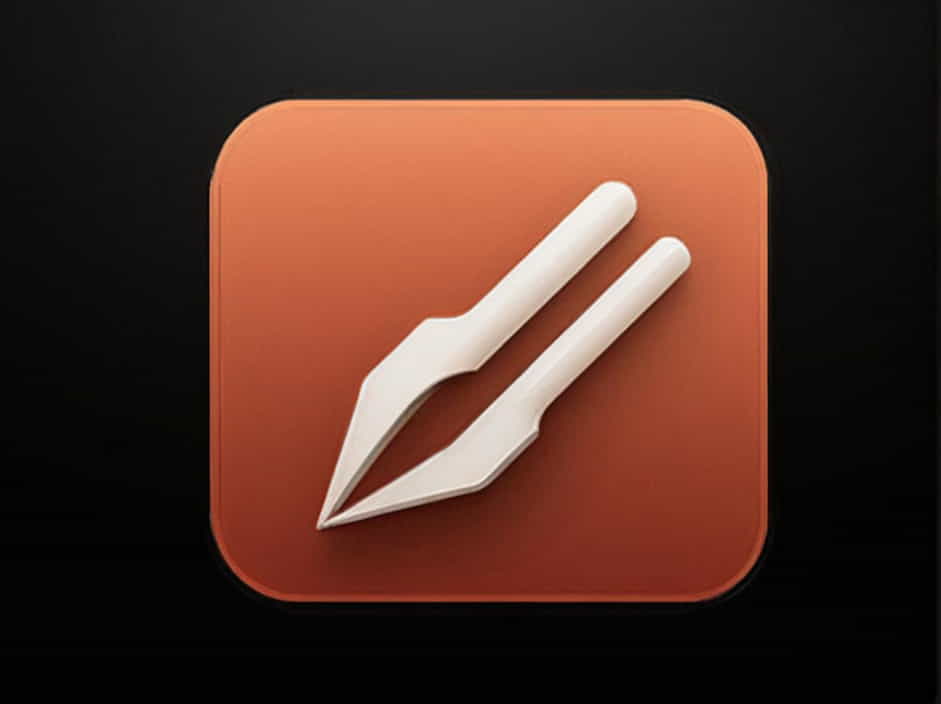The ‘No IRQ Handler for Vector’ error is a common issue in Linux-based systems and sometimes appears in Windows when dealing with hardware interrupts. This error typically points to a problem with interrupt requests (IRQs), misconfigured hardware, or faulty drivers.
In this guide, we will explore the causes of this issue and provide step-by-step solutions to fix it.
What Causes the ‘No IRQ Handler for Vector’ Error?
This error generally occurs due to conflicts in hardware interrupts. Some of the most common causes include:
-
BIOS or firmware issues – Incorrect settings can disrupt IRQ handling.
-
Faulty device drivers – Outdated or corrupted drivers can interfere with hardware communication.
-
Kernel bugs or mismatched configurations – In Linux, kernel updates or settings may cause IRQ conflicts.
-
Hardware conflicts – Two or more devices using the same IRQ may trigger this error.
-
Power management settings – Some power-saving features in BIOS or the OS can interfere with IRQ assignments.
Now, let’s go through the solutions.
How to Fix ‘No IRQ Handler for Vector’ Error
1. Restart Your System
A simple reboot can often fix temporary IRQ conflicts.
Steps:
-
Save your work and close all applications.
-
Restart your computer.
-
Check if the error persists.
If the issue continues, try the following solutions.
2. Update Your System Firmware (BIOS/UEFI)
Outdated BIOS or UEFI firmware can cause IRQ handling problems. Updating your BIOS may resolve the error.
Steps to Update BIOS:
-
Check your motherboard model and visit the manufacturer’s website.
-
Download the latest BIOS update for your system.
-
Follow the manufacturer’s instructions to install the update.
-
Restart your system and check if the issue is resolved.
Warning: Updating BIOS incorrectly can cause system instability. Follow the instructions carefully.
3. Disable MSI (Message Signaled Interrupts) Mode
MSI mode can sometimes cause IRQ conflicts, leading to the error.
Steps to Disable MSI in Linux:
-
Open a terminal and edit the GRUB configuration:
sudo nano /etc/default/grub -
Find the line:
GRUB_CMDLINE_LINUX_DEFAULT='quiet splash' -
Modify it to include
pci=nomsi:GRUB_CMDLINE_LINUX_DEFAULT='quiet splash pci=nomsi' -
Save the file and update GRUB:
sudo update-grub -
Reboot your system.
For Windows users, disabling MSI is more complex and usually requires modifying Registry settings or using a third-party tool.
4. Update or Reinstall Drivers
A corrupted or outdated driver can trigger IRQ errors.
Steps to Update Drivers in Linux:
-
Run the following command to check for updates:
sudo apt update && sudo apt upgrade -
Reinstall specific drivers, such as GPU or chipset drivers.
Steps to Update Drivers in Windows:
-
Press Windows + X and select Device Manager.
-
Expand System devices or the specific category where the error is appearing.
-
Right-click the affected driver and choose Update driver.
-
Select Search automatically for updated driver software.
-
Restart your PC after the update.
If updating the driver does not work, try uninstalling and reinstalling the driver.
5. Check dmesg Logs in Linux
For Linux users, checking dmesg logs can provide more details about IRQ issues.
Steps:
-
Open a terminal and run:
dmesg | grep IRQ -
Look for IRQ conflict messages.
-
If a specific hardware component is mentioned, try disabling or reconfiguring it.
6. Disable Unused Hardware in BIOS
Sometimes, disabling unused hardware can resolve IRQ conflicts.
Steps:
-
Restart your computer and enter BIOS/UEFI (Press F2, F12, DEL, or ESC, depending on your motherboard).
-
Look for options related to unused devices (e.g., Serial ports, unused PCI slots).
-
Disable them and save changes.
-
Restart your PC and check if the error is gone.
7. Check for Kernel Issues (Linux Users)
If you recently updated your Linux kernel, it might be causing the problem.
Steps to Roll Back the Kernel:
-
Reboot your system and enter GRUB menu.
-
Select Advanced Options for Ubuntu (or your distro).
-
Choose an older kernel version.
-
If the older kernel works, consider removing the faulty one:
sudo apt remove linux-image-<version> -
Reboot and test again.
8. Use ‘irqpoll’ Boot Parameter
If nothing works, forcing an IRQ poll can help.
Steps:
-
Edit the GRUB file:
sudo nano /etc/default/grub -
Add
irqpollto the kernel parameters:GRUB_CMDLINE_LINUX_DEFAULT='quiet splash irqpoll' -
Save the file and update GRUB:
sudo update-grub -
Restart your system.
Preventing ‘No IRQ Handler for Vector’ Errors in the Future
To avoid encountering this issue again, follow these best practices:
✔ Keep your BIOS and firmware updated – Regular updates improve IRQ handling.
✔ Regularly update drivers – Ensure all system drivers are up to date.
✔ Avoid unnecessary hardware modifications – Removing or installing components improperly can cause IRQ conflicts.
✔ Use stable Linux kernels – Avoid experimental kernels that might have IRQ issues.
✔ Check for hardware failures – If the problem persists, test your hardware on another system.
The ‘No IRQ Handler for Vector’ error is often caused by misconfigured IRQ settings, faulty drivers, BIOS issues, or hardware conflicts.
Quick Fix Recap:
✔ Restart your system.
✔ Update BIOS/UEFI firmware.
✔ Disable MSI mode (Linux users).
✔ Update or reinstall drivers.
✔ Check dmesg logs for IRQ conflicts.
✔ Disable unused hardware in BIOS.
✔ Roll back to an older kernel (Linux users).
✔ Use the irqpoll boot parameter if needed.
By following these solutions, you should be able to resolve the issue and restore system stability.