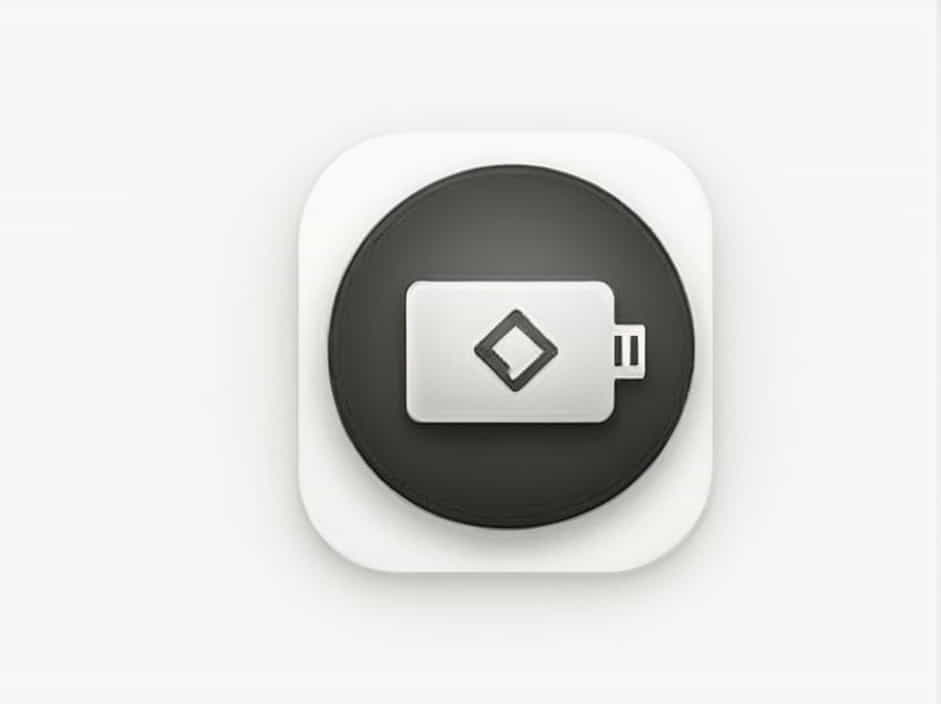Seeing a ‘No HDMI Signal’ message on your monitor or TV can be frustrating, especially when you’re trying to connect a PC, gaming console, or streaming device. HDMI (High-Definition Multimedia Interface) is the standard for transmitting high-quality video and audio, but sometimes, devices fail to recognize the signal.
If you’re facing this issue, don’t worry. This guide will walk you through the common causes and practical solutions to restore your HDMI connection.
Why Does ‘No HDMI Signal’ Occur?
There are several reasons why your device might show a No HDMI Signal error:
-
Loose or faulty HDMI cable – A damaged or poorly connected cable can prevent signal transmission.
-
Wrong input source – The TV or monitor might not be set to the correct HDMI input.
-
Hardware compatibility issues – Some older devices may not support newer HDMI versions.
-
Display settings problem – Your device may be sending a resolution that your monitor or TV doesn’t support.
-
HDMI port issues – A faulty port on your TV, monitor, or device can block the signal.
-
Driver or firmware problems – Outdated graphics drivers or firmware updates can cause HDMI connectivity issues.
Now, let’s go through the step-by-step fixes.
How to Fix the ‘No HDMI Signal’ Issue
1. Check Your HDMI Cable and Connection
The first thing to do is ensure your HDMI cable is properly connected and not damaged.
Steps to check the HDMI cable:
-
Unplug and reinsert the HDMI cable on both ends.
-
Try a different HDMI port on your TV or monitor.
-
Use another HDMI cable if you have one, to check if the cable is faulty.
-
Test with a different device (e.g., another laptop, console, or streaming device).
If another device works with the same HDMI cable, then your original device may be the issue.
2. Select the Correct HDMI Input Source
Many TVs and monitors have multiple HDMI ports. If the wrong input source is selected, the display won’t receive any signal.
Steps to change the input source:
-
Check the HDMI port number on your TV or monitor (e.g., HDMI 1, HDMI 2).
-
Use the remote control or buttons on the monitor/TV to switch to the correct input source.
-
If your device still doesn’t display a signal, try all HDMI inputs one by one.
This simple step can often resolve the problem.
3. Restart Both Devices
A quick restart can reset hardware and software issues that might be blocking the HDMI signal.
Steps to restart:
-
Turn off both your device and monitor/TV.
-
Unplug the power cables from both devices for 1-2 minutes.
-
Reconnect everything and power them back on.
-
Select the correct HDMI input again.
If your device still shows No HDMI Signal, continue with the next steps.
4. Update Your Graphics Drivers (For PC Users)
If you’re using a PC or laptop, outdated or corrupted graphics drivers can prevent the HDMI output from working correctly.
Steps to update drivers:
-
Press Win + X and select Device Manager.
-
Expand Display adapters and right-click your GPU (e.g., NVIDIA, AMD, or Intel).
-
Select Update driver > Search automatically for drivers.
-
Restart your PC after updating.
If the problem persists, try manually downloading the latest driver from the NVIDIA, AMD, or Intel website.
5. Check Display Settings (For PC Users)
Sometimes, Windows sends the display signal to the wrong output, which can cause the No HDMI Signal error.
Steps to adjust display settings:
-
Press Win + P to open the display mode options.
-
Select Duplicate or Extend if using a second monitor.
-
If that doesn’t work, right-click on the desktop and select Display settings.
-
Scroll down to Multiple displays and ensure the correct monitor is selected.
6. Enable HDMI Connection on Your Device
Some PCs and laptops disable external display ports automatically. You might need to manually enable HDMI output.
Steps to enable HDMI:
-
Press Win + X and select Device Manager.
-
Expand Display adapters and double-click your GPU.
-
Go to the Driver tab and check if the device is enabled.
-
If disabled, click Enable device and restart your PC.
7. Change HDMI Resolution Settings
If your PC or gaming console is set to a resolution higher than your TV or monitor supports, the screen may go blank.
Steps to change resolution:
-
Connect your PC to a working monitor.
-
Go to Display settings and lower the resolution (e.g., 1920×1080 or lower).
-
Reconnect your device to the original monitor or TV.
For gaming consoles like PlayStation or Xbox, enter Safe Mode and select a lower resolution.
8. Try a Different HDMI Port or Device
If your TV or monitor has multiple HDMI ports, one of them may be faulty. Try using a different port.
Steps to check:
-
Connect your device to a different HDMI port.
-
If possible, test your device on another monitor or TV.
-
If the HDMI signal works on another screen, your original display may have a faulty port.
If none of the ports work, the HDMI port on your device might be damaged and may need professional repair.
9. Reset Your TV or Monitor
If you’re using a TV or monitor, a factory reset can help clear any settings that might be causing the issue.
Steps to reset your TV:
-
Go to Settings > System > Reset to factory settings.
-
Follow the on-screen instructions and restart your TV.
-
Reconnect your HDMI device and select the correct input source.
This can resolve any firmware-related bugs affecting the HDMI signal.
10. Replace or Repair the HDMI Port (If Necessary)
If you’ve tried all the above steps and still see No HDMI Signal, the issue might be a damaged HDMI port on your device.
Signs of a faulty HDMI port:
✔ Loose connection even when the cable is fully inserted.
✔ HDMI works on another device but not yours.
✔ Bent or broken pins inside the HDMI port.
If you suspect a hardware issue, you may need professional repair or a replacement.
The No HDMI Signal issue is common but can often be fixed with simple troubleshooting.
Quick Fixes Recap:
✔ Check HDMI cable and ports – Try a different cable and port.
✔ Select the correct HDMI input – Ensure your TV/monitor is on the right source.
✔ Restart both devices – A quick reset can resolve many issues.
✔ Update graphics drivers – Essential for PC users.
✔ Adjust display settings – Make sure HDMI output is enabled.
✔ Lower resolution settings – Use a resolution supported by your monitor.
✔ Reset TV or monitor – Restore default settings if needed.
✔ Check for hardware damage – If none of the above work, a faulty port may be the cause.
By following these steps, you should be able to restore your HDMI connection and enjoy uninterrupted video and audio output.