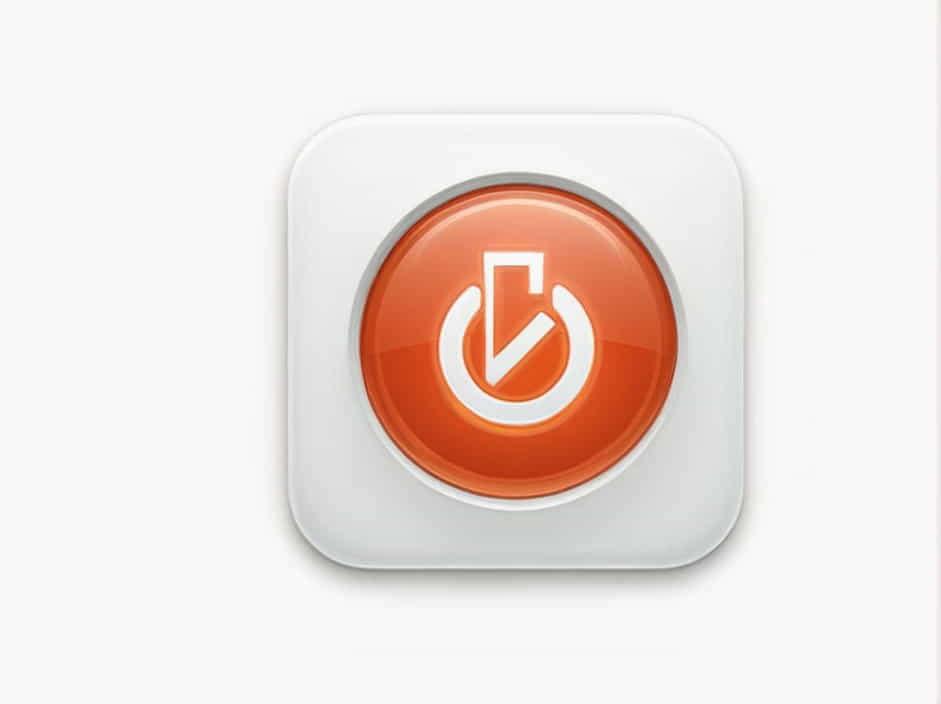When using an external hard drive, safely ejecting it before unplugging is important to prevent data corruption or loss. Normally, Windows and macOS provide an eject button in the system tray or Finder, but sometimes users face an issue where the "Eject" option is missing.
This topic will explore why this happens and how to safely remove an external hard drive when the eject button is not available.
Why Is There No Eject Button for a Hard Drive?
Several factors can cause the eject button to be missing for an external hard drive:
✔ Drive in Use – If the hard drive is still being accessed by the system, it cannot be ejected.
✔ Background Processes – Certain applications may be locking files on the drive, preventing safe removal.
✔ File Explorer Issue – Windows File Explorer may not update correctly, hiding the eject option.
✔ Corrupt File System – Errors in the drive’s file system can prevent it from being safely removed.
✔ USB Drivers Issue – Outdated or corrupted USB drivers can interfere with the eject function.
✔ Windows or macOS Bug – Temporary system glitches may cause the eject button to disappear.
Now, let’s go through solutions to fix this issue.
How to Safely Remove a Hard Drive Without an Eject Button
1. Close All Files and Applications Using the Drive
If any files, folders, or programs are running from the external hard drive, Windows or macOS will prevent ejection.
How to Fix:
-
Close any open files, videos, or documents stored on the drive.
-
Exit applications like Photoshop, Word, or video players if they were accessing files from the drive.
-
Check for background apps using Task Manager (Ctrl + Shift + Esc) and close any related processes.
After closing all files, try ejecting the drive again.
2. Use the "Safely Remove Hardware" Option (Windows)
Even if the eject button is missing from File Explorer, Windows provides an alternative way to safely remove USB devices.
Steps:
-
Click on the System Tray (bottom-right corner of the screen).
-
Look for the USB icon (a small plug symbol).
-
Click on it and select "Safely Remove Hardware and Eject Media".
-
Choose your external hard drive from the list and eject it.
If the drive does not appear, move to the next step.
3. Eject the Drive from Disk Management (Windows)
Windows’ Disk Management tool allows users to manually disable a drive before unplugging it.
How to Do It:
-
Press
Win + Xand select Disk Management. -
Find your external hard drive in the list.
-
Right-click the drive and select "Offline".
-
Once the drive is marked as offline, it can be safely removed.
Important: After reconnecting the drive, set it back to "Online" in Disk Management.
4. Use Terminal to Eject the Drive (Mac)
For macOS users, if the eject button is missing, Terminal can be used to safely remove the drive.
How to Eject Using Terminal:
-
Open Terminal (Finder > Applications > Utilities > Terminal).
-
Type the following command:
diskutil listThis will display a list of connected drives.
-
Find the external hard drive’s identifier (e.g., disk2s1).
-
Eject it using:
diskutil unmount /dev/disk2s1 -
Once unmounted, the drive can be safely unplugged.
5. Restart the Computer
A simple restart can fix many temporary system glitches causing the missing eject button.
Steps:
-
Save all work and close any open applications.
-
Restart your Windows PC or Mac.
-
After rebooting, check if the eject button reappears.
6. Check for Windows Explorer Issues
Sometimes, Windows Explorer fails to display the eject button due to a temporary issue. Restarting it can help.
How to Restart Explorer:
-
Press Ctrl + Shift + Esc to open Task Manager.
-
Find Windows Explorer in the list.
-
Right-click it and select Restart.
-
Wait a few seconds and check if the eject button appears.
7. Run a Drive Check for Errors
A corrupted file system can prevent safe ejection. Running a disk check can fix this issue.
How to Check for Errors (Windows):
-
Open File Explorer and right-click the external hard drive.
-
Select Properties > Tools > Check under "Error Checking".
-
Let Windows scan and repair the drive.
-
After completion, try ejecting again.
How to Check for Errors (Mac):
-
Open Disk Utility (Finder > Applications > Utilities).
-
Select your external drive and click First Aid.
-
Allow the scan to complete and try ejecting the drive again.
8. Update USB Drivers
If the USB driver is outdated or corrupted, Windows may fail to show the eject button.
Steps to Update USB Drivers (Windows):
-
Press
Win + Xand select Device Manager. -
Expand Universal Serial Bus Controllers.
-
Right-click each USB driver and select Update Driver.
-
Restart the computer and try ejecting the hard drive again.
9. Use "Optimize for Quick Removal" (Windows Only)
Windows allows users to set a quick removal policy that eliminates the need for manual ejection.
How to Enable It:
-
Press
Win + Xand select Device Manager. -
Expand Disk Drives and find your external hard drive.
-
Right-click it and choose Properties.
-
Under the Policies tab, select "Quick Removal".
-
Click OK and close the window.
With this setting enabled, you can unplug the drive without needing an eject button.
FAQs
1. Is it safe to unplug my external hard drive without ejecting?
No, unplugging without ejecting may cause data corruption. Always try to use one of the methods above before removing your drive.
2. Why does my external hard drive not have an eject option in Windows?
This can happen due to file usage, system glitches, driver issues, or a corrupted file system. Restarting the PC, closing applications, or using Disk Management can help.
3. Can I remove an external hard drive directly if I set "Quick Removal" in Windows?
Yes, enabling Quick Removal in Device Manager allows safe unplugging without ejecting.
4. How do I eject an external hard drive if Task Manager says it’s in use?
✔ Close all files and apps using the drive.
✔ Restart Windows Explorer.
✔ Use Disk Management to set the drive offline.
5. What should I do if my external hard drive won’t eject even after trying all the solutions?
If nothing works, you can safely shut down your computer and then unplug the drive.
When the eject button for a hard drive is missing, it’s usually due to file usage, system glitches, or driver issues.
Quick Fixes Recap:
✔ Close all open files and applications.
✔ Use "Safely Remove Hardware" in the system tray.
✔ Try ejecting via Disk Management or Terminal (Mac).
✔ Restart the PC or macOS to refresh the system.
✔ Check for disk errors and update USB drivers.
✔ Enable "Quick Removal" if safe eject is consistently unavailable.
By following these steps, you can safely remove your external hard drive without risking data loss or corruption.