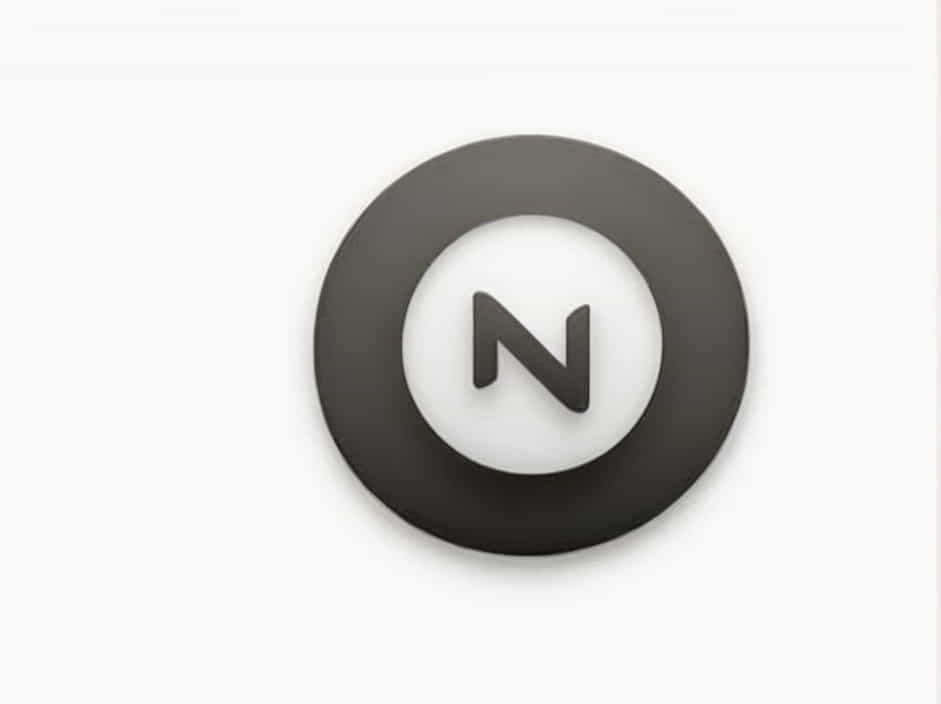The error message "No DP Signal from Your Device" appears when a DisplayPort (DP) connection between a computer and a monitor is not working properly. This issue prevents the monitor from receiving a signal, resulting in a black screen or "No Signal" error.
If you are facing this issue, don’t worry. This guide will explain why this happens and how to fix it using simple troubleshooting steps.
What Causes "No DP Signal from Your Device"?
There are several reasons why your DisplayPort is not detecting a signal:
✔ Loose or Faulty Cable – A damaged or poorly connected cable can cause signal loss.
✔ Incorrect Input Source – The monitor might be set to a different input source (e.g., HDMI instead of DP).
✔ GPU or Monitor Issues – Problems with the graphics card (GPU) or monitor firmware can prevent DP signal detection.
✔ Outdated or Corrupted Drivers – Display drivers play a crucial role in managing DisplayPort signals.
✔ Power and Restart Issues – A simple restart can sometimes refresh the connection.
✔ DisplayPort Version Mismatch – Some monitors and GPUs require specific DP versions.
✔ Adapter or Converter Problems – If using a DP-to-HDMI or DP-to-VGA adapter, compatibility issues might arise.
Now, let’s go through step-by-step solutions to fix this issue.
How to Fix "No DP Signal from Your Device"
1. Check the DisplayPort Cable and Connection
A loose or damaged DisplayPort cable is one of the most common reasons for a "No DP Signal" error.
Steps to Check:
-
Unplug the DP cable from both the PC and monitor.
-
Inspect the cable for any visible damage, bends, or broken pins.
-
Reconnect the cable firmly into both the GPU and monitor.
-
If possible, try a different DP cable to rule out a cable defect.
If the issue persists, continue to the next step.
2. Select the Correct Input Source on the Monitor
Many monitors have multiple input options (DisplayPort, HDMI, DVI, VGA). If your monitor is set to the wrong input source, it won’t detect the DisplayPort signal.
How to Change Input Source:
-
Press the menu button on your monitor (usually found on the side or bottom).
-
Navigate to Input Source or Input Selection.
-
Select DisplayPort (DP) as the active input.
-
Save changes and exit the menu.
3. Restart Your Devices (Power Cycle)
A quick power cycle can refresh the DisplayPort connection and fix minor glitches.
Steps to Power Cycle:
-
Turn off your monitor and PC completely.
-
Unplug the power cables of both the PC and monitor.
-
Wait for 30 seconds before plugging them back in.
-
Turn on the monitor first, then power on the PC.
Check if the DP signal is restored.
4. Update or Reinstall Display Drivers
Outdated or corrupted graphics drivers can cause DisplayPort detection issues. Updating the drivers often resolves the problem.
How to Update Graphics Drivers:
-
Press
Win + Xand select Device Manager. -
Expand Display Adapters.
-
Right-click on your graphics card (NVIDIA/AMD/Intel) and select Update Driver.
-
Choose Search automatically for drivers.
-
Restart your PC after installation.
If the issue continues, try reinstalling the driver:
-
In Device Manager, right-click your GPU and select Uninstall device.
-
Download the latest drivers from the NVIDIA, AMD, or Intel website.
-
Install the drivers and restart your PC.
5. Try a Different DisplayPort or HDMI Port
Your DisplayPort port on the GPU or monitor might be faulty. Testing a different port can help diagnose the issue.
✔ If your monitor has multiple DP ports, switch to another one.
✔ If your GPU has multiple DisplayPort outputs, try another port.
✔ If available, test with an HDMI cable to check if the monitor works.
If HDMI works but DisplayPort doesn’t, the issue is likely with the DP connection.
6. Use a Different Monitor or GPU
To determine if the issue is with your monitor or GPU, perform these tests:
✔ Try connecting a different monitor using the same DisplayPort cable. If it works, your original monitor may be faulty.
✔ Test your monitor on another PC using DisplayPort. If it works fine, the issue might be with your graphics card.
If the problem is with your GPU, check for firmware updates or consider replacing the card if it’s failing.
7. Check the DisplayPort Version Settings
Some monitors and GPUs require a specific DisplayPort version for compatibility.
How to Adjust DP Version on Monitor:
-
Open the monitor’s on-screen menu.
-
Go to DisplayPort Settings or Advanced Settings.
-
Change the DP version (e.g., 1.1, 1.2, or 1.4) and test different settings.
8. Test with a Different Adapter or Converter
If you are using a DP-to-HDMI, DP-to-VGA, or DP-to-DVI adapter, the issue could be:
✔ Incompatible adapter – Some adapters don’t fully support DisplayPort features.
✔ Low-quality adapter – Cheap adapters may not properly transmit the DP signal.
✔ Active vs. Passive adapter mismatch – Some GPUs require active adapters instead of passive ones.
If possible, try using a direct DisplayPort-to-DisplayPort connection without an adapter.
Frequently Asked Questions (FAQ)
1. Why is my DisplayPort not detecting a signal?
It could be due to a loose connection, damaged cable, incorrect monitor input, outdated drivers, or hardware issues with the GPU or monitor.
2. How do I reset my DisplayPort settings?
✔ Unplug the DP cable and power off your PC and monitor.
✔ Hold the power button on the monitor for 10 seconds.
✔ Plug everything back in and restart.
3. Can a faulty GPU cause "No DP Signal" issues?
Yes. If the graphics card is defective, it may fail to send a signal through DisplayPort. Testing another GPU can help diagnose this.
4. Can a DisplayPort cable go bad?
Yes. A damaged or low-quality DP cable can cause signal loss. Try using a new, certified DisplayPort cable.
5. Why does my DisplayPort work on one monitor but not another?
✔ The second monitor may require a different DP version.
✔ The DP port on one monitor may be faulty.
✔ The resolution or refresh rate may not be supported.
The "No DP Signal from Your Device" error can be frustrating, but it is often fixable.
Quick Recap of Fixes:
✔ Check the DP cable and port for damage.
✔ Select the correct input source on the monitor.
✔ Restart and power cycle your devices.
✔ Update or reinstall graphics drivers.
✔ Test different DP ports, monitors, and GPUs.
✔ Adjust the DisplayPort version in monitor settings.
✔ Use a high-quality DP cable or adapter.
By following these steps, you should be able to restore your DisplayPort connection and get your monitor working again.