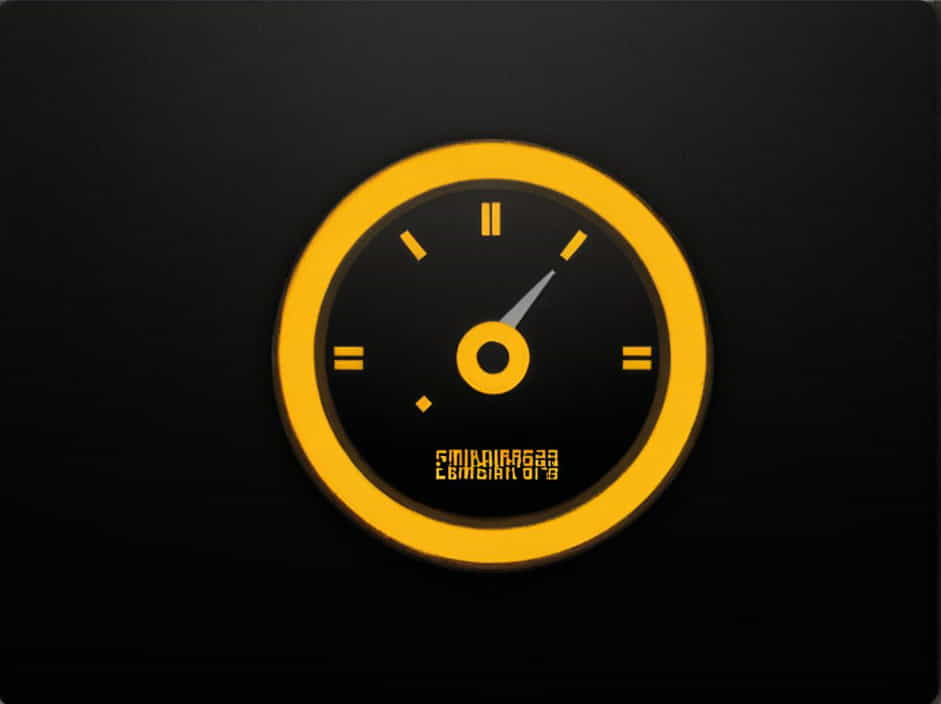MSI Afterburner is one of the most popular tools for monitoring and overclocking GPU and CPU performance. However, many users face an issue where CPU temperature does not show up in MSI Afterburner. This can be frustrating, especially for those who want to track their system’s thermal performance.
This topic explores the reasons why CPU temperature is missing in MSI Afterburner and provides effective solutions to fix the issue.
Why Is CPU Temperature Not Showing in MSI Afterburner?
There are several reasons why MSI Afterburner does not display CPU temperature:
✔ Lack of Proper Monitoring Support – MSI Afterburner may not be configured correctly.
✔ Outdated Software – Running an old version of MSI Afterburner or RTSS (RivaTuner Statistics Server).
✔ Disabled CPU Monitoring – CPU temperature monitoring is not enabled in the settings.
✔ Third-Party Conflicts – Other monitoring software may interfere with MSI Afterburner.
✔ Limited Hardware Compatibility – Some CPUs or motherboards may not support temperature monitoring in MSI Afterburner.
Let’s go through the step-by-step solutions to resolve this issue.
How to Fix No CPU Temperature in MSI Afterburner
1. Enable CPU Temperature Monitoring in MSI Afterburner
By default, MSI Afterburner does not always enable CPU temperature monitoring. You need to manually turn it on.
Steps to Enable CPU Temperature Display
-
Open MSI Afterburner.
-
Click on the Settings (gear icon).
-
Go to the Monitoring tab.
-
Scroll down and find CPU Temperature in the list.
-
Check the box next to CPU Temperature.
-
Click Show in On-Screen Display (OSD) if you want it to appear while gaming.
-
Click Apply and then OK.
Now, MSI Afterburner should display the CPU temperature in the interface and on-screen display (OSD).
2. Install or Update HWINFO for CPU Monitoring
MSI Afterburner does not have a built-in CPU temperature sensor. It relies on third-party software like HWINFO to access CPU temperature data.
How to Install HWINFO
-
Download and install HWINFO from the official website.
-
Run HWINFO and make sure "Sensors Only" is selected.
-
Open MSI Afterburner and go to Settings > Monitoring.
-
Scroll down and ensure CPU Temperature is available.
-
Enable it and check if the temperature appears.
If HWINFO is installed but MSI Afterburner still does not show CPU temp, restart your PC and check again.
3. Update MSI Afterburner and RTSS (RivaTuner Statistics Server)
An outdated MSI Afterburner or RTSS can cause missing temperature readings.
Steps to Update MSI Afterburner and RTSS
-
Uninstall MSI Afterburner and RTSS from your PC.
-
Download the latest version of MSI Afterburner and RTSS.
-
Install MSI Afterburner first, then install RTSS.
-
Restart your PC and check if CPU temperature appears.
Regular updates improve compatibility and fix bugs, so keeping MSI Afterburner up to date is essential.
4. Enable CPU Monitoring in RTSS
RTSS (RivaTuner Statistics Server) is an essential part of MSI Afterburner for on-screen display (OSD). Sometimes, RTSS may not detect CPU temperature properly.
How to Enable CPU Monitoring in RTSS
-
Open RTSS from the system tray.
-
Click Add and select the game or application where you want CPU temperature displayed.
-
Go to Setup > Plugins.
-
Enable CPU.dll or CPU Monitoring.
-
Save the settings and restart MSI Afterburner.
Now, CPU temperature should appear in both MSI Afterburner and the in-game overlay.
5. Check BIOS Settings for CPU Temperature Sensors
Some motherboards have BIOS settings that control CPU temperature monitoring. If these are disabled, MSI Afterburner will not detect CPU temperature.
How to Check BIOS Settings
-
Restart your PC and enter BIOS (Press
DELorF2during startup). -
Go to the Hardware Monitoring or Sensors section.
-
Ensure CPU Temperature Monitoring is enabled.
-
Save the changes and restart your PC.
This method ensures that your motherboard is correctly reporting CPU temperature.
6. Disable Conflicting Third-Party Monitoring Software
If you have multiple monitoring tools like Corsair iCUE, AIDA64, NZXT CAM, or Ryzen Master, they might interfere with MSI Afterburner.
Solution
✔ Close unnecessary monitoring software in the Task Manager (Ctrl + Shift + Esc).
✔ Run MSI Afterburner as Administrator.
✔ Check if CPU temperature appears after closing other software.
Disabling conflicting software ensures that MSI Afterburner gets exclusive access to CPU temperature readings.
7. Use Alternative Monitoring Tools
If MSI Afterburner still does not show CPU temperature, consider using alternative software.
✔ HWINFO – Advanced system monitoring tool.
✔ Open Hardware Monitor – Free and lightweight temperature monitoring software.
✔ Core Temp – Specialized in CPU temperature monitoring.
These tools provide real-time CPU temperature readings and may be useful if MSI Afterburner does not work properly.
Frequently Asked Questions
1. Why is CPU temperature missing in MSI Afterburner?
CPU temperature may be missing due to disabled monitoring settings, outdated software, BIOS restrictions, or third-party conflicts.
2. How do I enable CPU temperature in MSI Afterburner?
Go to Settings > Monitoring, scroll down to CPU Temperature, check the box, and enable Show in On-Screen Display (OSD).
3. Does MSI Afterburner support all CPUs?
MSI Afterburner supports most CPUs, but some older or low-end CPUs may not be fully compatible.
4. Can I use MSI Afterburner without RTSS?
Yes, but RTSS is required for displaying CPU temperature in the overlay.
5. What should I do if CPU temperature is still not showing?
✔ Update MSI Afterburner and RTSS.
✔ Install HWINFO for additional sensor support.
✔ Enable CPU Monitoring in BIOS.
✔ Close conflicting software.
If CPU temperature is missing in MSI Afterburner, it is usually due to software settings, outdated versions, BIOS configurations, or conflicts with other monitoring tools.
By following the solutions in this guide, you can restore CPU temperature monitoring in MSI Afterburner and keep track of your system’s thermal performance effectively.