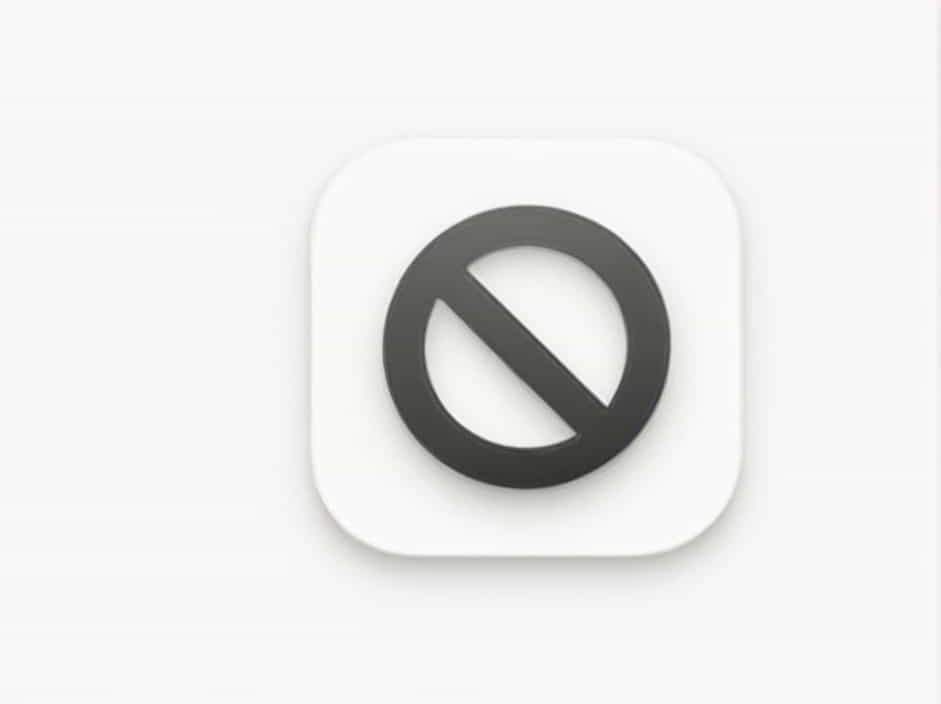Many Android users encounter the frustrating “No app found to open URL” error when trying to open links from various apps. This issue prevents users from accessing websites, app pages, or online content directly. It often occurs due to misconfigured settings, disabled default apps, or corrupted app data.
In this guide, we’ll explore the causes behind this error and provide effective solutions to fix it.
Common Causes of the “No App Found to Open URL” Error
Several reasons can trigger this issue on an Android device:
1. Default Browser is Disabled or Uninstalled
✔ Android devices require a browser (such as Chrome, Firefox, or Edge) to open URLs.
✔ If the default browser is disabled or uninstalled, Android may not recognize any app to open links.
2. Corrupted App Data or Cache
✔ Accumulated corrupt cache and data can interfere with how an app handles URL links.
✔ This can happen with browsers, messaging apps, or any app that processes links.
3. Incorrect App Preferences
✔ If app preferences are reset or misconfigured, Android may fail to recognize an app to handle URLs.
✔ This issue often occurs after a system update or app update.
4. Disabled Link Handling for Apps
✔ Some apps, like Chrome or messaging apps, may have their “Open supported links” option disabled.
✔ This setting controls whether apps can open external links.
5. Disabled Android WebView
✔ Android WebView is a core system component that enables apps to display web content.
✔ If disabled or outdated, apps might fail to open URLs.
6. Third-Party Apps Blocking URLs
✔ Security apps, ad blockers, or firewall apps can restrict access to links, causing the error.
How to Fix the “No App Found to Open URL” Error
Here are several troubleshooting steps to resolve this issue effectively.
1. Re-enable or Install a Default Browser
Since URLs require a browser to open, follow these steps:
✔ Check if your browser is disabled:
- Go to Settings > Apps > Default Apps.
- Tap Browser App and select Chrome (or your preferred browser).
- If no browser is listed, install one from the Play Store.
✔ Reinstall or update your browser:
- Open Google Play Store.
- Search for Chrome, Firefox, or Edge.
- Tap Update or Install if missing.
2. Clear Cache and Data of the Affected Apps
Corrupt cache and data can cause URL-handling issues.
✔ Clear cache for your browser:
- Go to Settings > Apps > Chrome (or default browser).
- Tap Storage & Cache.
- Tap Clear Cache.
✔ Clear data (if issue persists):
- Tap Clear Storage/Data (Warning: This will reset browser settings).
- Restart your phone and try opening the URL again.
3. Reset App Preferences
Restoring default settings can fix misconfigured app behaviors.
✔ How to reset app preferences:
- Go to Settings > Apps.
- Tap the three-dot menu in the top-right corner.
- Select Reset App Preferences.
- Restart your device and try again.
4. Enable “Open Supported Links” for Apps
If an app doesn’t handle links properly, you can manually enable this setting.
✔ How to enable supported links:
- Go to Settings > Apps.
- Select the app that should open the link (e.g., Chrome).
- Tap Open by Default or Open Supported Links.
- Toggle “Open Supported Links” to ON.
5. Enable Android WebView
Android WebView is essential for opening web links within apps.
✔ How to enable or update WebView:
- Open Google Play Store.
- Search for Android System WebView.
- Tap Update or Enable if disabled.
- Restart your phone and test the URL again.
6. Disable Third-Party Security or Ad Blockers
Some security apps may block URL access.
✔ How to check:
- Open your security app, ad blocker, or VPN.
- Temporarily disable link scanning or ad filtering.
- Try opening the link again.
7. Check for Software Updates
If your device is running outdated software, system-level bugs may prevent apps from opening URLs.
✔ How to update your device:
- Go to Settings > System > Software Update.
- Tap Check for Updates.
- Install any available updates.
- Restart your phone and try again.
8. Uninstall Recent App Updates (If the Issue Started Recently)
Sometimes, a recent update may have introduced bugs affecting URL handling.
✔ How to roll back updates:
- Go to Settings > Apps > Chrome (or the affected app).
- Tap Uninstall Updates.
- Restart your device.
9. Use an Alternative App to Open URLs
If the problem persists, try using a different app to open links.
✔ How to change the default app:
- Copy the URL manually.
- Open an alternative browser like Firefox or Edge.
- Paste the URL and open it directly.
Preventing the “No App Found to Open URL” Error in the Future
To avoid facing this issue again, follow these preventive measures:
✔ Keep system and app updates enabled – Ensure your apps and Android version are up to date.
✔ Avoid disabling default system apps – Apps like Chrome, WebView, and Play Services are essential for URL handling.
✔ Be cautious when using third-party apps – Some security or ad-blocking apps may interfere with link opening.
✔ Regularly clear cache and data – This prevents app corruption and performance issues.
The “No app found to open URL” error is a common Android issue caused by missing or disabled browsers, corrupt cache, incorrect app preferences, or disabled WebView. Fortunately, by re-enabling browsers, clearing cache, resetting app preferences, and updating the system, this issue can be resolved quickly.
By following the solutions outlined above, you can restore your device’s ability to open URLs seamlessly and prevent future errors.