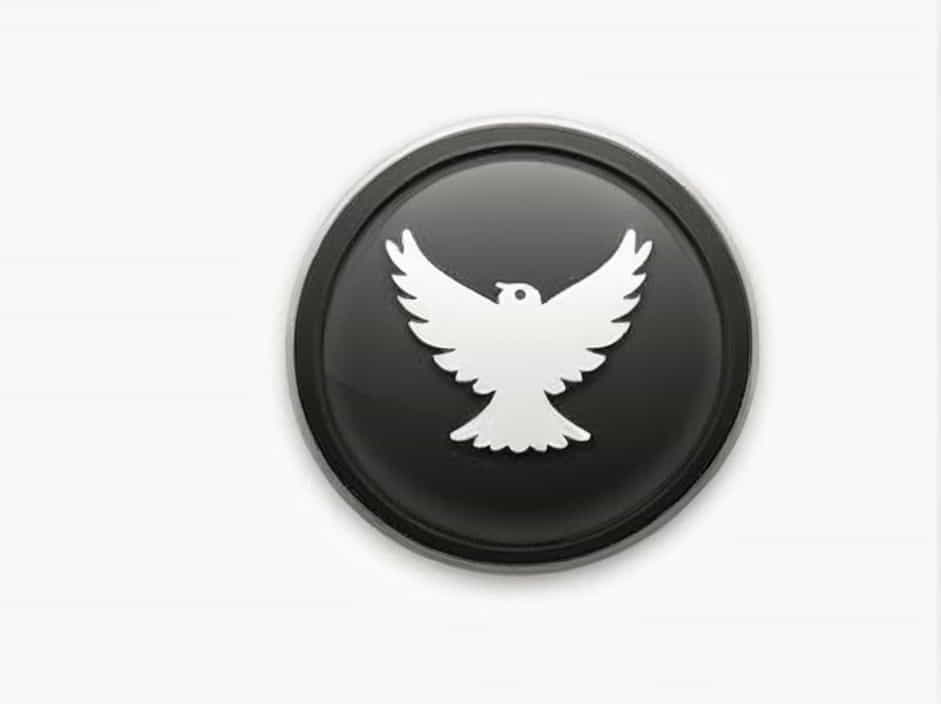If you’re using a Netgear Nighthawk router, you’ve likely come across the Quality of Service (QoS) setting. This feature is designed to prioritize certain types of internet traffic, ensuring that high-bandwidth applications get the resources they need. But many users wonder: Should QoS be turned on or off?
This topic will help you understand how QoS works on Nighthawk routers, its advantages and disadvantages, and whether you should enable or disable it based on your internet usage.
What is QoS on Nighthawk Routers?
Understanding Quality of Service (QoS)
QoS (Quality of Service) is a feature that manages and prioritizes network traffic. When multiple devices are connected to your Nighthawk router, QoS helps distribute bandwidth efficiently to avoid lag, buffering, or slow speeds on important applications.
How QoS Works
QoS allows users to:
✔ Prioritize traffic for gaming, streaming, or video calls.
✔ Allocate bandwidth to specific devices.
✔ Prevent network congestion when multiple devices are online.
Benefits of Turning QoS On
Enabling QoS on a Nighthawk router can be beneficial in certain situations. Here’s why you might want to keep it on:
1. Improved Gaming Performance
If you’re a gamer, QoS ensures your online gaming traffic gets priority, reducing lag and latency. This is especially useful when multiple people are using the internet at the same time.
2. Smoother Video Streaming
QoS helps prevent buffering when streaming on platforms like Netflix, YouTube, or Hulu. It ensures your video doesn’t pause even if other users are browsing or downloading.
3. Enhanced Video Calls & Work-from-Home Stability
For those who work remotely, QoS can help keep Zoom, Skype, or Teams meetings smooth by prioritizing video conferencing traffic over background downloads or streaming.
4. Bandwidth Allocation for Specific Devices
With QoS, you can prioritize certain devices on your network, ensuring that your gaming PC or work laptop always gets the best connection.
Reasons to Turn QoS Off
Despite its benefits, QoS isn’t always necessary. In some cases, turning it off might actually improve performance. Here’s why:
1. QoS Can Limit Your Internet Speed
QoS works by analyzing and managing network traffic, which can add processing overhead. If you have a fast internet connection (above 300 Mbps), enabling QoS might actually slow things down.
2. Unnecessary for High-Speed Connections
If your ISP provides gigabit-speed internet, there’s usually no need for QoS. Modern internet speeds are fast enough to handle multiple high-bandwidth applications without interference.
3. Potential Latency Issues
Ironically, QoS can sometimes introduce latency, especially if your router struggles to process all the network rules. This can negatively impact gaming or real-time applications.
4. Not Needed for Small Households
If you live alone or with only one other person, QoS might not be necessary. With fewer devices competing for bandwidth, your network likely won’t experience congestion.
When to Use QoS on Nighthawk Routers
1. If You Have a Slow Internet Connection
If your internet speed is under 100 Mbps, enabling QoS can prevent slowdowns when multiple devices are in use.
2. If You Experience Network Congestion
If your household has multiple users streaming, gaming, and working at the same time, QoS can help distribute bandwidth efficiently.
3. If You Need Low Latency for Gaming
For competitive online gaming, QoS can prioritize gaming traffic to reduce lag spikes and packet loss.
4. If You Work from Home
If video calls and remote work are essential, QoS ensures Zoom, Microsoft Teams, and Google Meet run smoothly.
When to Turn QoS Off
1. If You Have Gigabit Internet
If your internet speed is 500 Mbps or higher, QoS isn’t needed. Your connection is fast enough to handle multiple devices without interference.
2. If You Notice Slower Speeds with QoS On
Some users report that enabling QoS actually reduces overall network performance. If you experience slow speeds, disabling QoS might help.
3. If You Use a Wired Ethernet Connection
QoS is mainly useful for Wi-Fi traffic management. If you’re using a wired connection, turning QoS off can provide better performance.
4. If Your Router Has Limited Processing Power
Older routers may struggle to process QoS rules, leading to higher latency instead of improving performance.
How to Turn QoS On or Off on a Nighthawk Router
If you want to enable or disable QoS on your Netgear Nighthawk router, follow these steps:
1. Log into Your Nighthawk Router
-
Open a web browser and enter routerlogin.net.
-
Enter your admin username and password.
2. Navigate to the QoS Settings
-
Go to Advanced > Setup > QoS Setup.
-
Select "Enable QoS" to turn it on or uncheck the box to disable it.
3. Customize Prioritization (Optional)
-
If enabled, you can prioritize gaming, streaming, or video conferencing.
-
Save your settings and reboot the router for changes to take effect.
Does QoS Affect Wi-Fi Performance?
Yes, QoS can impact Wi-Fi performance depending on how it is configured. If set up correctly, it can enhance network efficiency. However, if your router struggles to process QoS rules, it may cause latency issues.
Factors That Affect QoS Performance
-
Router hardware: High-end routers handle QoS better than budget models.
-
Internet speed: QoS is more useful for slow connections.
-
Network congestion: The more devices connected, the more QoS helps.
QoS vs. Other Network Optimization Features
| Feature | Purpose | Should You Use It? |
|---|---|---|
| QoS (Quality of Service) | Prioritizes bandwidth for key applications | Useful for slow internet & high network traffic |
| MU-MIMO | Improves Wi-Fi performance for multiple devices | Yes, for homes with many wireless devices |
| Beamforming | Enhances Wi-Fi signal strength | Yes, improves wireless coverage |
| Wired Ethernet | Provides a stable, fast connection | Best for gaming and streaming |
Final Verdict: Should You Turn QoS On or Off?
Turn QoS ON if:
✔ Your internet speed is under 100 Mbps.
✔ You experience lag in gaming or video calls.
✔ Your household has multiple users streaming or downloading.
Turn QoS OFF if:
✘ Your internet speed is over 300 Mbps.
✘ You notice slower speeds when QoS is enabled.
✘ You mostly use wired Ethernet connections.
Ultimately, the decision to enable or disable Nighthawk QoS depends on your internet speed, network congestion, and usage habits. If you experience slowdowns or network congestion, QoS can help. But if you have high-speed internet and a modern router, disabling QoS may improve overall performance.