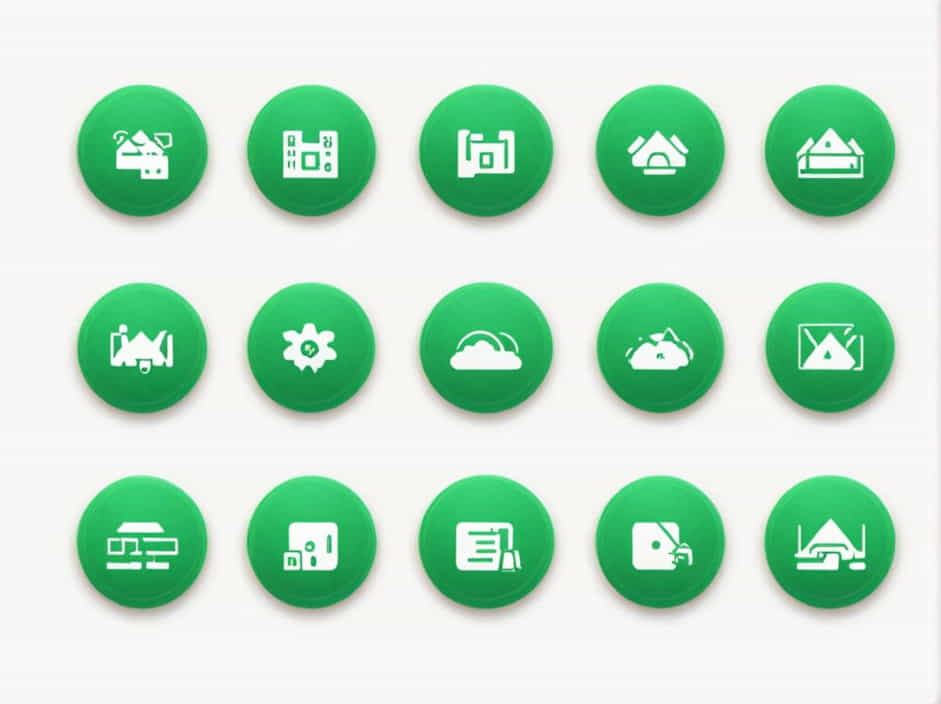Nginx is a powerful and efficient web server that is widely used for hosting websites, acting as a reverse proxy, and balancing server loads. Its configuration is primarily managed through the nginx.conf file, located in /etc/nginx/nginx.conf on most Linux-based systems.
Understanding how this file works is crucial for optimizing performance, security, and functionality. This guide will explain the structure of nginx.conf, key directives, and how to customize Nginx for different use cases.
What is /etc/nginx/nginx.conf?
The nginx.conf file is the main configuration file for Nginx. It defines global settings, server blocks, logging rules, and performance optimizations.
When Nginx starts, it reads this file to determine:
-
How to process incoming requests
-
Where to find website files
-
How to handle security settings
-
Performance optimizations
The nginx.conf file is usually found in /etc/nginx/ on Linux distributions like Ubuntu, Debian, and CentOS.
To view the contents of the file, use:
cat /etc/nginx/nginx.confOr open it with a text editor:
sudo nano /etc/nginx/nginx.confBasic Structure of nginx.conf
The nginx.conf file is structured into several key sections:
-
Global settings – Configures worker processes, user permissions, and logging.
-
Events block – Defines connection handling rules.
-
HTTP block – Handles web requests, caching, and security settings.
-
Server blocks – Configures virtual hosts and domains.
-
Location blocks – Manages routing for specific URLs or file types.
A simple nginx.conf file looks like this:
user www-data;worker_processes auto;pid /run/nginx.pid;include /etc/nginx/modules-enabled/*.conf;events {worker_connections 1024;}http {include /etc/nginx/mime.types;default_type application/octet-stream;sendfile on;keepalive_timeout 65;server {listen 80;server_name example.com;root /var/www/html;location / {index index.html;}}}Now, let’s break down each section.
Global Configuration in nginx.conf
1. Defining User and Worker Processes
At the beginning of nginx.conf, you will find:
user www-data;worker_processes auto;-
user www-data; – Defines which system user runs Nginx (default is
www-dataon Ubuntu). -
worker_processes auto; – Controls how many worker processes handle requests. Using auto allows Nginx to optimize based on CPU cores.
2. Events Block
The events block defines how Nginx handles connections:
events {worker_connections 1024;}- worker_connections 1024; – Limits the number of connections each worker can handle. Increasing this can improve performance for high-traffic sites.
HTTP Block: Handling Web Requests
The http block configures how Nginx serves web content:
http {include /etc/nginx/mime.types;default_type application/octet-stream;sendfile on;keepalive_timeout 65;}1. Including MIME Types
include /etc/nginx/mime.types;default_type application/octet-stream;- This tells Nginx how to handle different file types, like
.html,.css,.js, and images.
2. Enabling Sendfile for Performance
sendfile on;- Enables sendfile(), allowing Nginx to serve files more efficiently.
3. Keep-Alive Timeout
keepalive_timeout 65;- Sets how long a connection stays open before closing. A higher value helps performance but can consume memory.
Configuring Server Blocks in nginx.conf
A server block (also called a virtual host) tells Nginx how to serve different websites:
server {listen 80;server_name example.com;root /var/www/html;location / {index index.html;}}1. Listening on Port 80
listen 80;- Configures Nginx to listen for HTTP traffic on port 80.
2. Defining the Server Name
server_name example.com;- Specifies the domain name handled by this server block.
3. Setting the Root Directory
root /var/www/html;- Points to the directory where website files are stored.
4. Configuring the Default Index Page
location / {index index.html;}- Defines which file to load when a user visits the website.
Adding SSL with Let’s Encrypt
To enable HTTPS, modify nginx.conf to use SSL:
server {listen 443 ssl;server_name example.com;ssl_certificate /etc/letsencrypt/live/example.com/fullchain.pem;ssl_certificate_key /etc/letsencrypt/live/example.com/privkey.pem;location / {root /var/www/html;index index.html;}}This setup:
-
Enables SSL on port 443
-
Uses Let’s Encrypt certificates for HTTPS
Reverse Proxy Configuration
Nginx can act as a reverse proxy, forwarding requests to backend servers:
server {listen 80;server_name example.com;location / {proxy_pass http://127.0.0.1:3000;proxy_set_header Host $host;proxy_set_header X-Real-IP $remote_addr;}}This configuration forwards requests to a local Node.js app running on port 3000.
Testing and Restarting Nginx
After modifying nginx.conf, always test for errors:
sudo nginx -tIf no errors appear, restart Nginx:
sudo systemctl restart nginxTo apply changes without restarting, use:
sudo systemctl reload nginxCommon Nginx Errors and Fixes
1. Nginx Configuration Test Fails
Error:
nginx: [emerg] unknown directiveFix: Check for syntax errors in nginx.conf using:
nginx -T | grep error2. Port 80 or 443 Already in Use
Error:
nginx: [emerg] bind() to 0.0.0.0:80 failedFix: Stop conflicting processes:
sudo fuser -k 80/tcpsudo systemctl restart nginxUnderstanding /etc/nginx/nginx.conf is essential for managing an Nginx web server efficiently.
By correctly configuring server blocks, SSL certificates, reverse proxies, and performance settings, you can optimize Nginx for speed and security.
Always test configurations before applying them to avoid downtime. With the right setup, Nginx can handle millions of requests efficiently, making it one of the best choices for hosting websites and applications.